This article will guide you through adding an assignment to an LMS course. If you reached this page by following a link from this article, then click here to skip ahead to a list of articles on adding each type of assignment.
Accessing Course Configuration
1. Log in to your Member365 Administrator Dashboard.
2. On the top bar, click ‘Modules‘, then hover over ‘Learning Management (LMS)‘ and then click ‘Course Management‘.
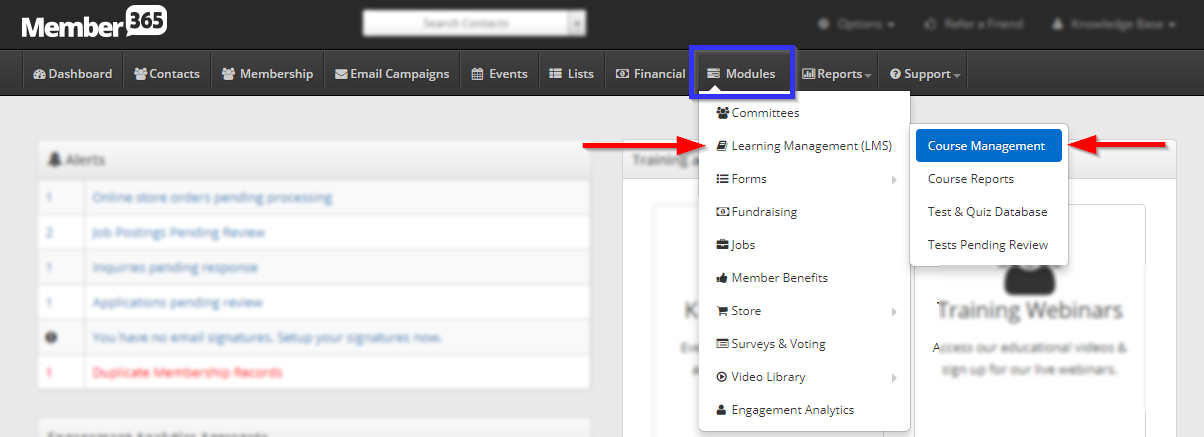
3. Click on the name of the course to which you would like to add an assignment, or on the pencil icon next to its name.
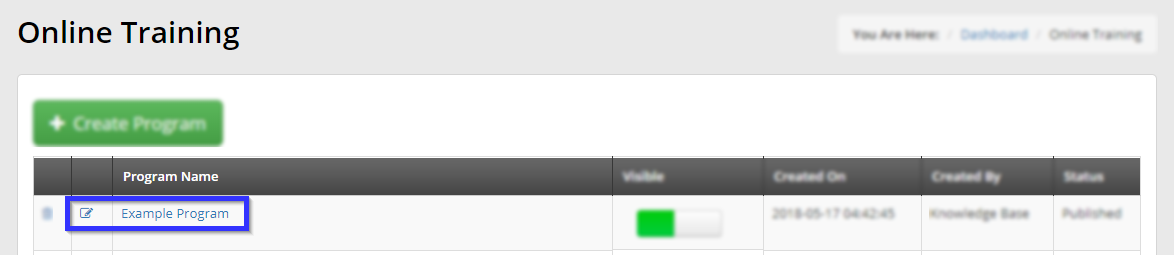
4. Click the ‘Assignments‘ tab, and then click ‘Add Assignment‘.
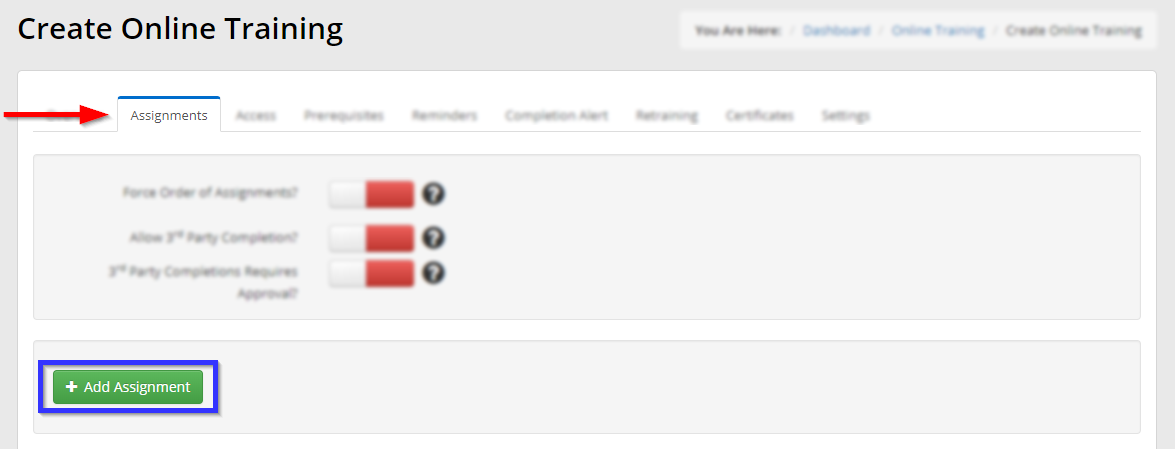
Adding an Assignment
There are several different types of course available within the LMS. We’ve created a series of articles discussing how to create each one:
File Download
This assigment type will prompt the user to download a file: a .pdf, .doc or other file that will provide further instructions or guidance.
How to Create an LMS Assignment: File Download
URL
This assignment type will link the user to an external website.
How to Create an LMS Assignment: URL
Video
This assignment type will prompt the user to watch a video from your Video Library.
How to Create an LMS Assignment: Video
Quiz/Test
This assignment type will prompt the user to take a quiz or a test that you have created in our form builder.
How to Create an LMS Assignment: Quiz/Test
File Upload
This assignment type will ask the user to upload a file.
How to Create an LMS Assignment: File Upload
Web Form
This assignment type will provide a form that you create and prompt the user to fill it in.
