This article will guide you through creating an assignment for an LMS course that asks the user to upload a file.
Accessing Course Configuration
1. Log in to your Member365 Administrator Dashboard.
2. On the top bar, click ‘Modules‘, then hover over ‘Learning Management (LMS)‘ and then click ‘Course Management‘.
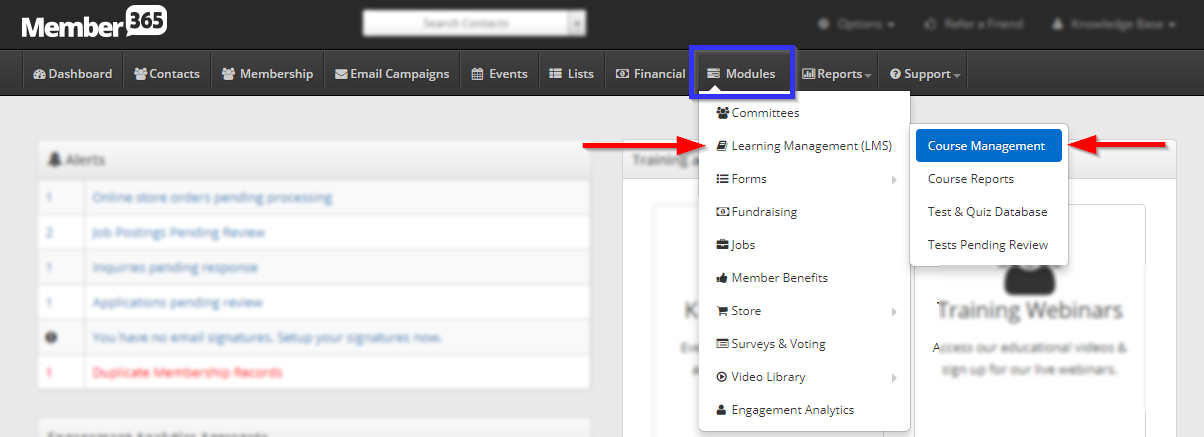
3. Click on the name of the course to which you would like to add an assignment.
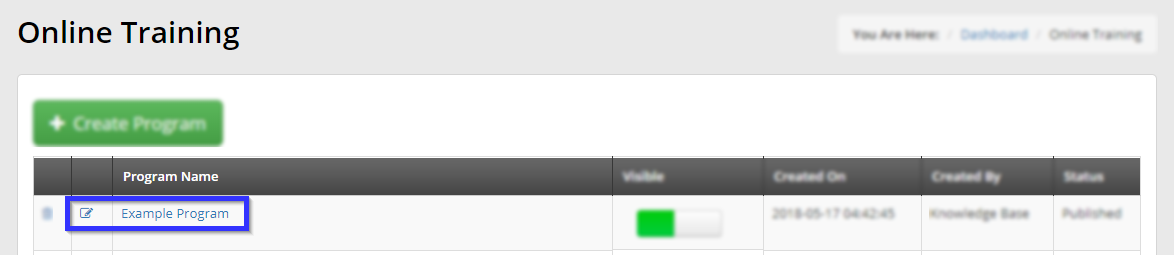
Adding an Assignment
4. Click the ‘Assignments‘ tab.
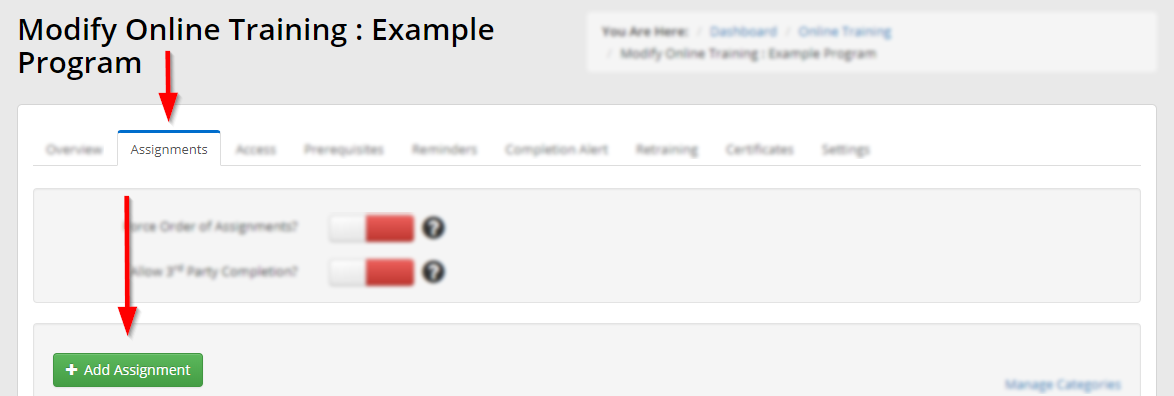
5. Click ‘Add Assignment‘.
6. Click on the tab marked ‘File Upload‘. A smaller window featuring a disclaimer will appear; this disclaimer will warn you that any work you have done in this tab will be lost when you switch tabs; click ‘Continue‘ to switch tabs.
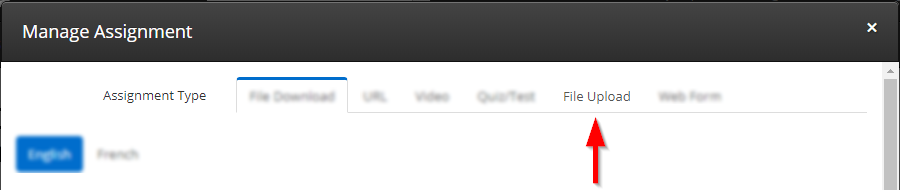
7. Enter a name for this assignment, and use the text editor to enter the instructions that will be shown to the user upon accessing this assignment.
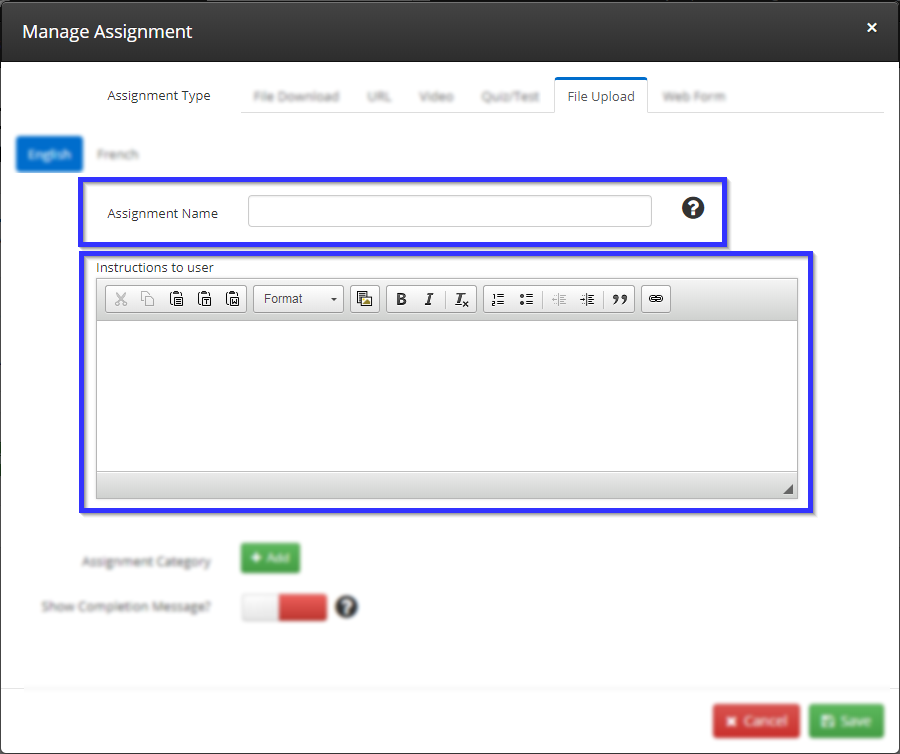
8. If you would like to display a message on completion, switch the toggle shown below to green and use the text editor that appears to write your message.
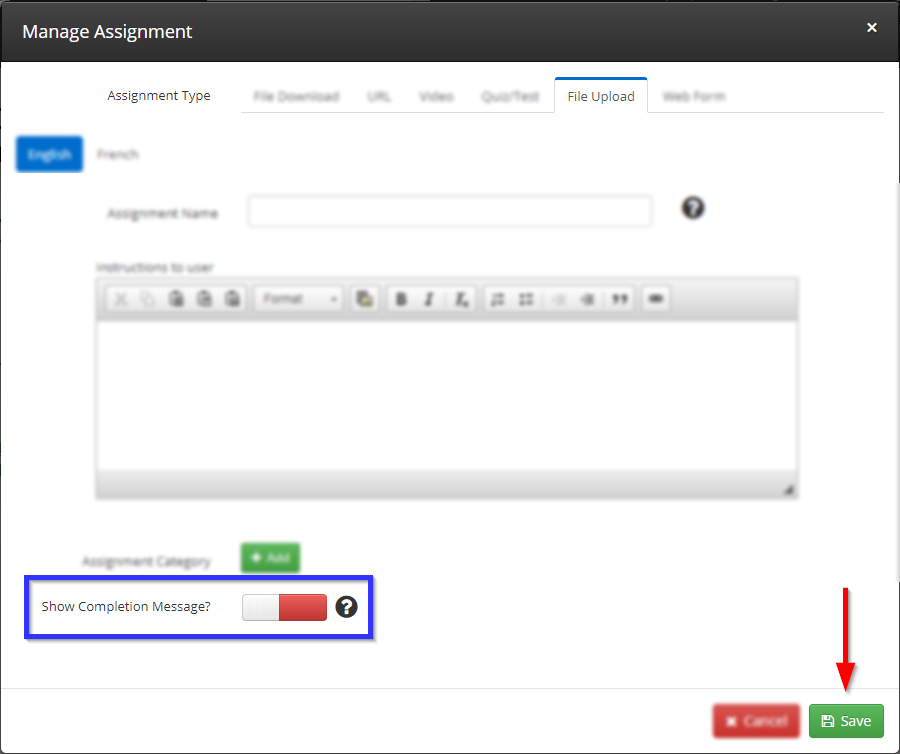
9. Click ‘Save‘.
10. Scroll down and click ‘Update‘.
Congratulations, you have added a file upload assignment to this LMS course!
