The purpose of Related Contacts is a common inquiry we receive at Member365, If you are seeking to understand Related Contacts, or if you just need some clarification, this article should answer your questions!
What is a Related Contact?
Every Organization in Member365 has a ‘Related Contacts’ list. Most Contacts have an Organization specified in their profile. The ‘Related Contacts’ list for an Organization is a list of all Contacts whose ‘Organization Name’ field matches the Organization in question.
To check a Contact’s Organization, follow the steps for Editing a Contact Record, and look at the first editable field.
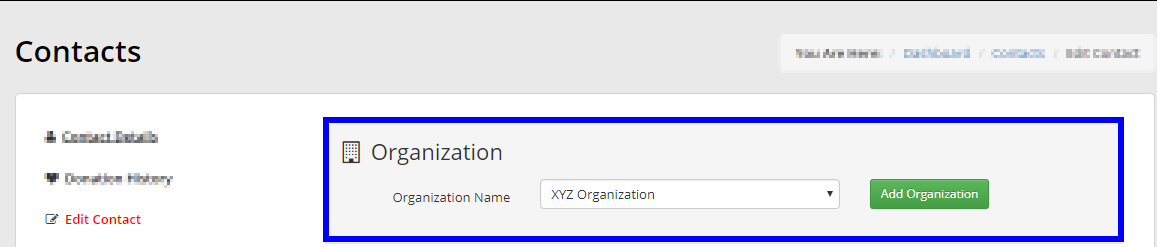
How do I view Related Contacts?
1. Access the Organization Record of the Organization whose Related Contacts you wish to view.
2. If the Organization has a Group Membership, there will be a ‘Related Contacts’ link on the left of the page.
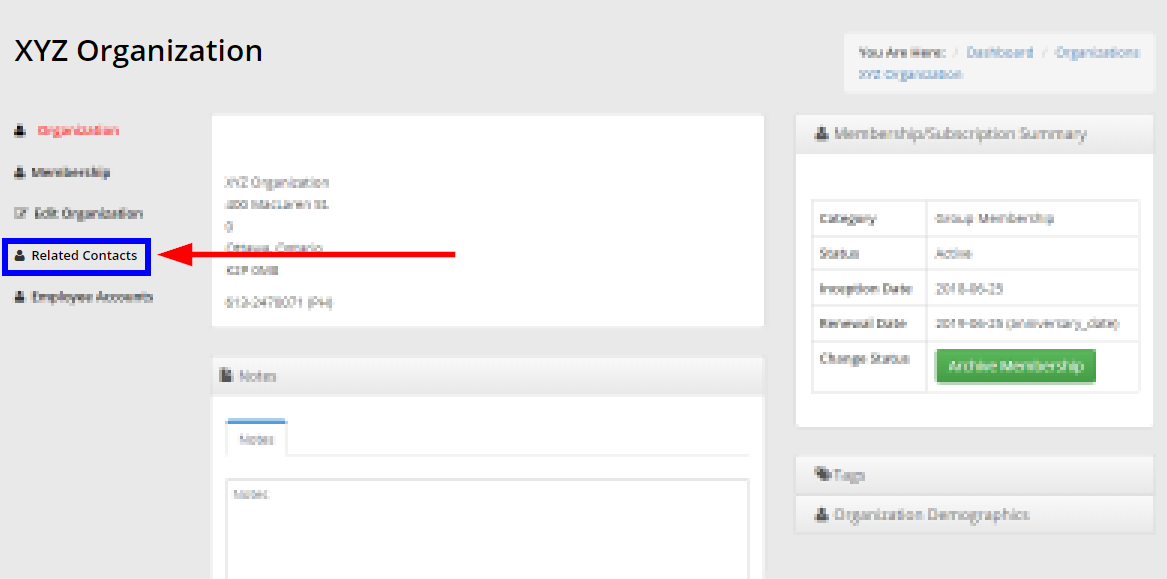
3. If the Organization does not have a Group Membership, its Related Contacts will still be listed on the ‘Organization’ page. Scroll down to the ‘Related Contacts’ sub-header to view the list.
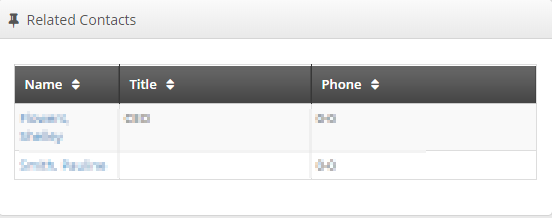
Are all Related Contacts members?
Not necessarily. An Organization’s Related Contacts list simply pulls every contact whose profile matches the ‘Organization Name’ field. Any type of member can be a Related Contact, even Non-Members. The only criterion to determine a Related Contact is the ‘Organization Name’ field in the Contact Record.
What is the difference between a Related Contact and an Employee Account?
Employee Accounts are associated with Group Memberships. Contacts who are added to a Group Membership by its Primary Contact are designated as Employee Accounts. The difference is that the Related Contacts list is unrelated to Membership. For more information, continue reading here.
How would I add or remove a Related Contact?
Adding or removing a Related Contact from an Organization’s Related Contact list can be done by editing the Contact Record of the Contact you wish to add or remove.
Change their ‘Organization Name’ field to match the Organization if you want to add them as a Related Contact. Change their ‘Organization Name’ field to anything else if you want to remove them as a Related Contact.
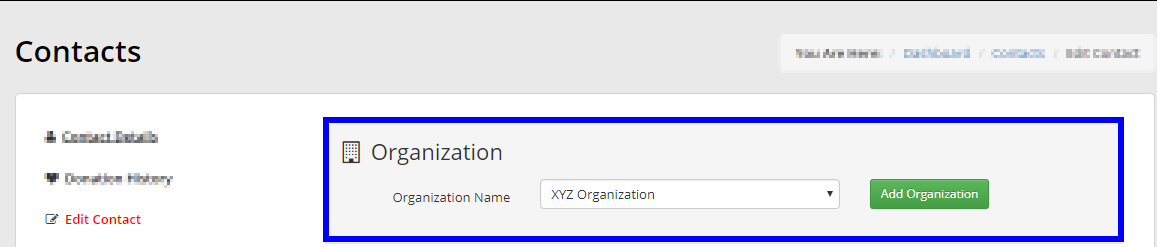
Congratulations, you now know about Related Contacts!
