What is an organization dropdown?
The organization dropdown is a tool to help you keep your data clean and minimize your workload.
How it works
There are two locations you can enable the organization dropdown option. You can enable it on a membership category or an event. In the organization dropdown, you can also determine what organization appears in the list for selection.
In addition, you can add a button to the membership application or the event registration to allow users to add new organizations by clicking an ‘Add Organization‘ button.
How to Enable the Organization Dropdown on a Membership Category
Accessing Membership Categories
1. From the Member365 Administrator Dashboard, click ‘Membership’ on the bar at the top of the screen.
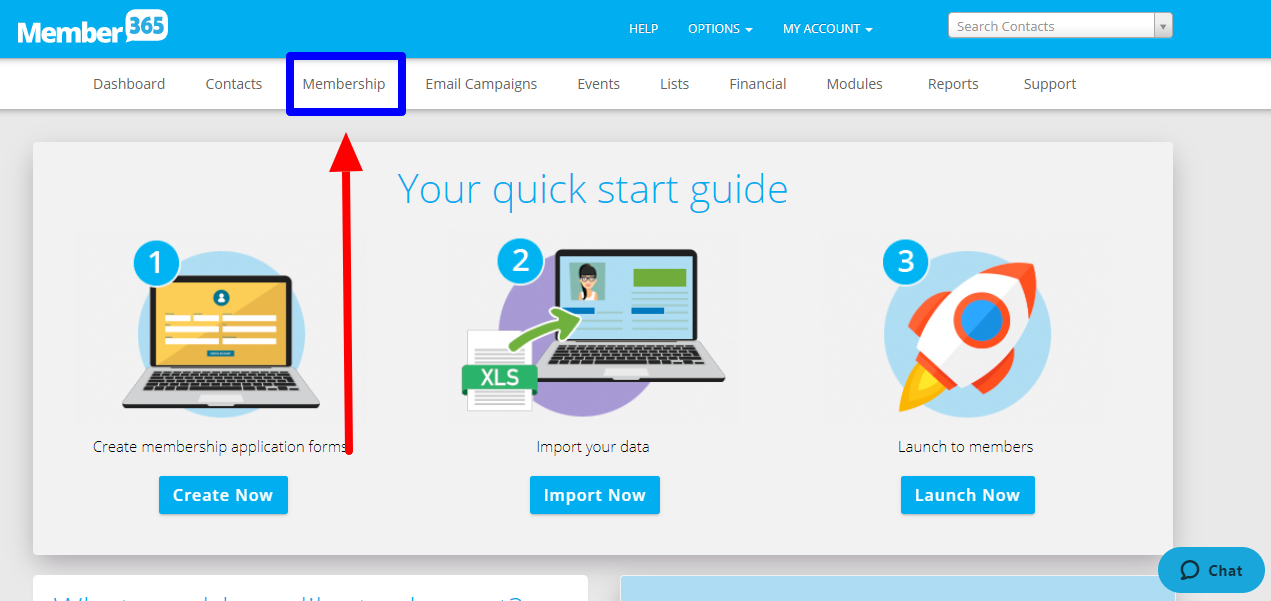
2. Click ‘Category Setup’ on the submenu on the left side of the page that follows.
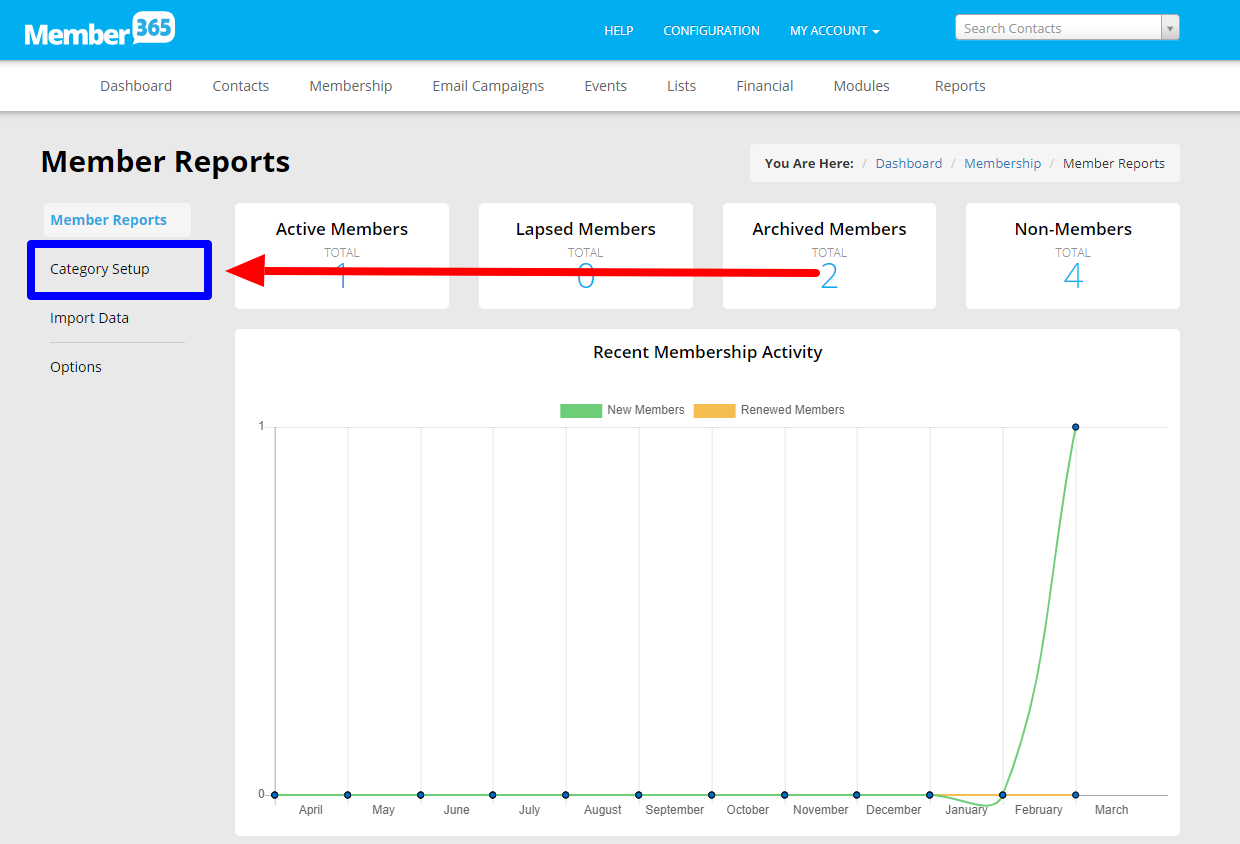
3. Locate the Membership Category to enable the organization dropdown.
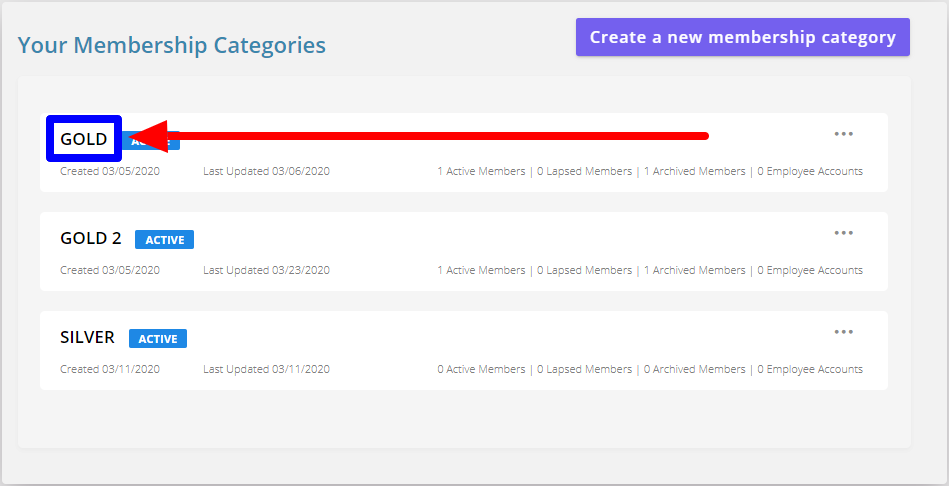
Enable Organization Dropdown on Membership Category
- Click ‘Application Form‘ on the left side submenu.
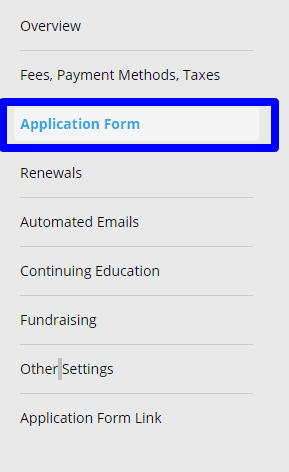
- Scroll down to ‘Make the Organization field a dropdown‘ and toggle the Display on App/Renewal Form? to Yes.
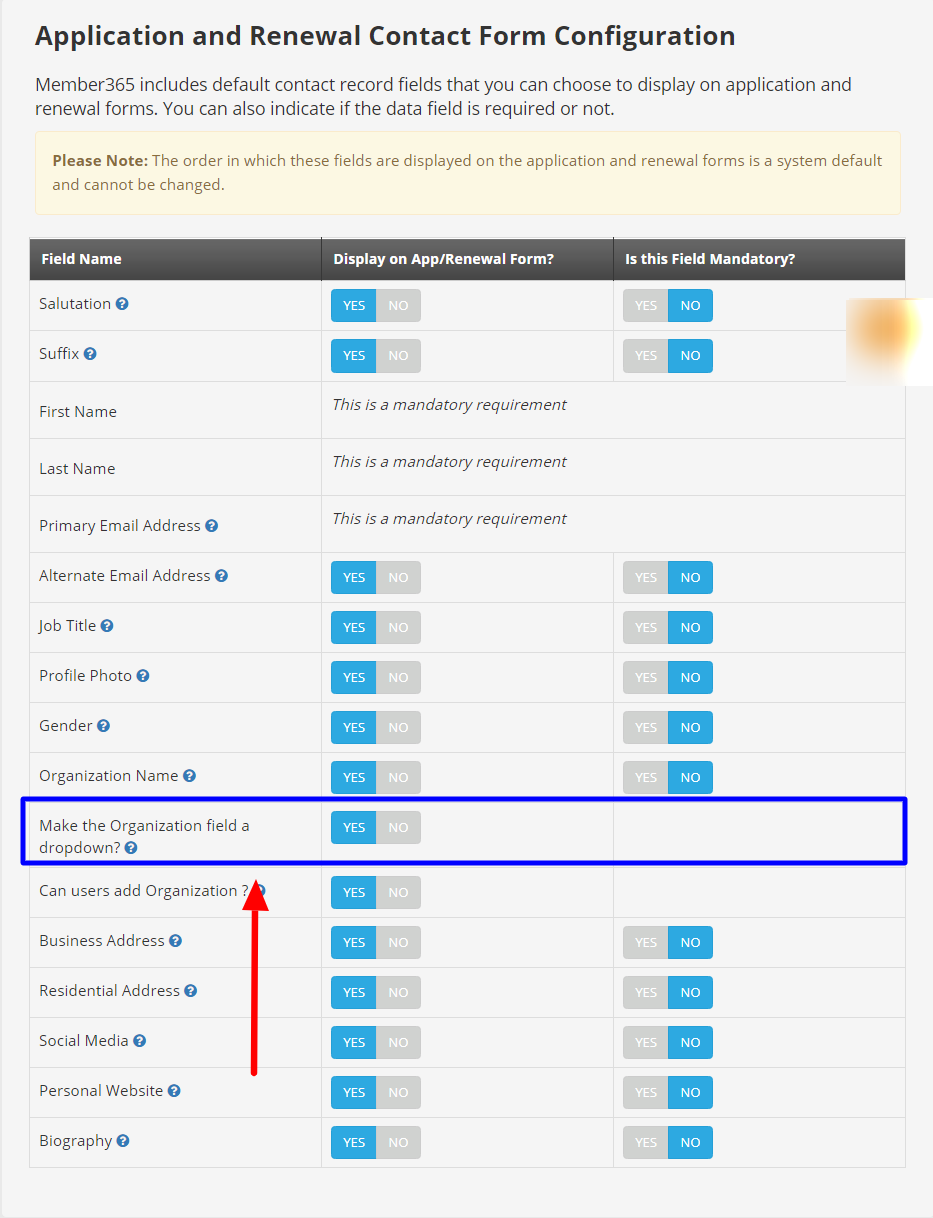
- If applicable, Toggle ‘Can users add Organization‘ to Yes. This will allow users to be able to click on an add organization button next to the organization dropdown if the organization is not on the list.
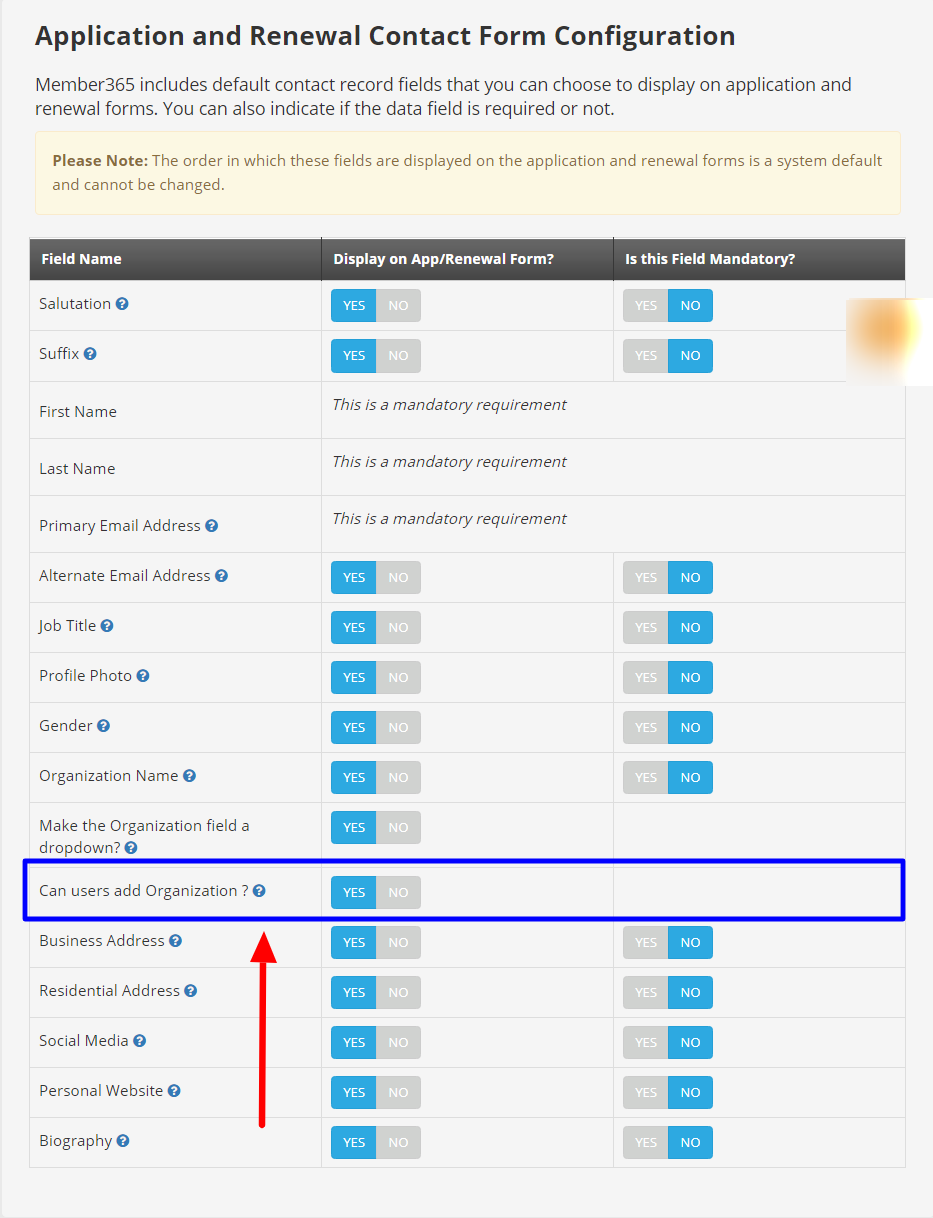
How to Enable the Organization dropdown on an Event
Accessing your Event
- From the Member365 Administrator Dashboard, click ‘Event’ on the bar at the top of the screen.
- Click ‘Manage’ to select an event you wish to enable the organization dropdown.
- Select an event you wish to enable the organization dropdown.
Enabling Organization Dropdown
- Click the ‘Settings‘ tab.
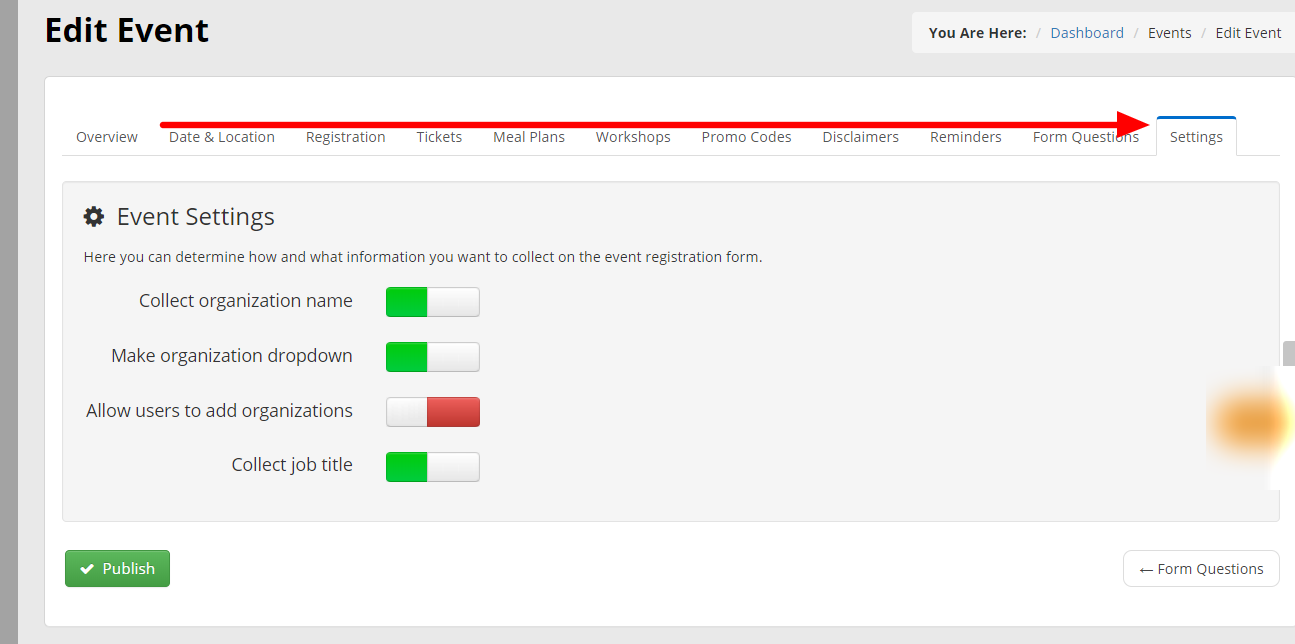
- Scroll down to the ‘Make Organization dropdown’ and toggle on (Green).
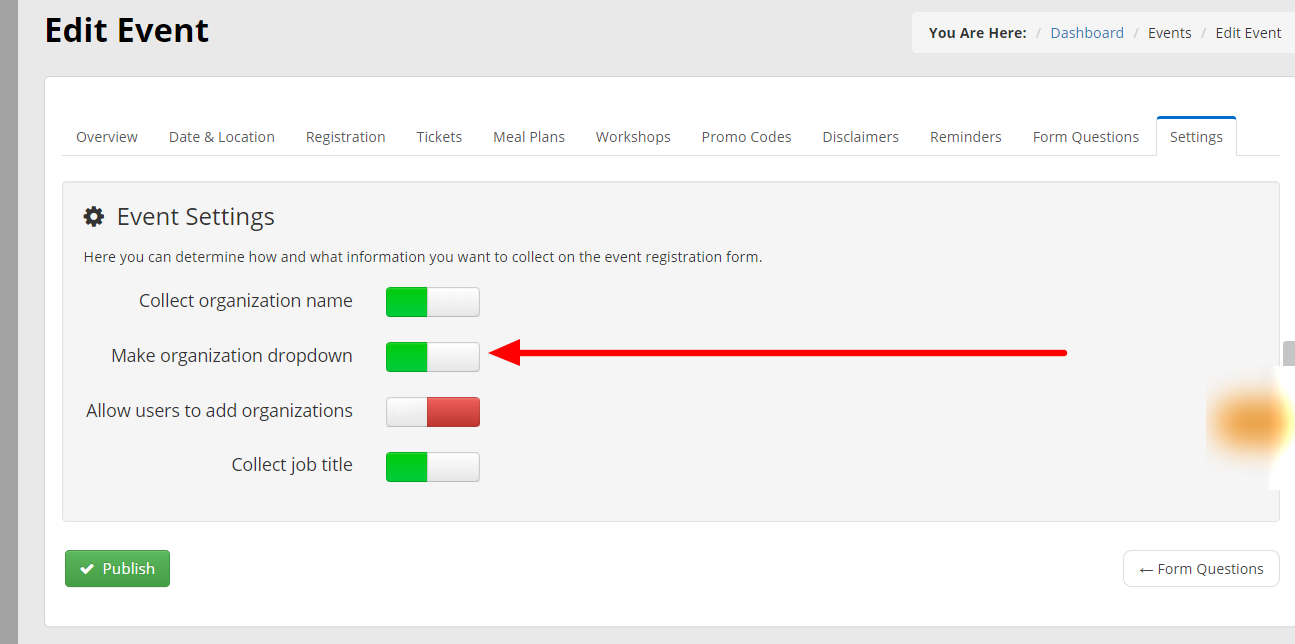
- If Applicable, to add organization button toggle on (green) ‘Allow users to add organizations‘.
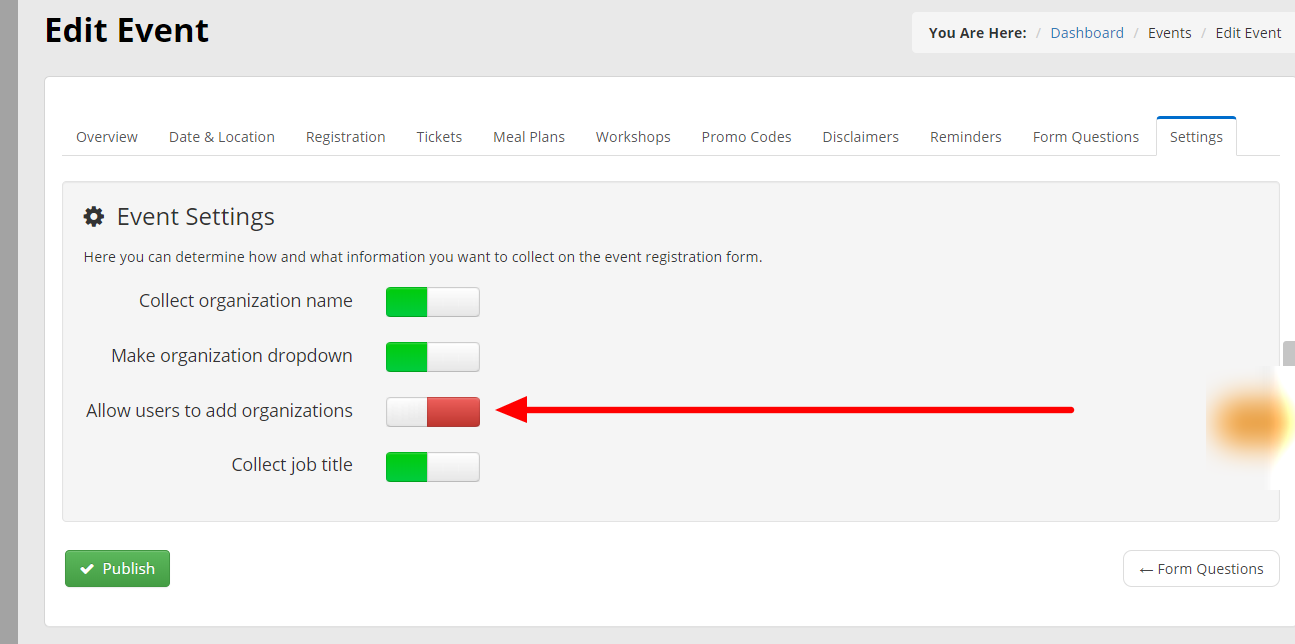
- Click ‘Publish’ to save your work.
How to Manage the Organization Dropdown List
- From the Member365 Administrator Dashboard, click ‘Contacts’ on the bar at the top of the screen.

- Scroll down to the Organizations and click ‘Manage‘.
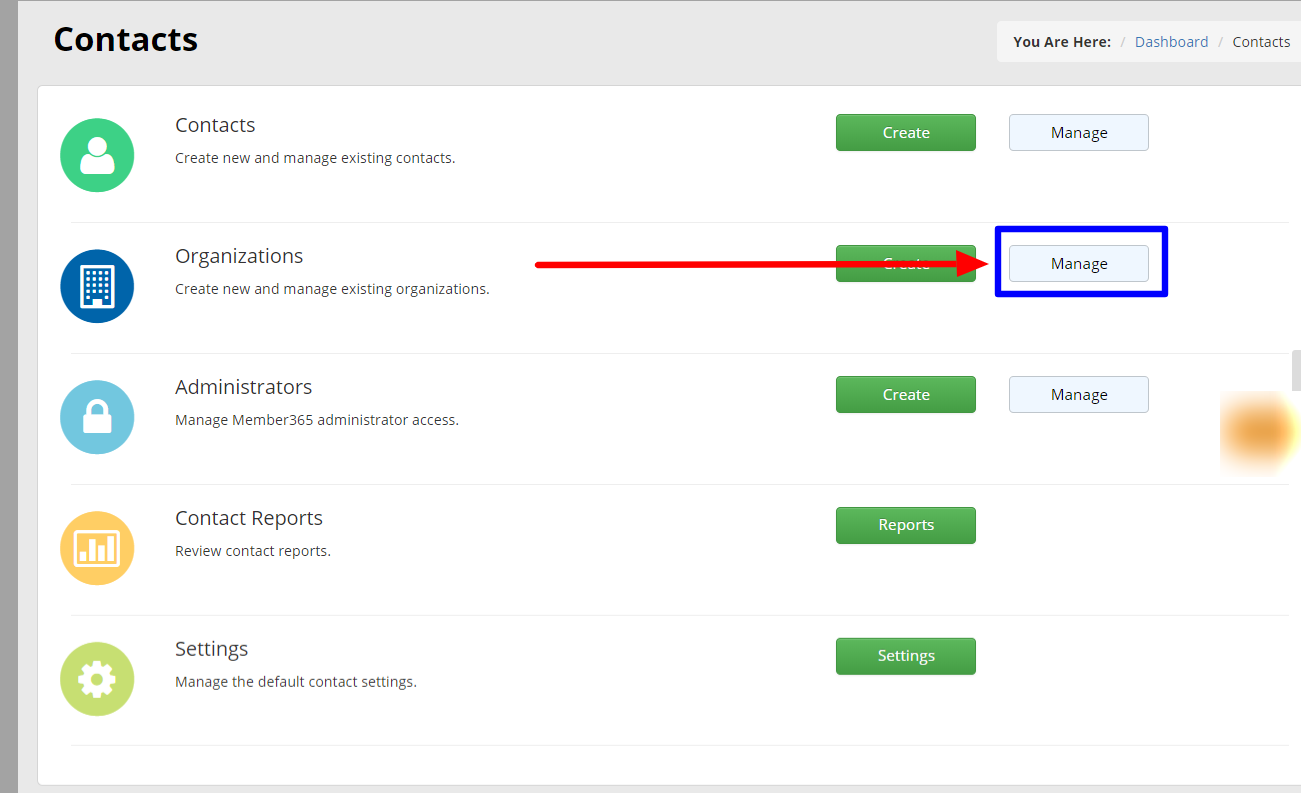
- Select the organization name you want to add or remove from the dropdown.
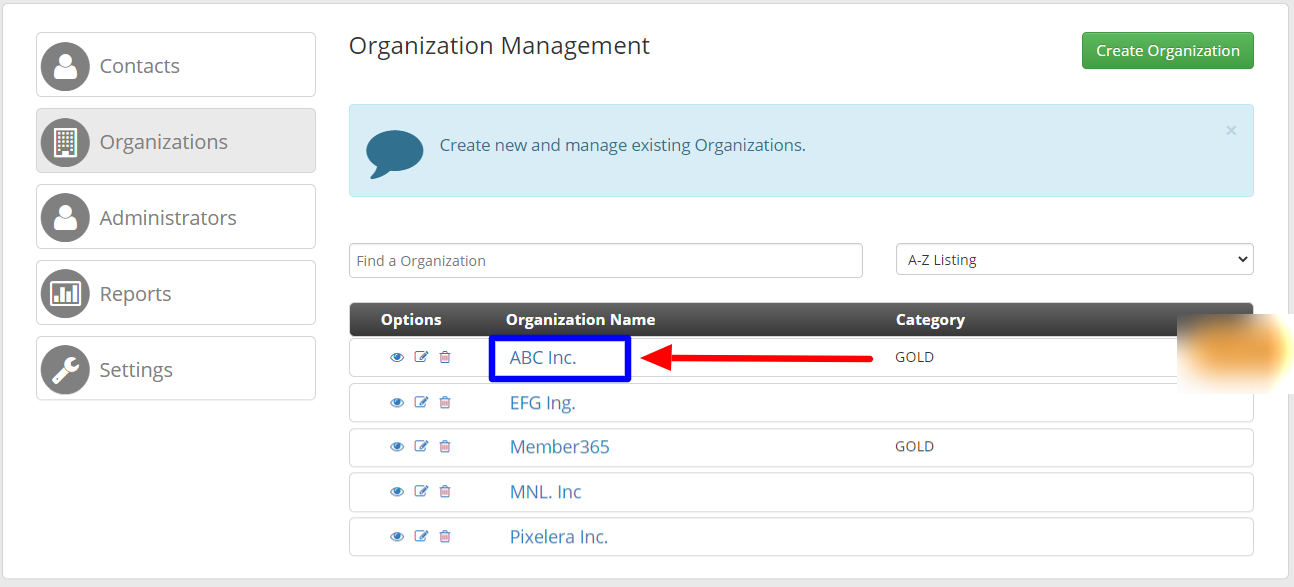
- On the organization record, click ‘Edit Organization‘ on the left side submenu.
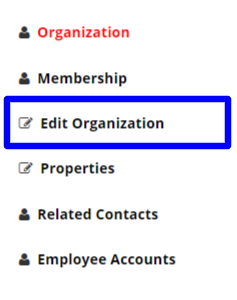
- Scroll down to the Organization Setting section.IMPORTANT NOTE: This section only appears if the Organization dropdown is enabled on an event or membership category.
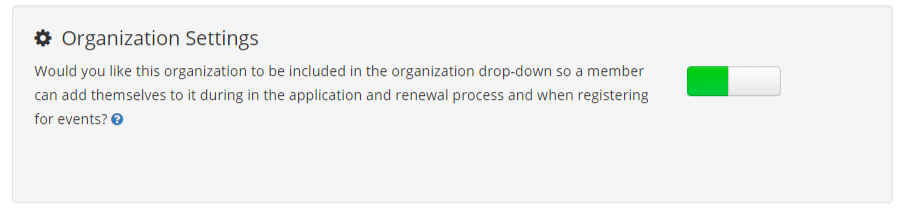
- Toggle ON (Green) if you want the organization to appear in the dropdown. Toggle OFF (Red) if you do not want the organization to appear in the dropdown.
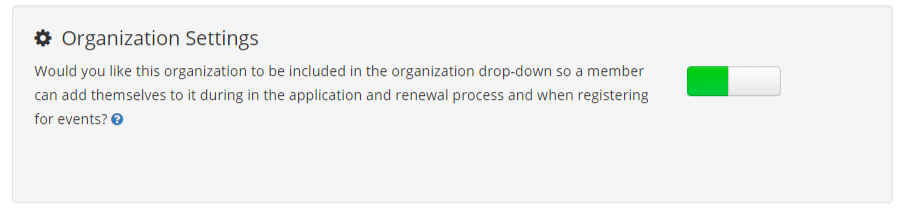
- Click ‘Save‘ to save your work.
