Similar to Contacts, every Organization in Member365 will have a corresponding Organization Record. From an Organization Record, you can view and edit its details, while also having access to its lists of Related Contacts and Employee Accounts.
There are two easy ways to access an Organization Record.
Method 1: Through the Organization Management List
1. From the Member365 Administrator Dashboard, click ‘Contacts’ at the top of the page.
![]()
2. On the next page, click ‘Manage’ next to ‘Organizations‘.
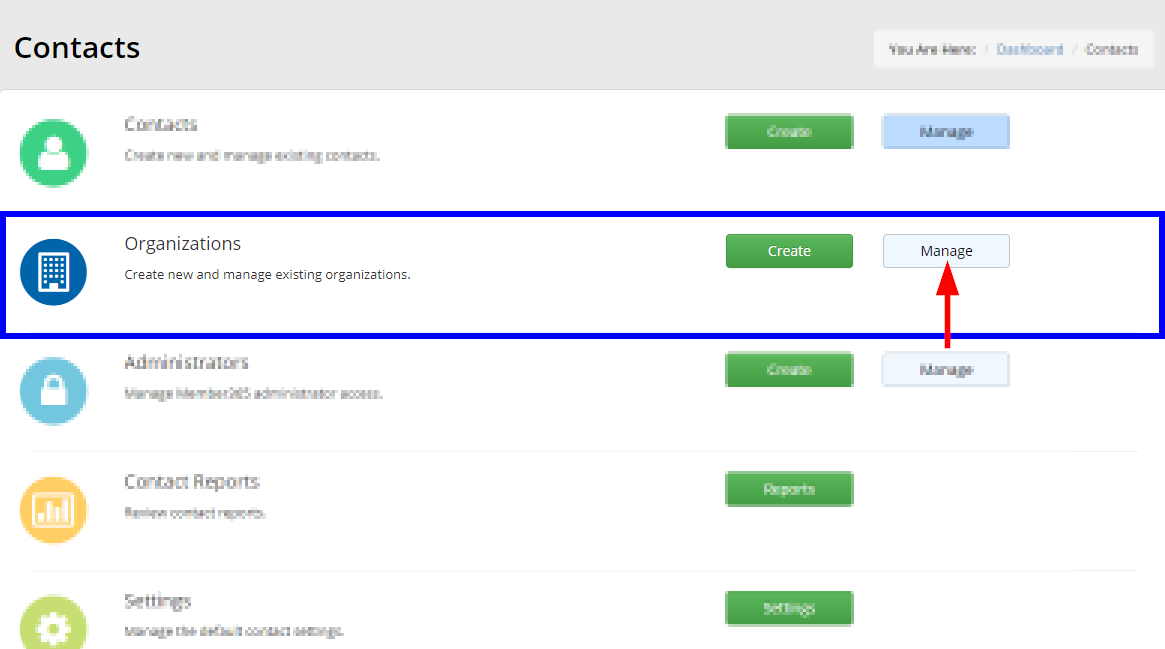
3. You will see a list of the Organizations that populate your system. Locate the Organization you wish to view; use the search bar to filter the results if necessary.
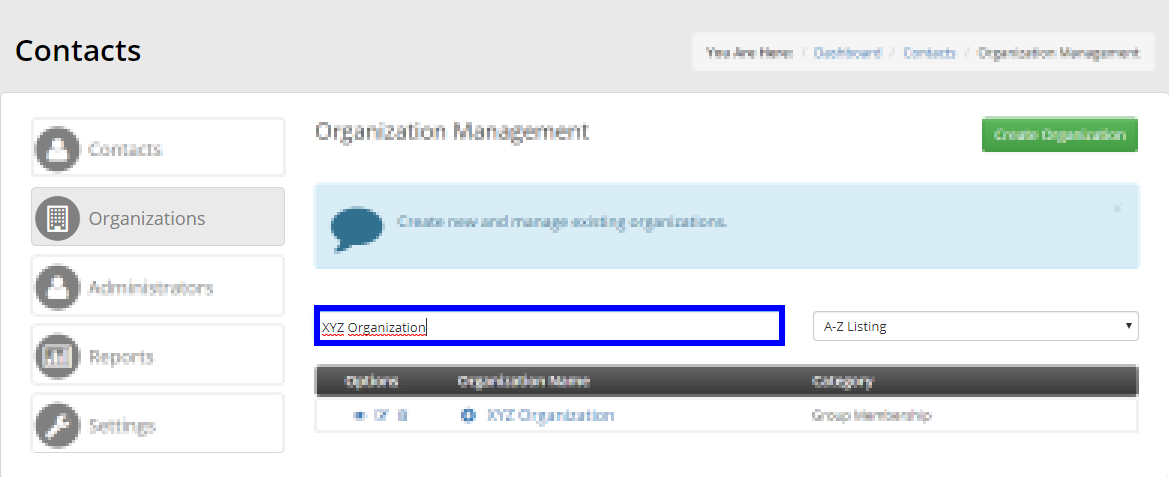
4. Click the Organization’s name, or the eye icon next to its name to view the Organization Record.
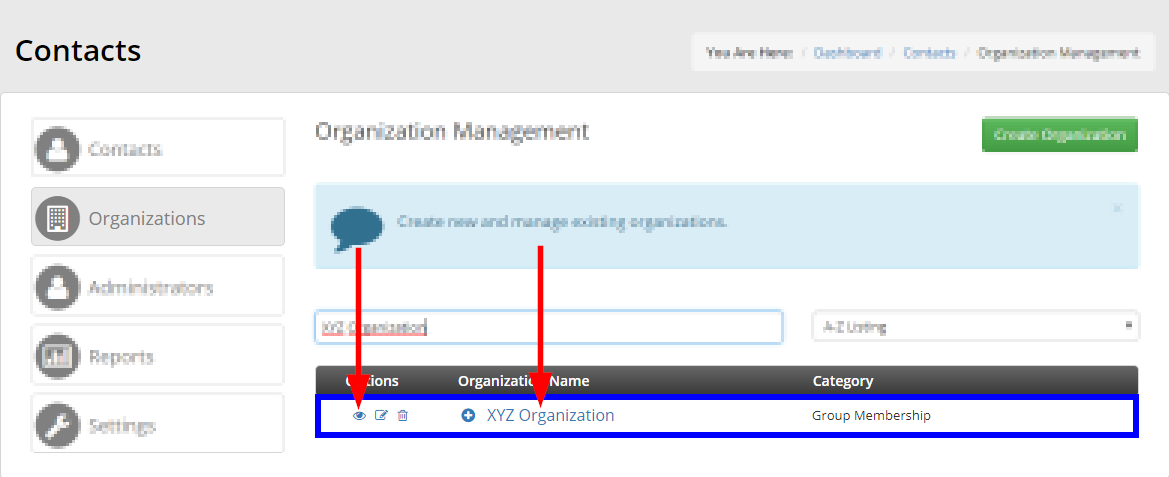
Method 2: Through a Contact Record
1. Visit the Contact Record of a Contact who is part of the Organization you wish to view.
2. Click the ‘Organization’ link on the left side of the page to access the Organization Record.
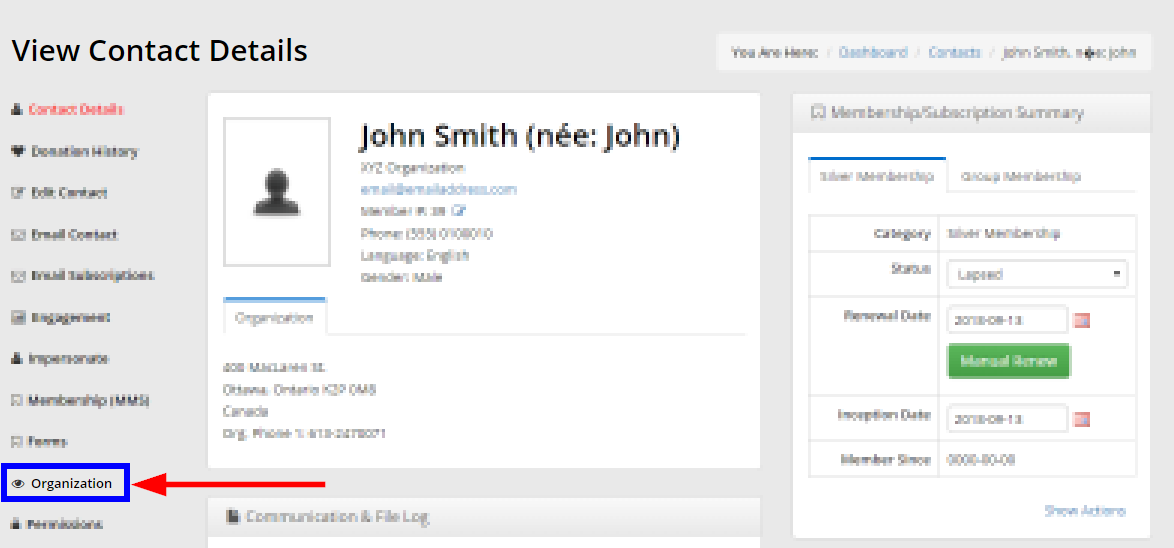
Congratulations, you now know how to access an Organization Record!
