When a Contact can’t log in to your Member Portal, there are a variety of potential causes.
This article will outline ways to troubleshoot the workflow in order to identify the cause of your member’s inability to log in.
Does the Contact Exist?
First, check whether the Contact exists by typing their name or email address into the search bar at the top of the screen.
If the Contact does exist, click their name from the results and skip to the third sub-header in this article.

Was the Contact Deleted?
If you cannot find the Contact using the search bar, the next step will be to check the Contact Delete Report.
Look for the Contact in question from the list. If you are able to find the Contact, you can restore their record by clicking the ‘Restore this contact’ icon.

Does the Contact have Portal Access?
Contacts without Portal Access cannot log in to the Member Portal. When viewing a Contact Record, it is easy to tell whether or not they have Portal Access.
Look for the ‘Impersonate’ button on the left-hand side of the page.
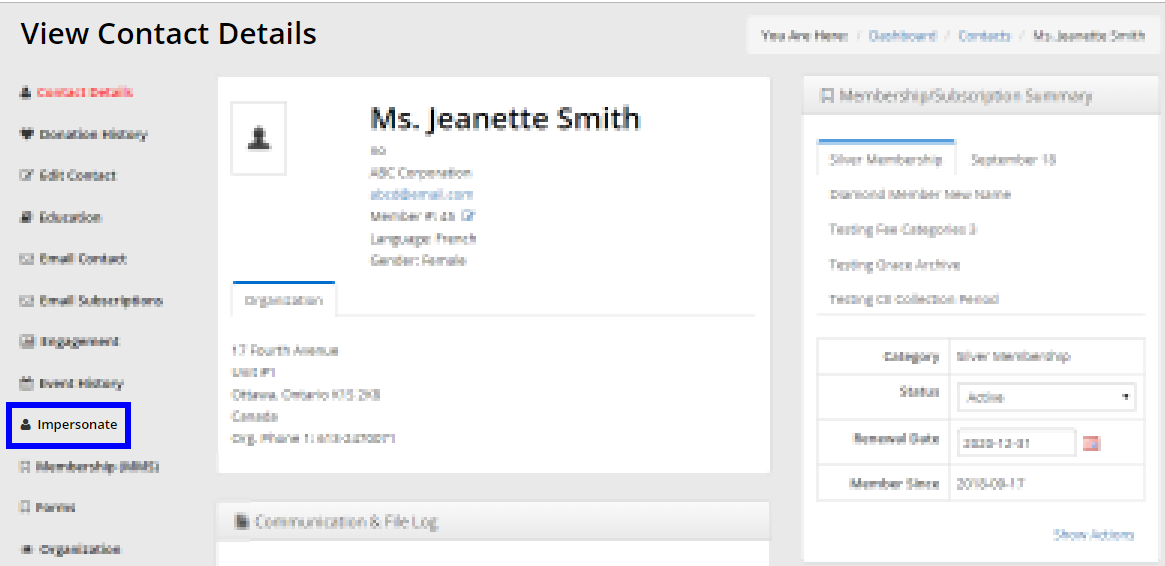
If the ‘Impersonate’ button is present, proceed to the next sub-header. If the ‘Impersonate’ button is not present, then the Contact does not have Member Portal Access. To grant Member Portal Access, consult this Knowledge Base article.
Does the Contact have an Active Membership?
Click ‘Membership (MMS)’ at on the left-hand side of the page to see a breakdown of the Contact’s Membership.

- If the Contact has an Active Membership, they should be able to log in. Skip to the next sub-header for further troubleshooting options.
- If the Contact’s Membership is Lapsed, then they will not be able to log in outside of their Grace Period. Either change the Grace Period, or prompt the Contact to renew their Membership.
- If the Contact’s Membership is Archived, then you will either need to Unarchive their Membership, or change your Non-Member Portal Access settings.
- If the Contact has no ‘Membership (MMS)’ button at all, then they are a Non-Member. Make sure that your Non-Member Access Rights allow Non-Members to log in!
Does the Contact’s Password Work?
If you have exhausted the troubleshooting options above and the Contact still can’t log in, make sure that they are using the correct email and password combination.
Consult this Knowledge Base article to learn how to re-send a Welcome Email, that will contain their username and password.
If you can’t find the Welcome Email in their Communication Log, or if they have since changed their password, then you should send them a new password by clicking the ‘Reset Password’ button on the left-hand side of the page.
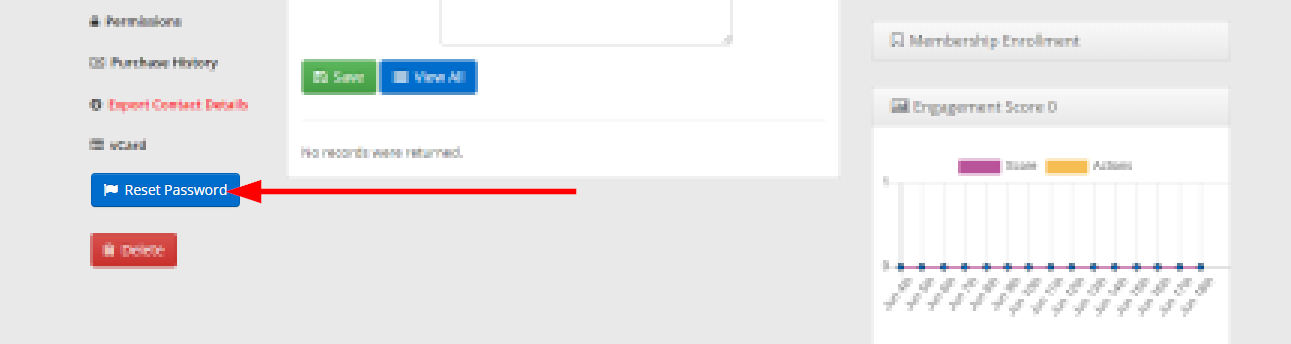
Is there a Duplicate on the System?
If your Contact still cannot log in, even after resetting their password and confirming all of the steps above, there is one final thing for you to check.
Member365 prevents two Contact Records from existing with the same email address, but sometimes situations can arise where a duplicate record sits in the Contact Delete Report.
If you have tried all the steps in this article, but your Contact is still not able to log in, continue reading here. If that article does not help you either, then you will need to reach out to our Support Team.
