There is no official swap feature in Member365. To change someone from one Membership Category to another, however, we can imitate the behaviour of a Category Swap through a series of steps!
If your Contact has an Active Membership but you would like to swap it for a different Membership Category, continue reading this article.
Adding the New Membership Category
We will first enroll our Contact into the new Membership Category. As an Administrator in Member365, there are two ways to grant someone Membership.
If you want to follow the formal process, choose the ‘Register Manually’ option. If you simply want to enroll this Contact quickly and take care of the rest manually on an as-needed basis, then choose the ‘Enroll Now’ option.
Method 1: Manually Enroll Now
The fastest way to enroll a Contact into a new Membership Category is through the ‘Enroll Now’ option. Remember that this method only adds the Contact to a new Membership Category: no automated processes that are usually tied to a Membership Application will be enacted.
Consult this Knowledge Base article for the steps on how to enroll a Contact into a new Membership manually!
Method 2: Register Membership Manually
If you need to complete a Membership Application Form on behalf of this Contact, or if you would rather not have to worry about checking anything manually, then the longer process of Manual Registration can be used instead!
We have a Knowledge Base article that outlines the steps for a Manual Registration as well.
Removing an Old Membership Category
Our Contact is now enrolled into the new Membership Category! To finish the process of swapping Membership Categories, it’s now safe to get rid of the old one.
Method 1: Archive the old Membership
On the Contact Record of your Member, click ‘Show Actions’ within the ‘Membership/Subscription Summary’ section on the right-hand side of the page.
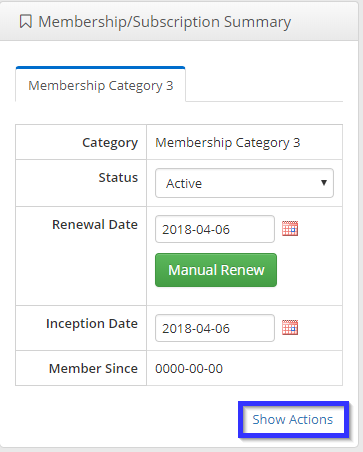
Next, click ‘Archive Membership’.from the additional options that appear, and click ‘Confirm’ when prompted.

Method 2: Delete the old Membership
Click ‘Membership (MMS)’ from the left-hand side of the Contact Record whose old Membership we are deleting.
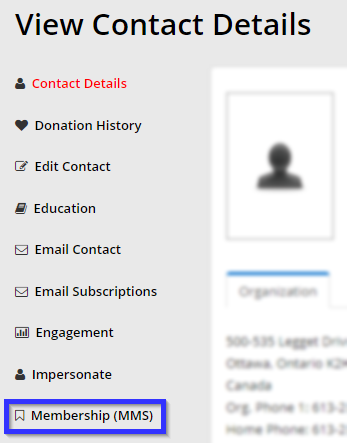
Locate the tab corresponding to their old Membership Category, then click the ‘Delete’ button and confirm again when prompted.
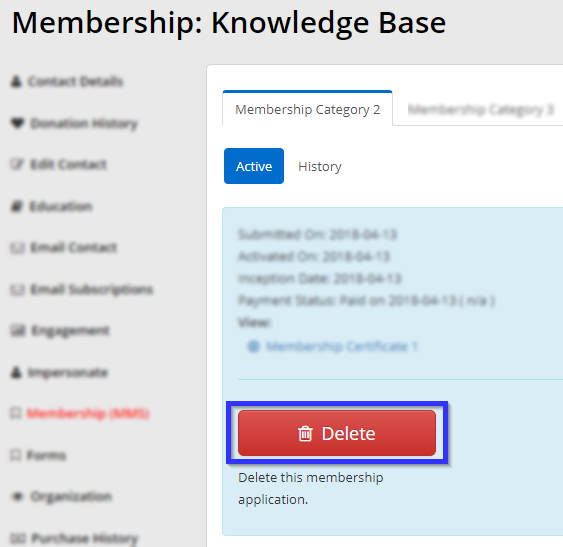
Re-Add Employee Accounts (Group Memberships)
If you were switching a Primary Contact from one Group Membership to another, then our final step will be to re-populate the new Group Membership.
Retrieve the list or Excel File of Employee Accounts that you saved, and populate the Contact’s new Membership through the help of this Knowledge Base article.
Congratulations, you have changed a Contact’s Membership Category!
