This article will describe how to create a membership application form and attach it to a membership category.
Accessing the Membership Category
1. Login to the Member365 admin dashboard.
2. From the bar at the top of the dashboard, click on “Membership”.

3. In the section labelled “Membership Categories”, click “Manage”.
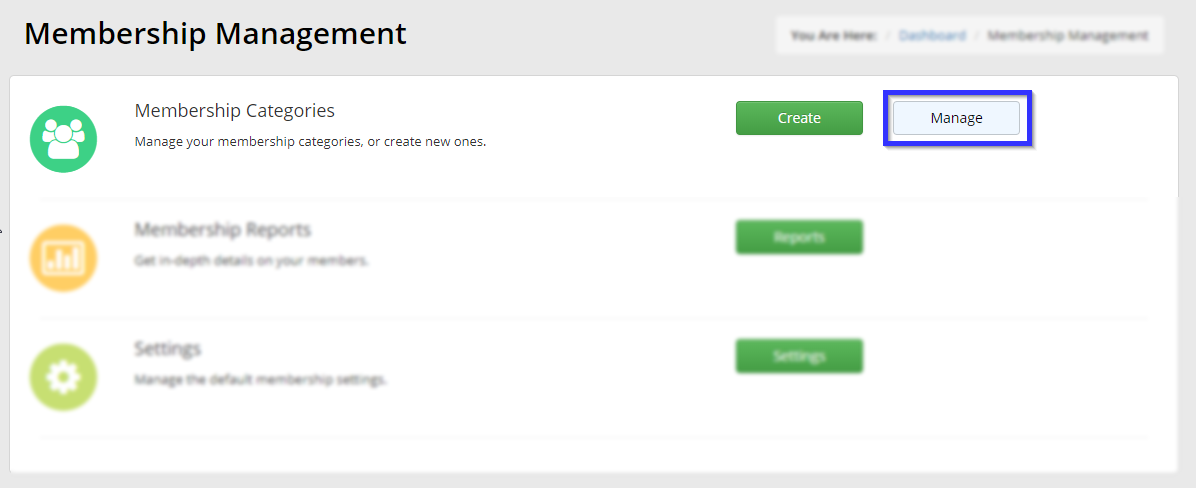
4. Click the name of the membership category for which you would like to create an application.
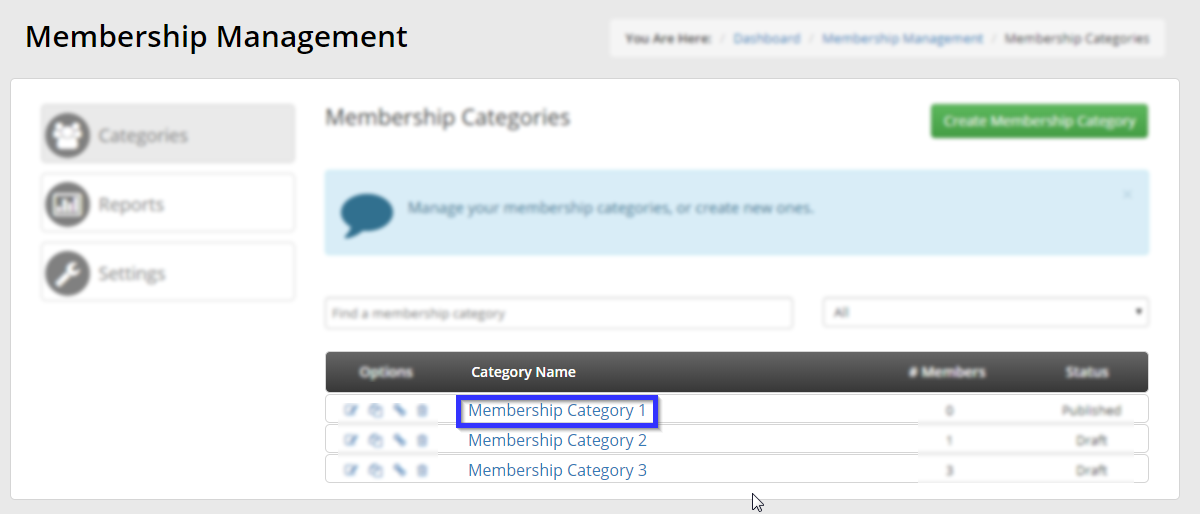
Creating a New Membership Form
5. Click the tab labelled “Extended Fields”.
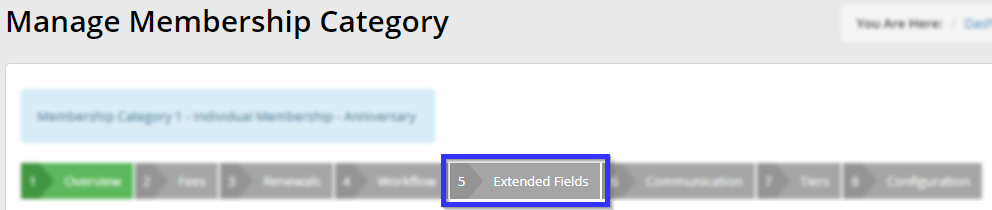
6. Click the button labelled “Create New Membership Form”. This will cause the Extended Field form to open in a new browser tab.
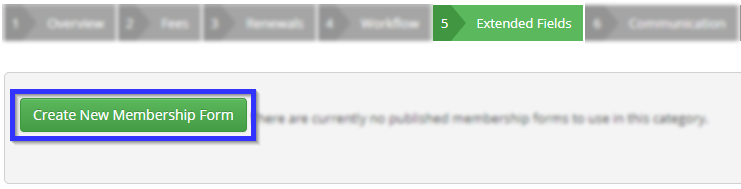
7. In the new browser tab, find the section labelled “Membership” and click “Create”.
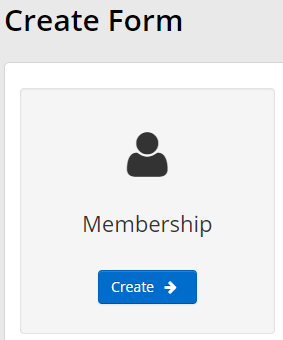
8. Enter a name for this form; this name will not be seen by the Member when they apply, and is for your use only. Select “Membership” in the drop-down box labelled “Category”; ignore the drop-down box labelled “Sub-category” that appears afterwards.
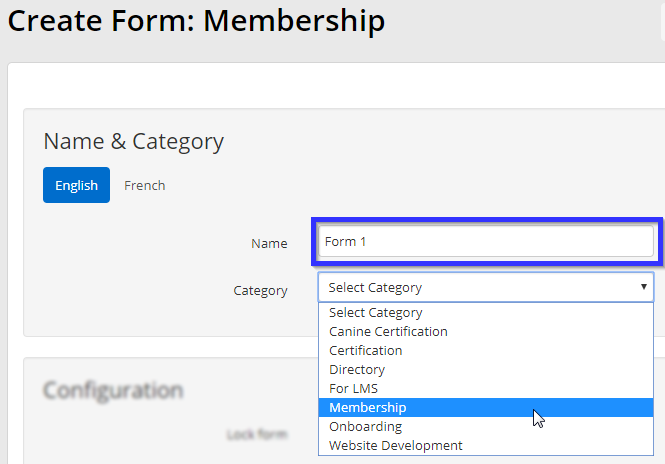
Designing and Applying a Membership Form
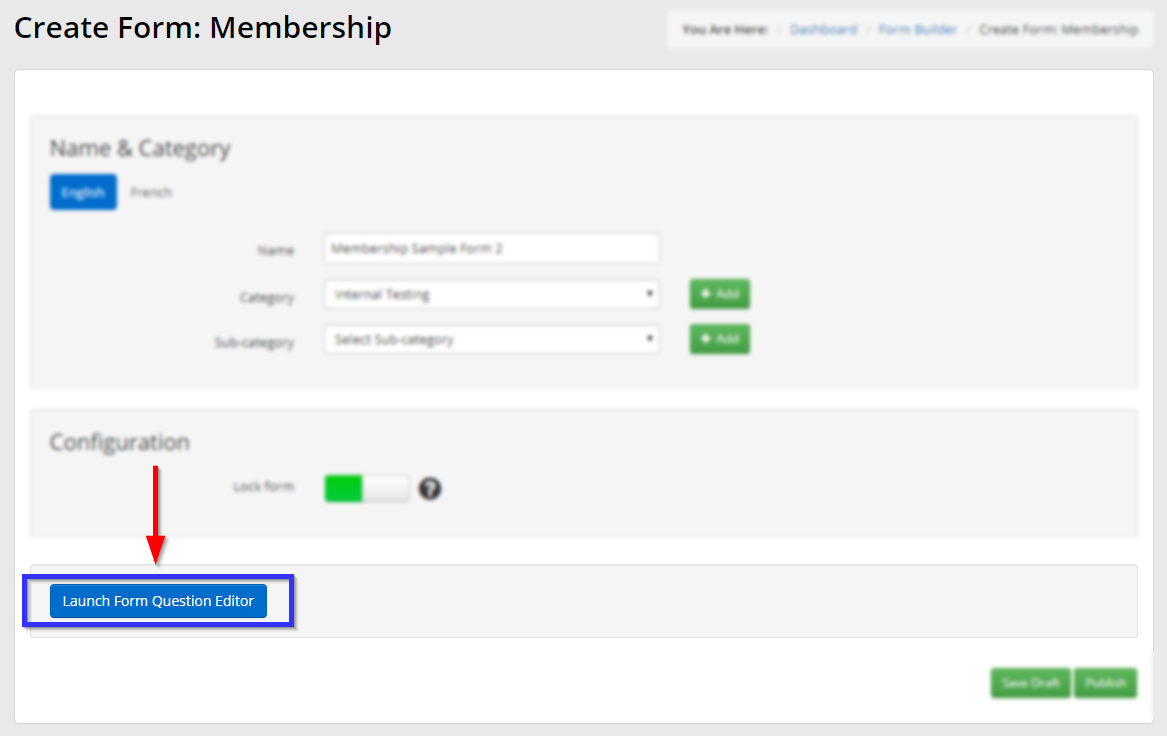
9. Click “Launch Form Question Editor” in the bottom left to open the Extended Field Form editor. Consult our Knowledge Base article on the Form Question Editor to create your form, and then return to this page once you have clicked ‘Save‘ in the editor.
10. In the ‘Create Form’ page, click ‘Save Draft‘ to save your work for further adjustment later, or click ‘Publish‘ to finalize the form.
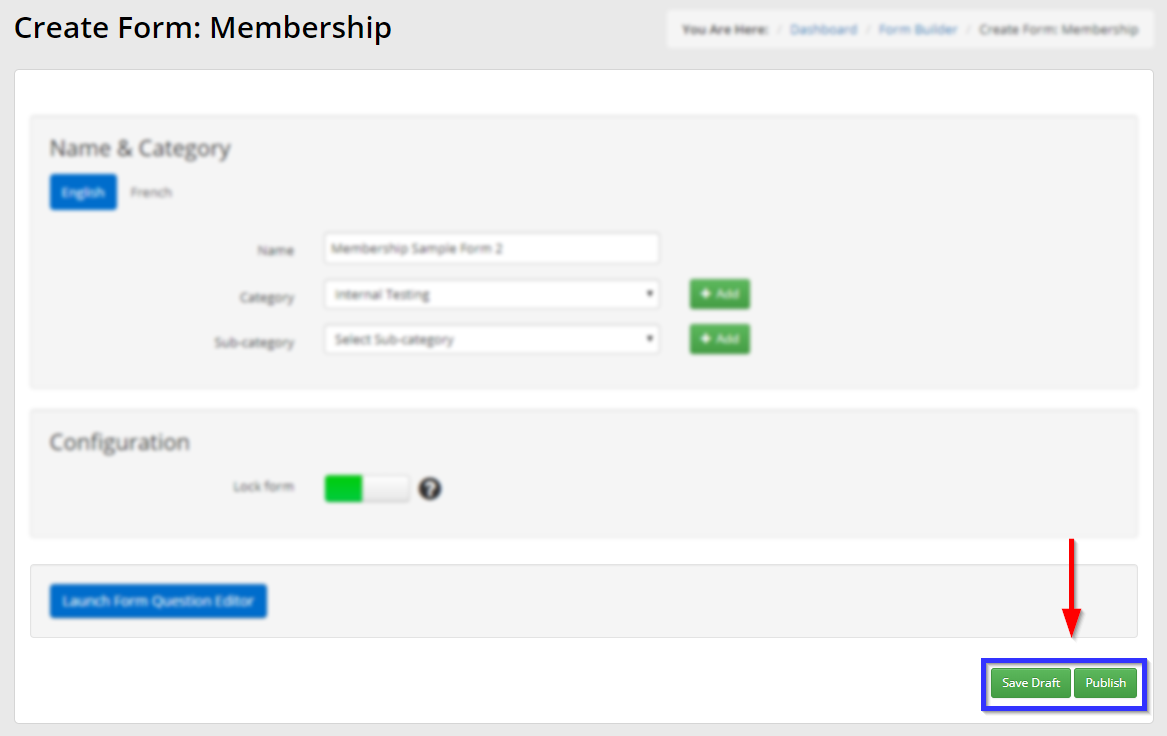
11. After returning to the membership category configuration page, ensure that your new form is selected in the drop-down menu, then click ‘Publish‘.
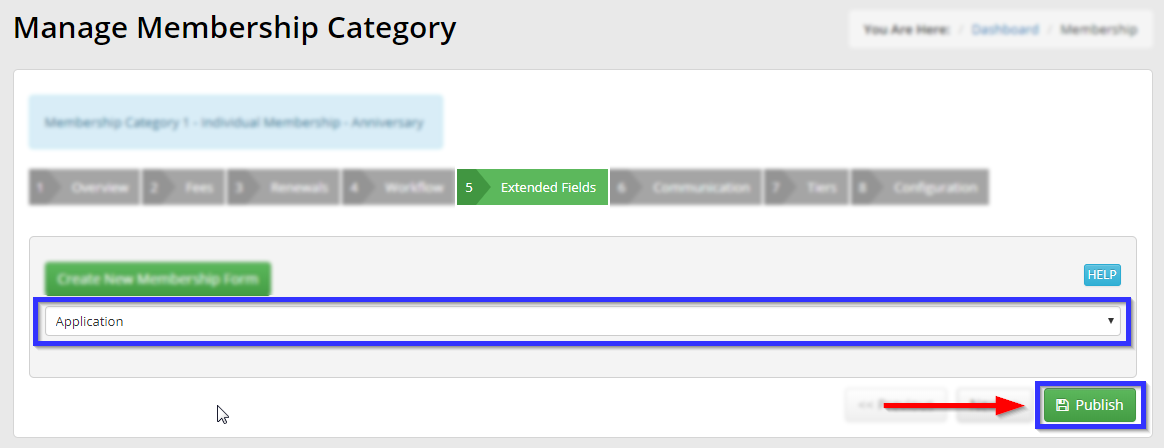
Congratulations, you have created a new membership application form!
