This document provides an overview on how to void an invoice.
What Types of Invoices Can be Voided?
To void an invoice, one of the following criteria must be met:
- The invoice is in draft status –it hasn’t been sent to the contact for payment
- The invoice is in pending payment status – it has been sent to the contact, but payment has not been received
How Do I Void an Invoice?
Step 1: To void an invoice, login to Member365 as an administrator and then click Financial in the top menu system:
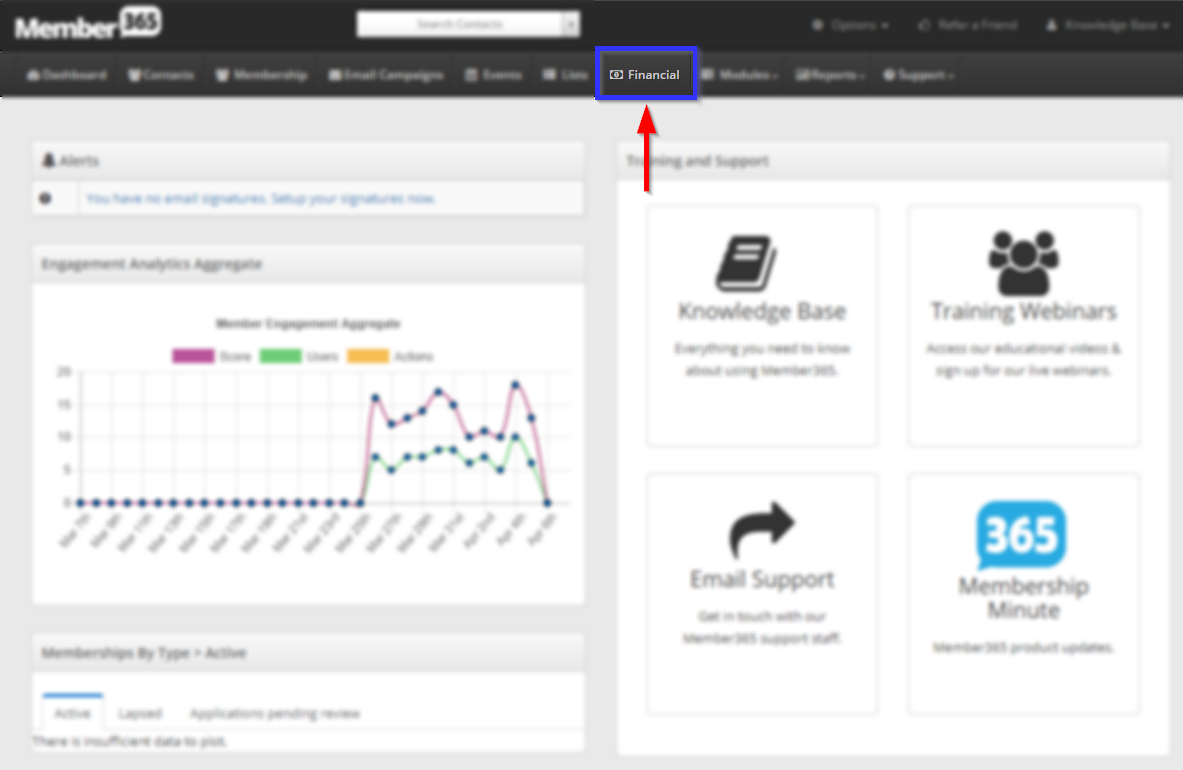
Step 2: From the financial page, in the ‘Invoices’ section, select ‘Manage‘.
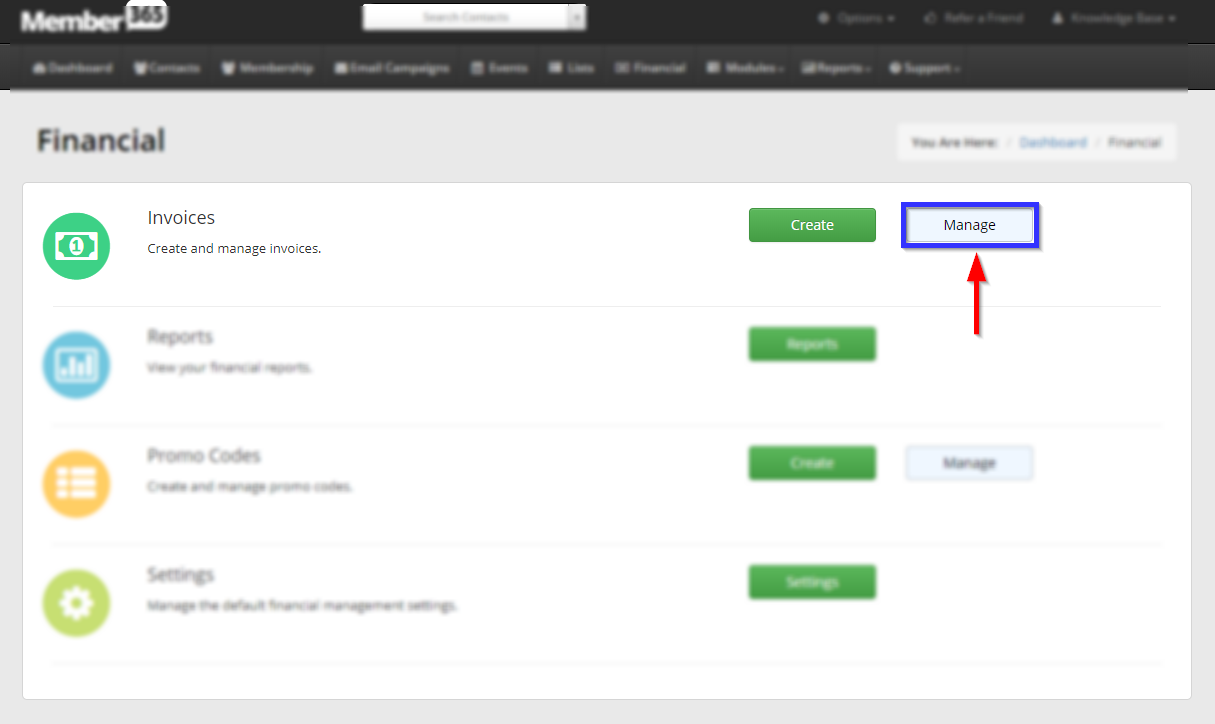
Step 3: A listing of invoices will be presented. Navigate to the invoice you wish to void by using the search bar, or selecting from the list.
Step 4: To the left of the invoice number, click the symbol that looks like a blue circle with a line through it:
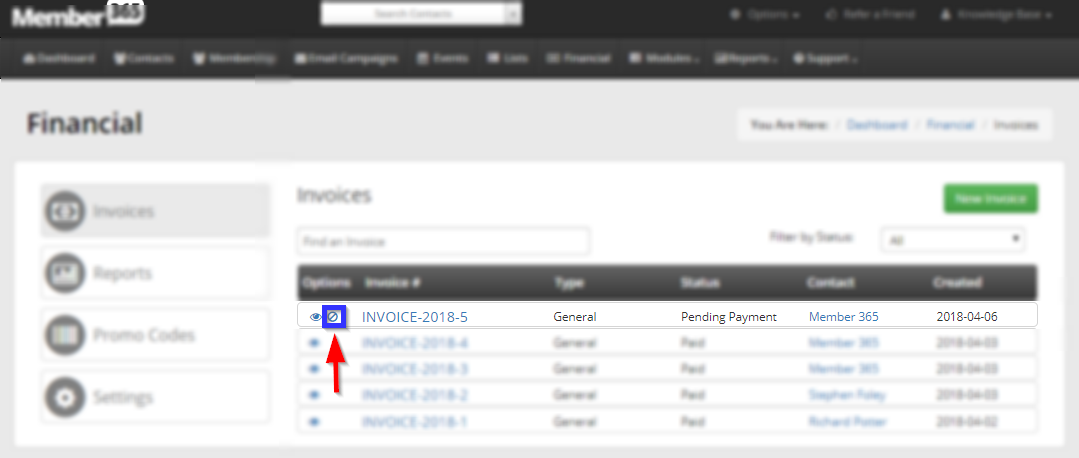
Step 5: Confirm that you wish to proceed by clicking on the confirm button that is displayed.
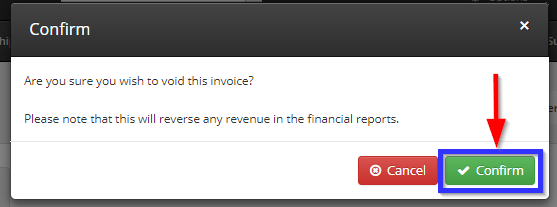
What Happens After Voiding an Invoice?
Outcomes for Members
- When a membership application invoice is voided, the membership application remains in the system available for your review. If your intention is to delete the membership application, you must perform this separate from the invoice void.
- When an event invoice is voided, the event registration and all applicable details are removed, and the contact is no longer registered into the event.
- When a job board posting invoice is voided, the job posting remains in the system available for your review. If your intention is to delete the job posting, you must perform this separate from the invoice void.
- When a store purchase invoice is voided, the purchase remains in the system available for your review. If your intention is to delete the store purchase, you must perform this separate from the invoice void.
- When a fundraising invoice is voided, the donation is removed from the fundraising reports and will no longer be visible.
Outcomes for Administration
After you successfully void an invoice, the following items are updated automatically:
- The invoice is removed from the member portal, so the contact cannot view or pay the balance
- The journal entry report is updated to reverse the original entry
- The revenue report is updated to include a new line item to account for the voided transaction
- Where the invoice was in a pending payment status, it is removed the aged accounts receivable report
