The login settings allow you to adjust the language members receive as well as registration capabilities for membership applications and event registrations when the contact is not in your CRM.
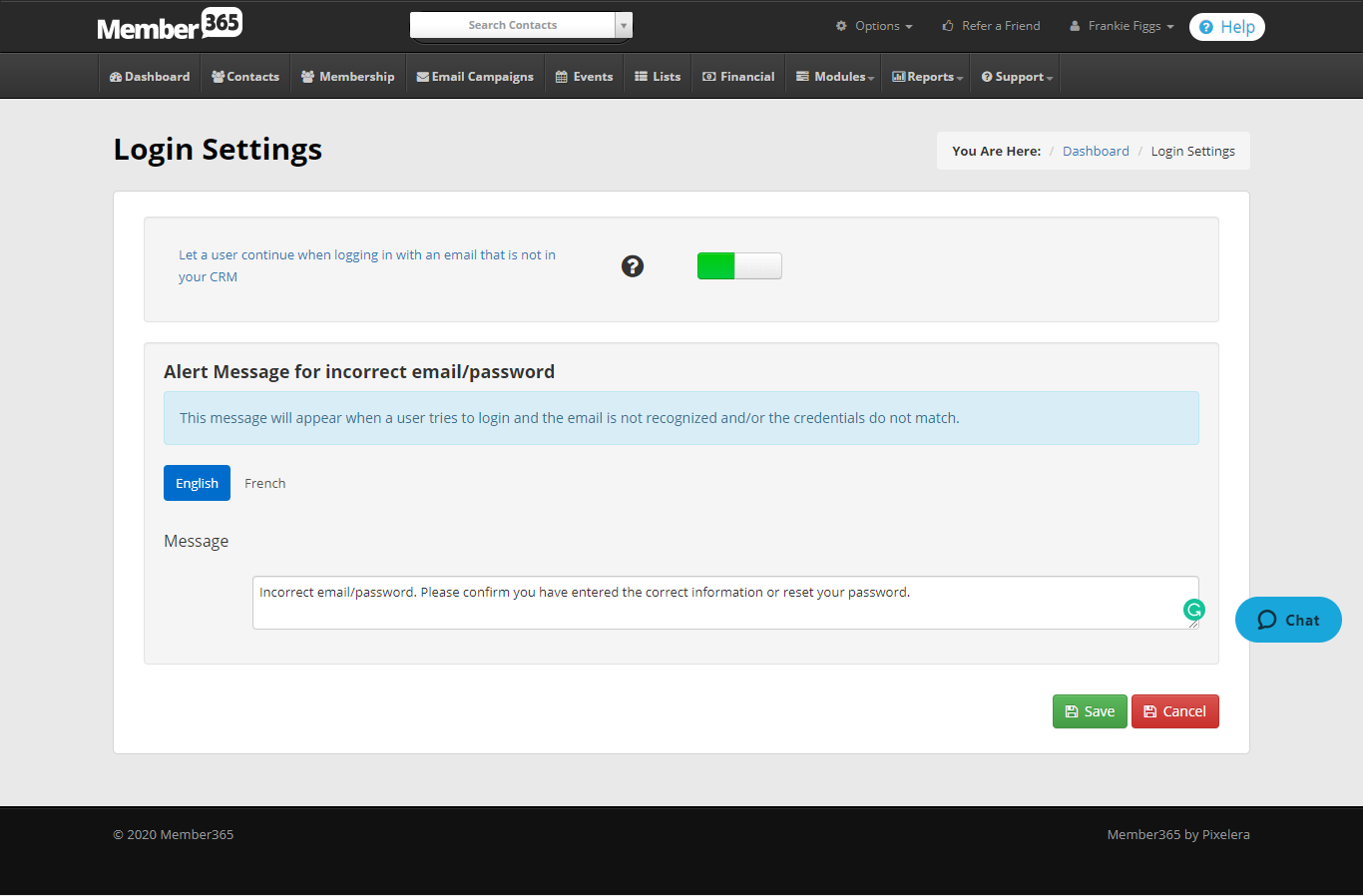
Creating CRM Restrictions for Members
1. Log in to your Member365 Administrator Dashboard
2. Go to Options > Configuration > Member Portal > Login Setting
3. Adjust settings as needed:
- Let a user continue when logging in with an email that is not in your CRM
- When toggled ON(green) new contacts (contact not in your database/CRM) will be able to apply for a membership or register for an event.
- When toggled OFF (red) new contacts are not able to apply for memberships or register for an event. They will be shown the message in the Alert Message for an incorrect login.
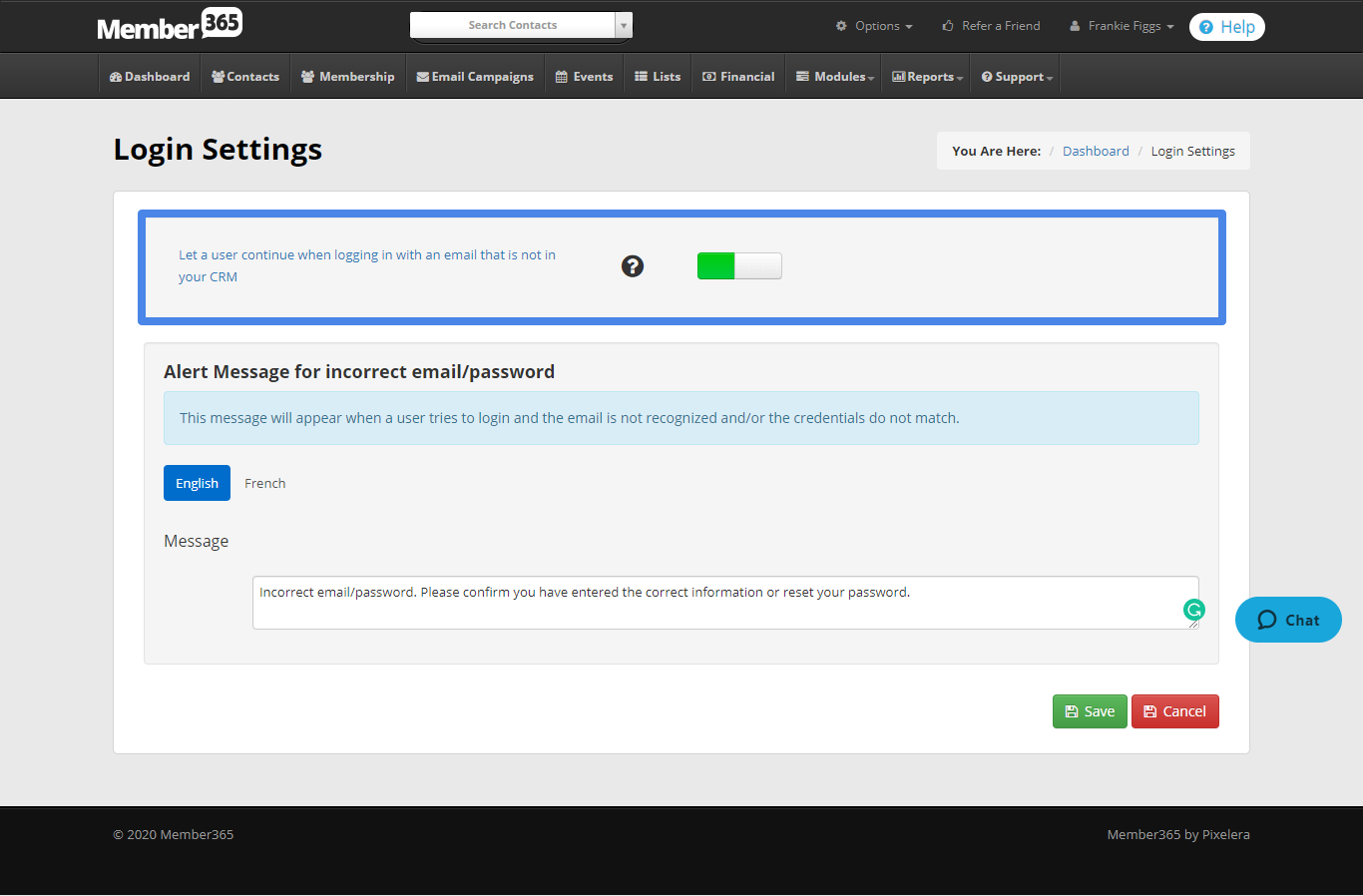
- Alert Message for an Incorrect login
- This message will appear when a contact tries to login and the email is not recognized and/or the credentials do not match. It will also appear if the Contact is not in the CRM and the toggle above is OFF.
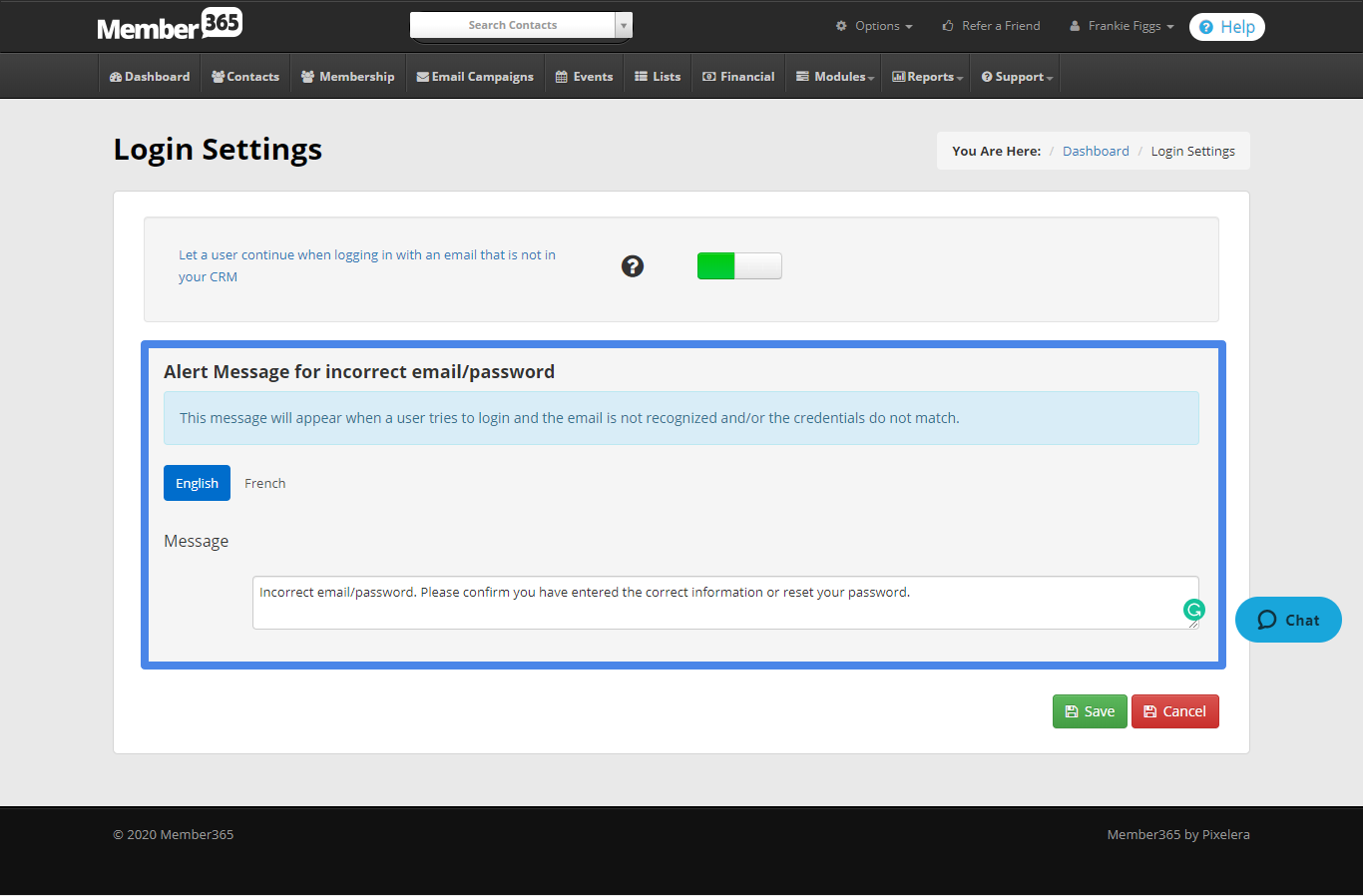 Please Note: This message is customizable. When the toggle is off this message will appear for members with incorrect login information and new contacts.
Please Note: This message is customizable. When the toggle is off this message will appear for members with incorrect login information and new contacts.
- This message will appear when a contact tries to login and the email is not recognized and/or the credentials do not match. It will also appear if the Contact is not in the CRM and the toggle above is OFF.
4. Click Save to save your updates.
