Member365 makes exporting financial reports an easy, accessible process. With only a few clicks, access revenue reports, track accounts receivable and payable, automated recurring billing information, promo code activity – and more.
Member365 automatically exports all the information to .xls files – which makes reconciling financial data between Member365 and your accounting software a breeze.
Here’s where to find, and how to use, Member365’s Financial Reports funcions:
Finding Financial Reports
1. From your Administrator Dashboard, click ‘Financial‘ in the top toolbar.
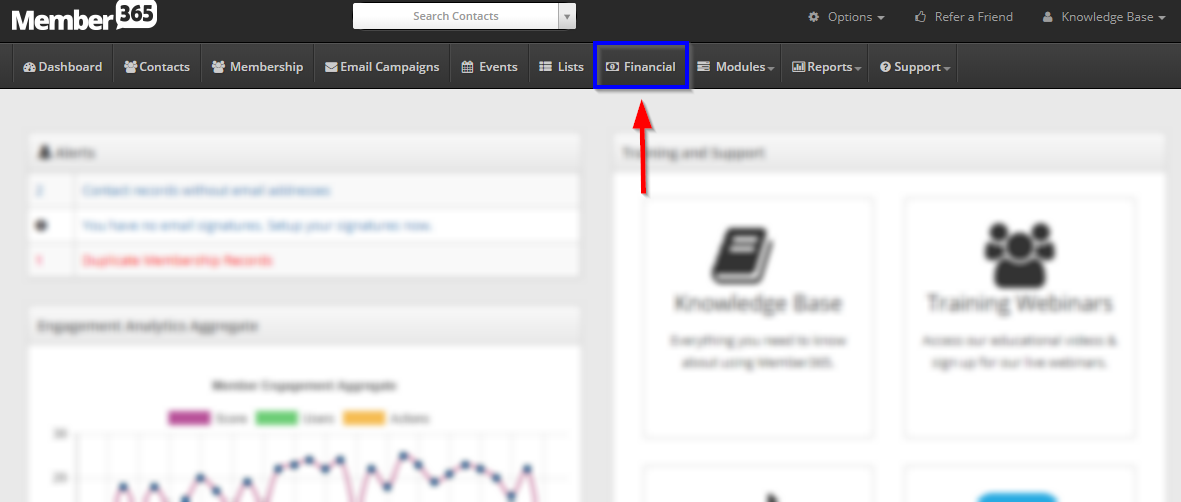
2. From the available options, click ‘Reports‘.
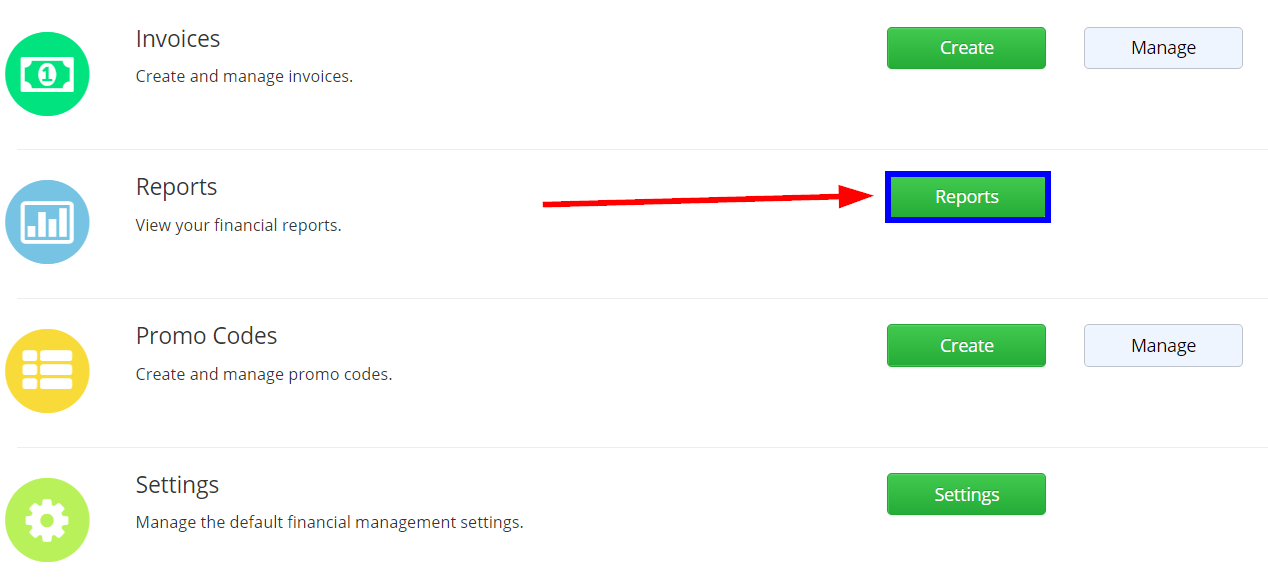
Available Reports
Step 2 will lead you to a screen with list of reports Member365 can build for you. Below, you’ll find a description of what each one does, as well as links to articles stepping through how to use them:
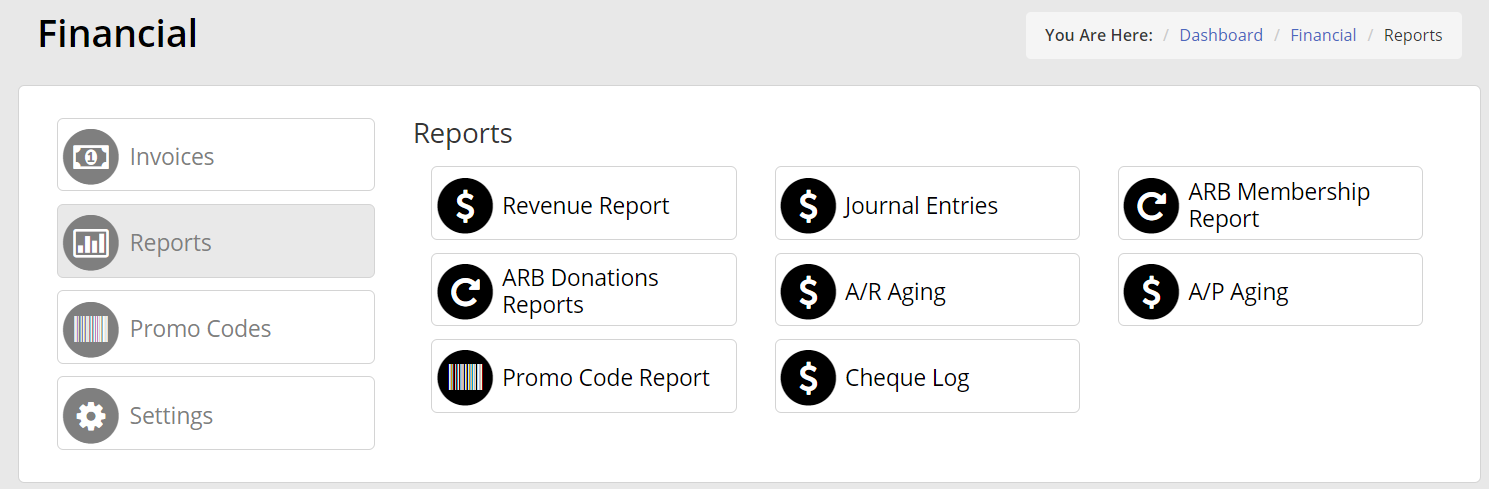
Revenue Report
The Revenue Report button will bring you to a page allowing you to view and download detailed revenue reporting for specified date ranges and purchase types.
Journal Entries
This button allows you to specify a date range and download all transactions processed by Member365 between those dates in Journal Entry format.
ARB Membership Report
The ARB Membership report allows you to view Automated Recurring Billing Reports to understand who has consented to automated recurring billing, when you can expect future payments, which payments failed to successfully process, and more.
ARB Donations Report
Like ARB Membership, ARB Donations allows you to access and analyze ARB data – however this button deals specifically with automated recurring billing for fundraisers and donation campaigns.
A/R Aging
Clicking A/R (Accounts Receivable) aging will bring you to a page allowing you to view, manage, and process invoices marked as unpaid in Member365.
A/P Aging
Like A/R aging, but for Accounts Payable.
Promo Code Report
Promo Code reports allow you to track an analyze user engagement with promo codes you create in Member365. This page is a powerful way to track a central KPI to many engagement strategies!
Check Log
The check log allows you to view and download a record of every check your organization has processed through Member365 for any account you specify.
