This article will guide you through generating a log of all transactions occurring within a specified date range.
Accessing Financial Reporting
1. Log in to your Member365 Administrator Dashboard.
2. On the top bar, click ‘Financial‘.
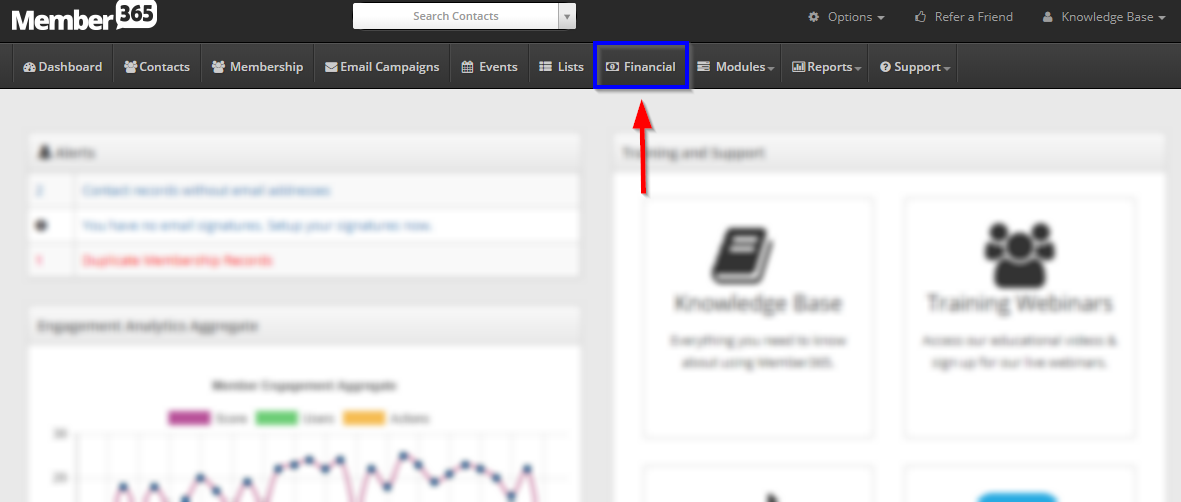
3. Click ‘Reports‘.
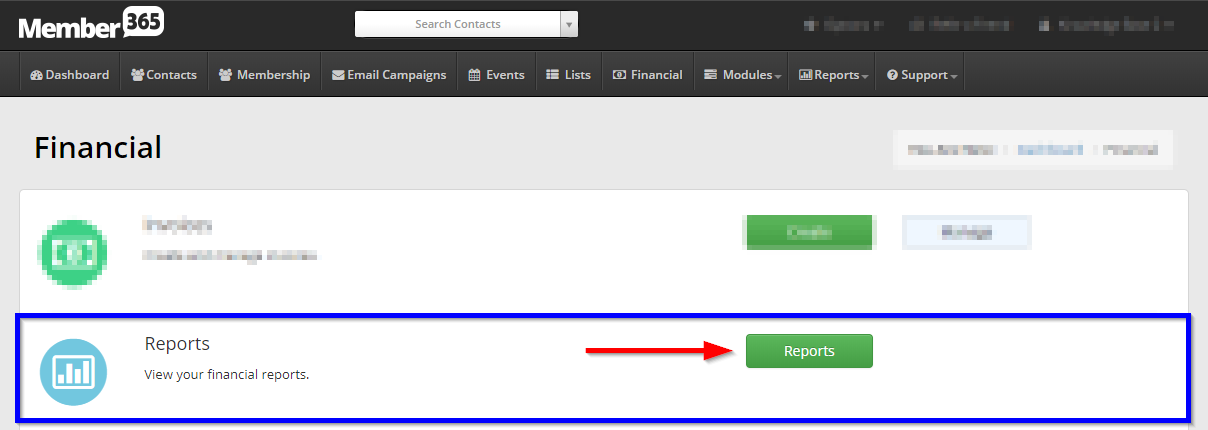
4. Click ‘Journal Entries‘.

Creating a Transaction Log
5. Select whether you would like transactions listed by the date they were reported to have occurred or by the date when the system logged them, and then use the date pickers to select the desired date range.
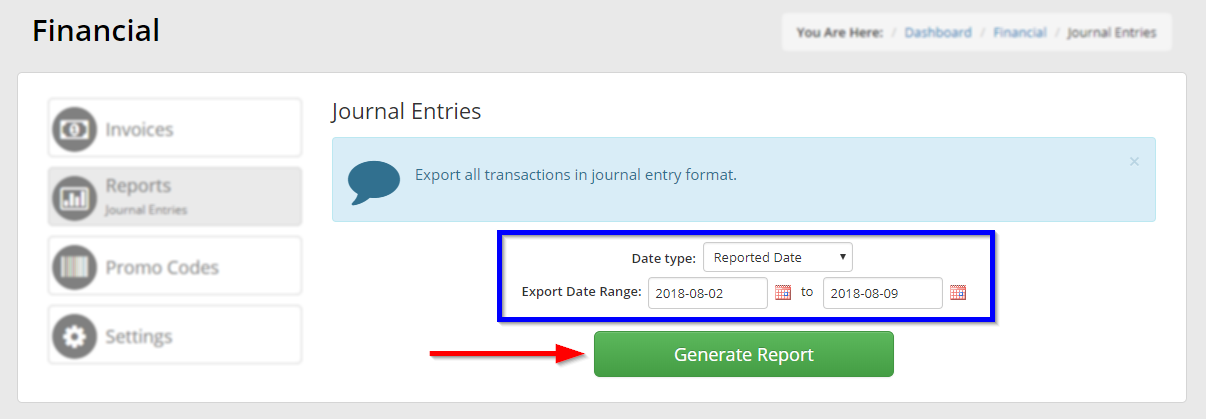
6. Click ‘Generate Report‘. If you notice missing date entries, switch the date type and try again.
Congratulations, you have created a transaction log!
