This article will guide you through sending out a survey or poll by email. In order to do so, you must first copy the public link attached to the form, and then add it to an email campaign.
Accessing a Survey’s Public Link
1. Log in to the Member365 Administrator Dashboard.
2. From the bar at the top of the dashboard, click ‘Modules‘.
![]()
3. In the menu that appears, click ‘Surveys & Voting‘.
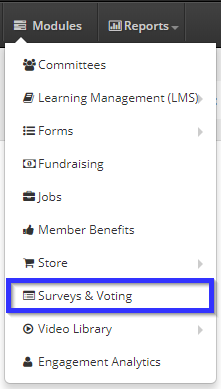
4. Find the name of the survey whose results you wish to access, either by finding it in the list or by typing its name in the search bar, and click its name.
5. Click the ‘Access‘ tab.

6. Click the ‘Public Link‘ tab. Copy the Public Link URL to paste in your email campaign.
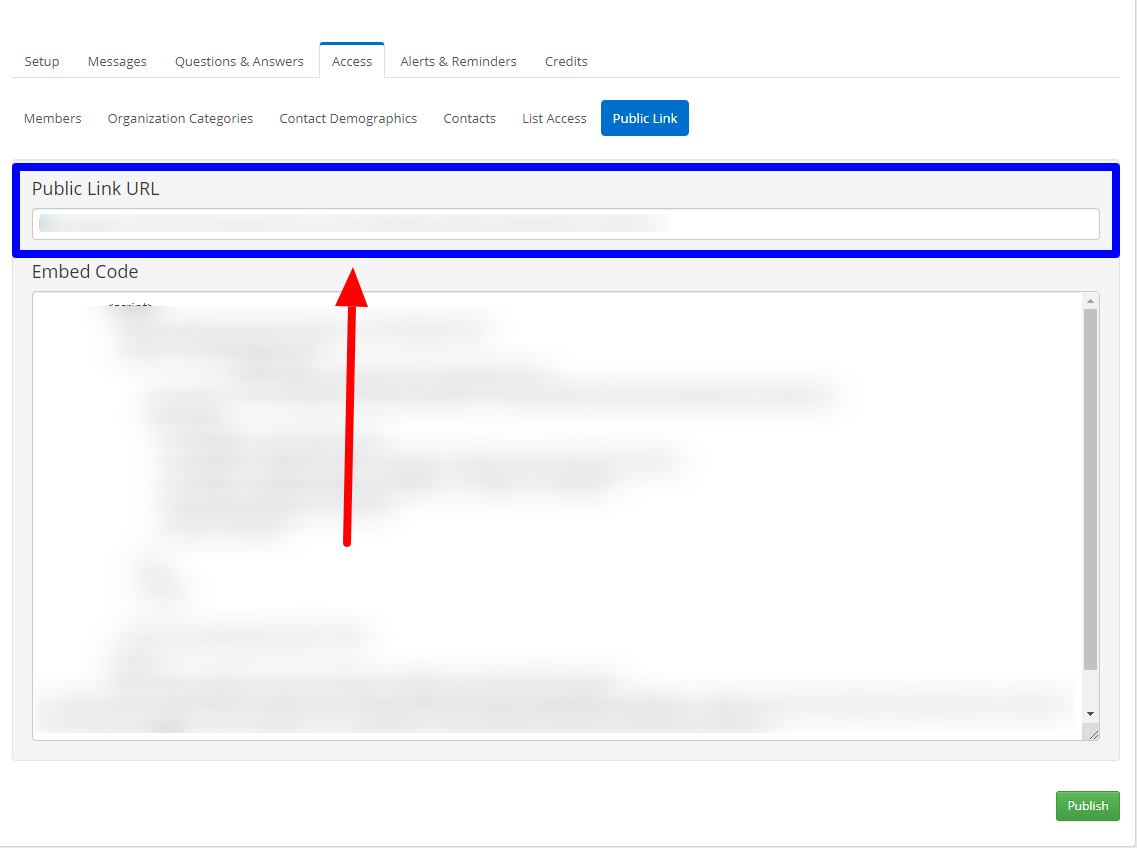
Adding a Link to an Email Campaign
If you wish to add a link to an email campaign that already exists, consult our Knowledge Base article on adding a hyperlink to an email campaign. If you wish to create a new campaign, see our Knowledge Base article on creating one. Add the public link to the email campaign, and users will be able to access your survey through the link you provide.
Congratulations, you have distributed a survey via email!
