This article will show you how to add a hyperlink to an email campaign.
Add a New Text Element
1. After opening the campaign in the email editor, click the tab marked “Content” in the right-hand menu.

2. Click on the icon marked “Text“, then hold the mouse button down while dragging the icon to the position where you would like the hyperlink.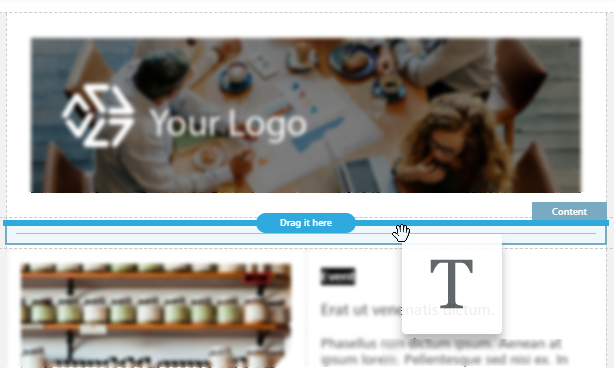
3. Enter the text you would like to be hyperlinked into the text box you have just created.
Creating a Hyperlink
4. Enter text into the box, and then highlight the part you intend to turn into a link.
5. In the text options menu that pops up, click the icon marked with three chain links in order to add a link.
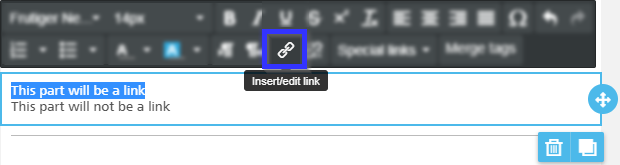 6. In the box that appears, enter the target website into the box marked “Url”, then click “Ok” to add the link.
6. In the box that appears, enter the target website into the box marked “Url”, then click “Ok” to add the link.
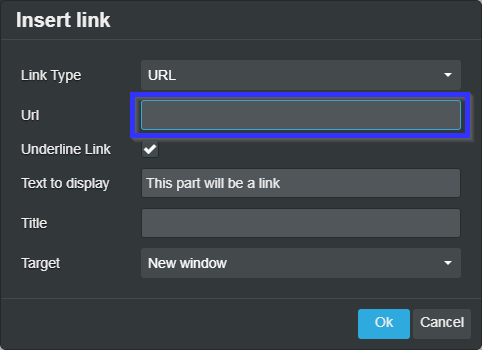
7. Remember that all changes to an email campaign must be saved in the email editor in order to be applied to the campaign.
Congratulations, you have added a hyperlink to your email campaign!
