This article will guide you through attaching a form to an event, meaning that event registrants will be required to fill in this form while registering. Attaching a form to an event means that all registrants will be required to fill in the form regardless of ticket type; however, you may also choose to require specific forms for specific ticket types, even if the event already has a form attached. In that case, a registrant would have to fill out both the form associated with the event and the form associated with their ticket type. To attach a form to a specific ticket type, follow the procedure in this Knowledge Base article.
Creating the Form
1. Log in to your Member365 Administrator dashboard.
2. On the top bar, click ‘Modules‘.

3. From the drop-down menu that appears, hover the cursor over ‘Forms’ and then click ‘Create‘.
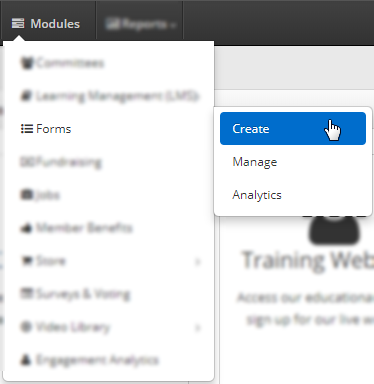
4. In the section labelled ‘Event Registration’, click ‘Create‘.
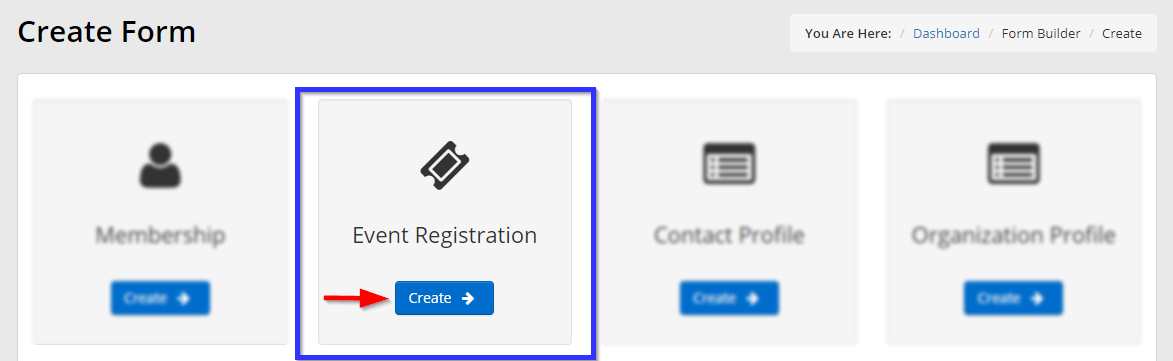
5. Enter a name for your form that you’ll remember for later, and set a category for the form.
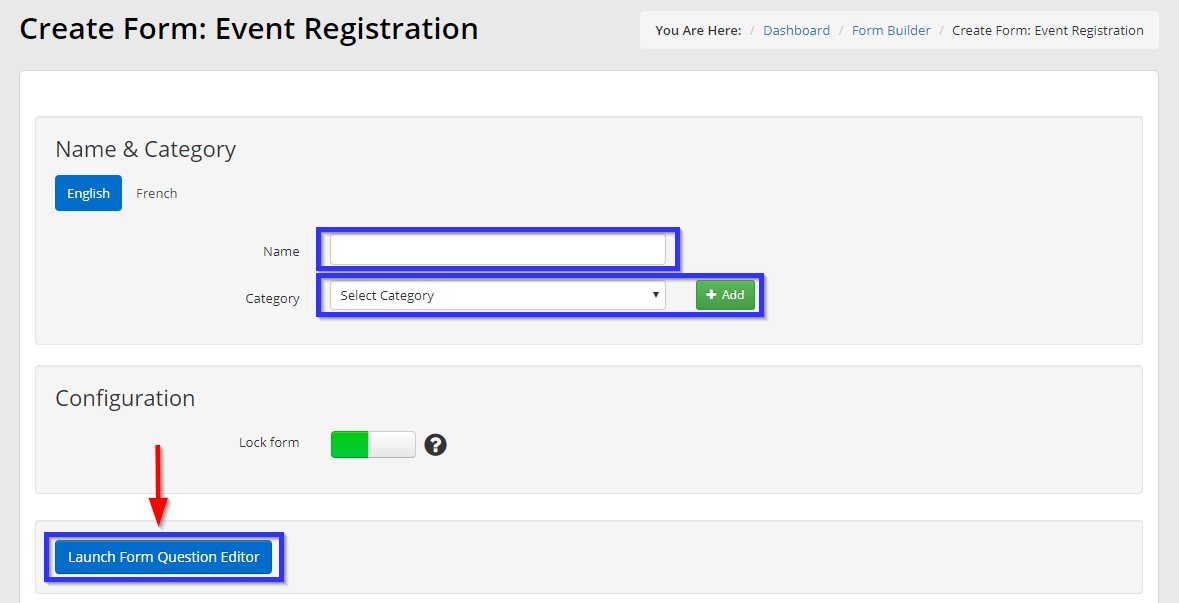
If an appropriate category exists, select it from the drop-down menu and skip to step 7. If there is no appropriate category, proceed to the next step.
6. Click the ‘Add’ button pictured in the previous step, then enter a name for this new category in the box that appears. Click ‘Add‘, then select the name from the drop-down menu indicated in the previous step.
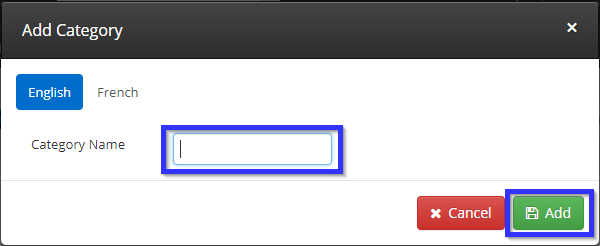
7. Click the button labelled ‘Launch Form Question Editor‘ indicated in step 5. See our guide on using the Form Question Editor. Once you are done creating your form, click ‘Save‘, and proceed to step 8.
8. Click ‘Publish‘ on the page you return to after completing the form.
Accessing Event Configuration
1. Log in to your Member365 Administrator Dashboard.
2. On the top bar, click ‘Events‘.

3. Next to ‘Event Management’, click ‘Manage‘.
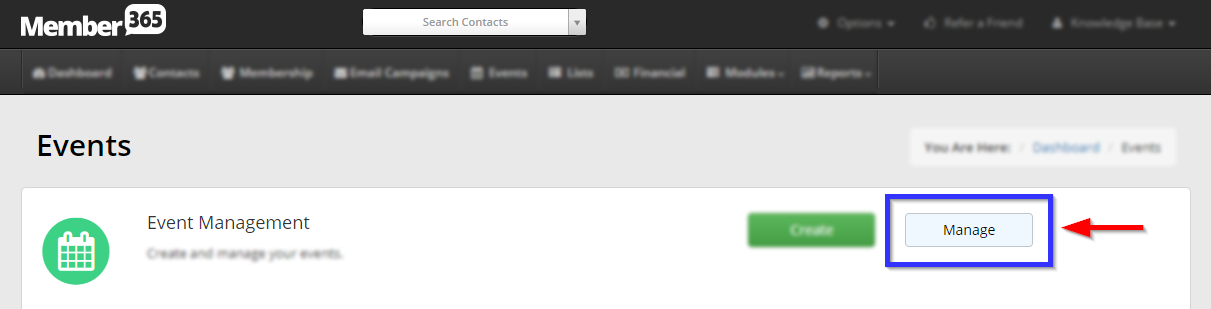
4. Find the event by typing its name into the search bar or finding it in the list, and then select its name or the pencil icon next to it.
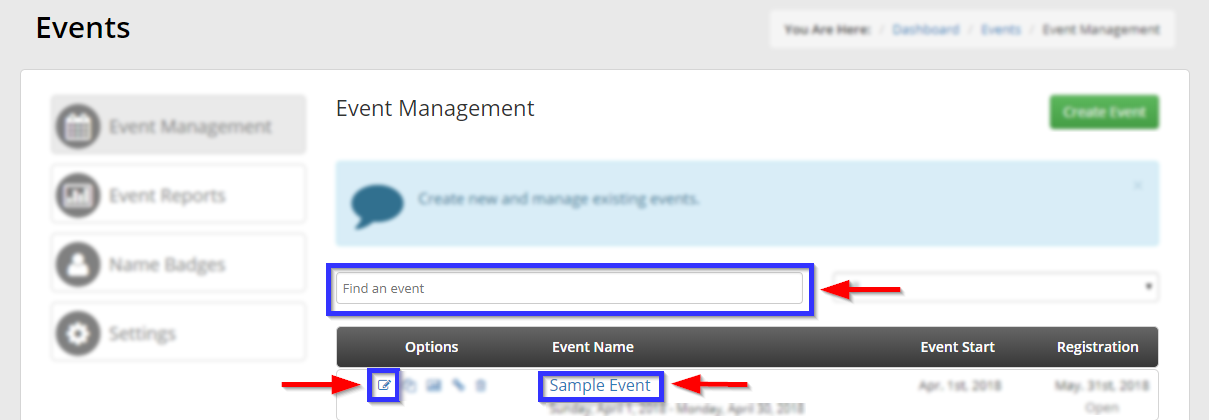
5. Click the ‘Form Questions‘ tab, select your newly-created form from the drop-down menu, then click ‘Publish‘.
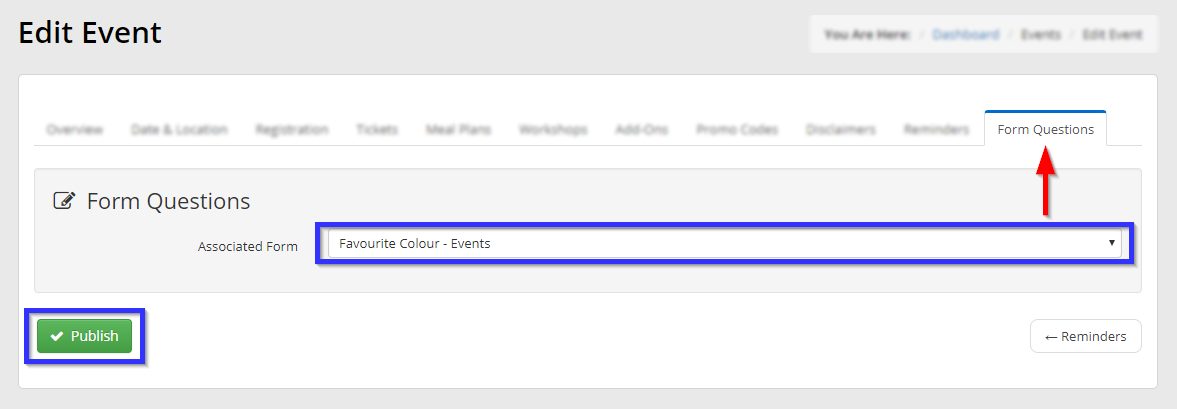
Congratulations, you have included a form in this event’s registration process!
