When Contacts purchase tickets for your Events, they can assign those tickets to themselves or to other Contacts depending on how you created the ticket!
If you would like to allow registrants to assign their tickets directly to Contacts in your Database, continue reading to learn how to enable and control that option!
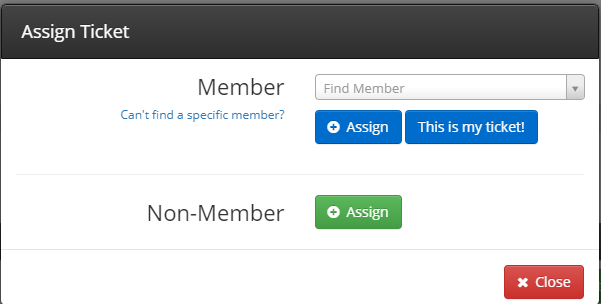
Your Member Lookup Settings will affect all Events. You cannot configure different Events to behave in different ways when it comes to searching Members on ticket assignment.
Accessing Member Lookup Settings
1. From the Member365 Administrator Dashboard, click ‘Events’ at the top of the screen.
![]()
2. On the page that follows, click ‘Settings’.

3. Choose ‘Member Lookup Settings’ from the list of Event Settings.
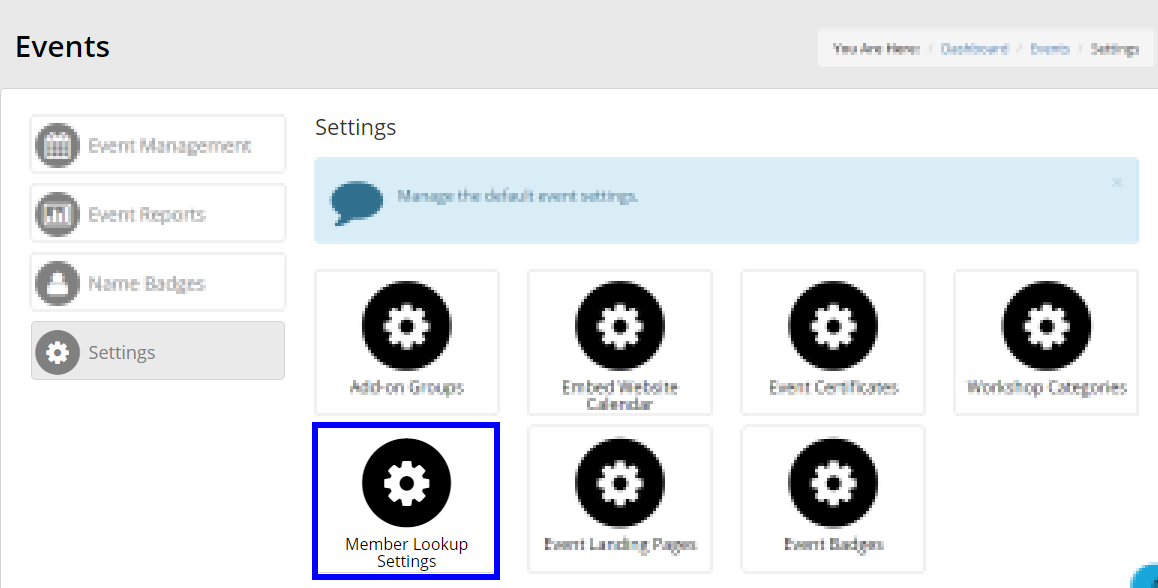
Configuring Member Lookup Settings
You will be presented with a series of options. These settings determine how thoroughly your Member Database can be searched, and who has access to it.
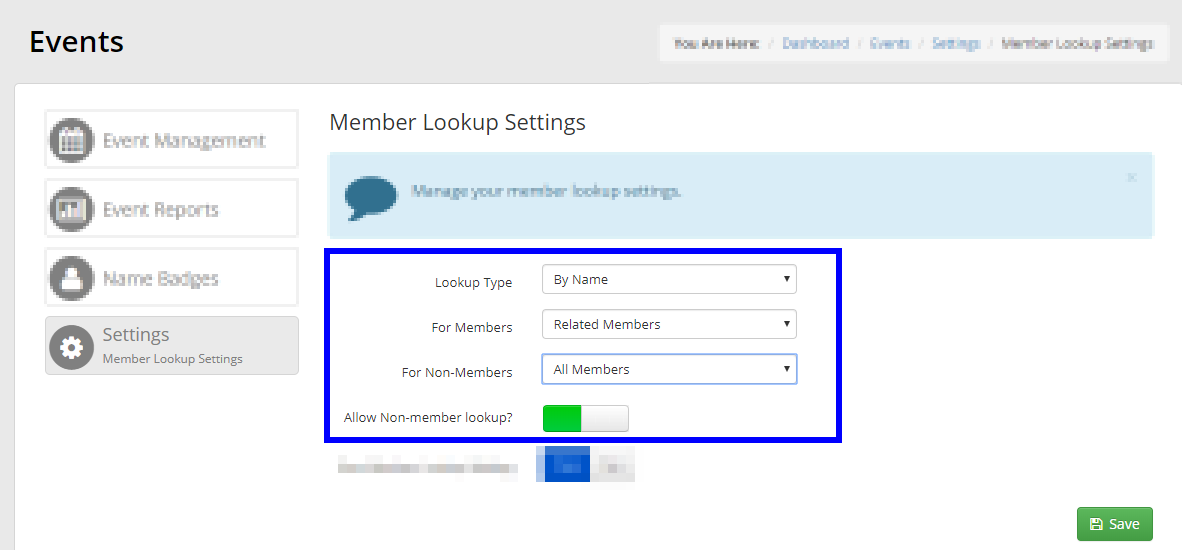
Lookup Type
How can Event Registrants locate Members in your Database?
- By name – Registrants can type a Member’s name to search for them.
- By Email – Registrants can type a Member’s email to search for them.
For Members
Who are your Members able to locate when searching for their ticket assignment?
- All Members – Your Members can search your entire Member Database.
- Related Members – Your Members can only find Members who share their Organization.
- None – Your Members cannot use the search feature at all when assigning their ticket.
For Non-Members
Who are your Non-Member Contacts able to locate when searching for their ticket assignment?
- All Members – Non-Member Contacts can search your entire Member Database.
- Related Members – Non-Member Contacts can only find Members who share their Organization.
- None – Non-Member Contacts cannot use the search feature at all when assigning their ticket.
Allow Non-Member Lookup?
The search bar only works for Members. You can, however, enable to the ‘Allow Non-Member Lookup?’ toggle to add an additional button for Non-Member ticket assignment.
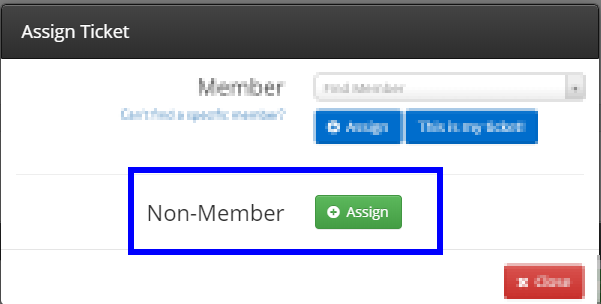
Registrants can click the ‘+ Assign’ button beside Non-Member. They will then enter the Non-Member’s information, which is how Non-Members can be searched in the Database: the Member search bar above it does not yield Non-Members.
Congratulations, you now know how Member Lookup works for Event Ticket assignment, and how you can configure it!
