This article will guide you through creating a directory form. A directory form allows a member to enter details that will be included in public-facing directory searches, and can be accessed via their profile in the Member Portal.
Beginning Form Creation
1. Log in to your Member365 Administrator Dashboard.
2. On the top bar, click ‘Modules‘, then hover over ‘Forms‘ and click ‘Create‘ in the newest drop-down menu.
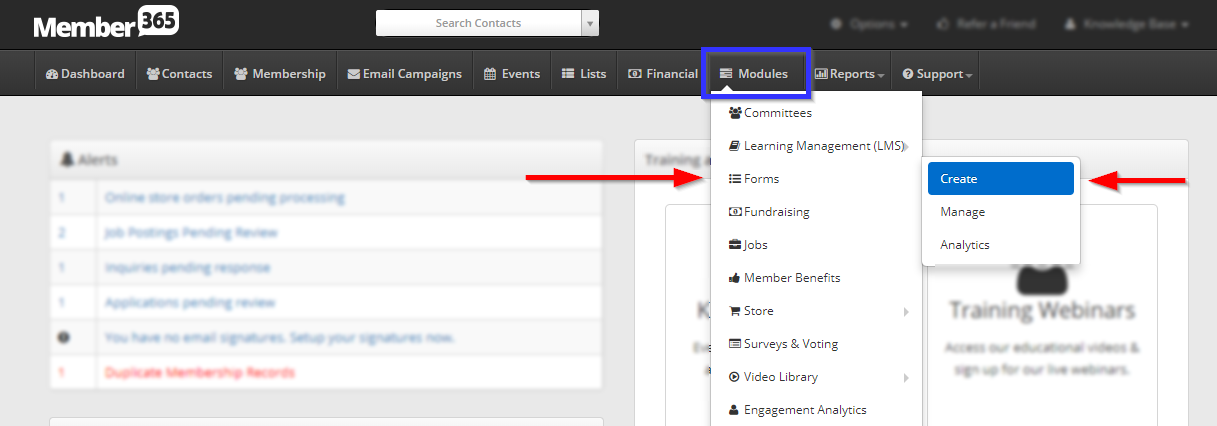
3. In the ‘Directory’ box, click ‘Create‘.
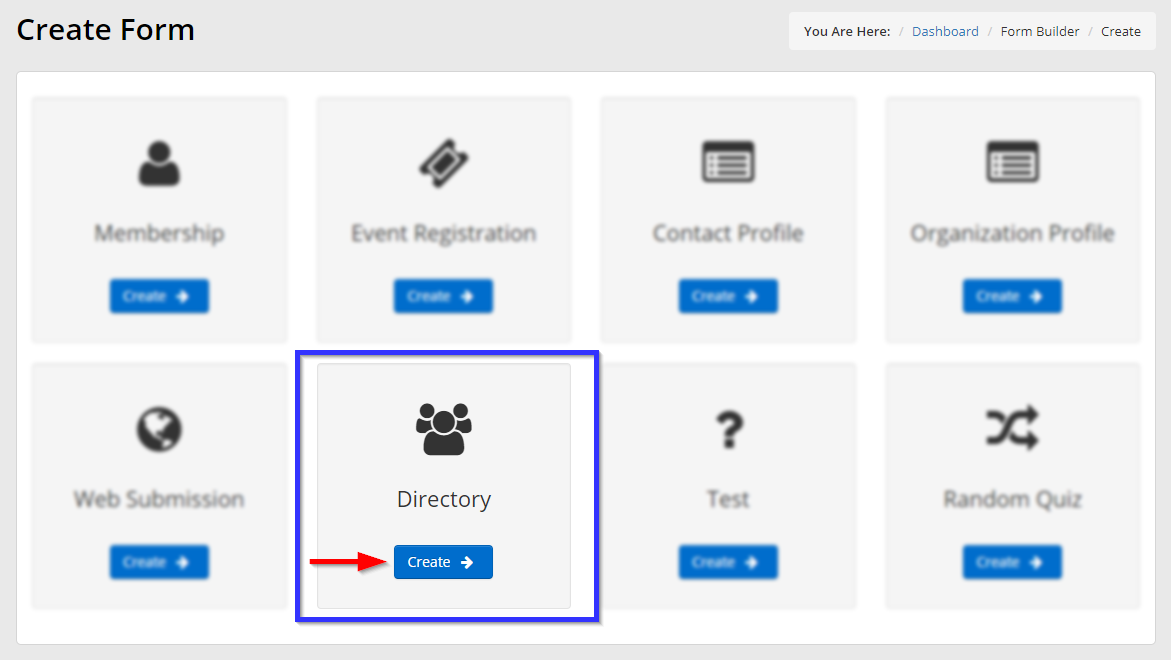
4. Enter a name for your form that you’ll remember for later, and decide whether you would like to allow the user to resubmit this form — if so, set the toggle that appears red in this image to green:
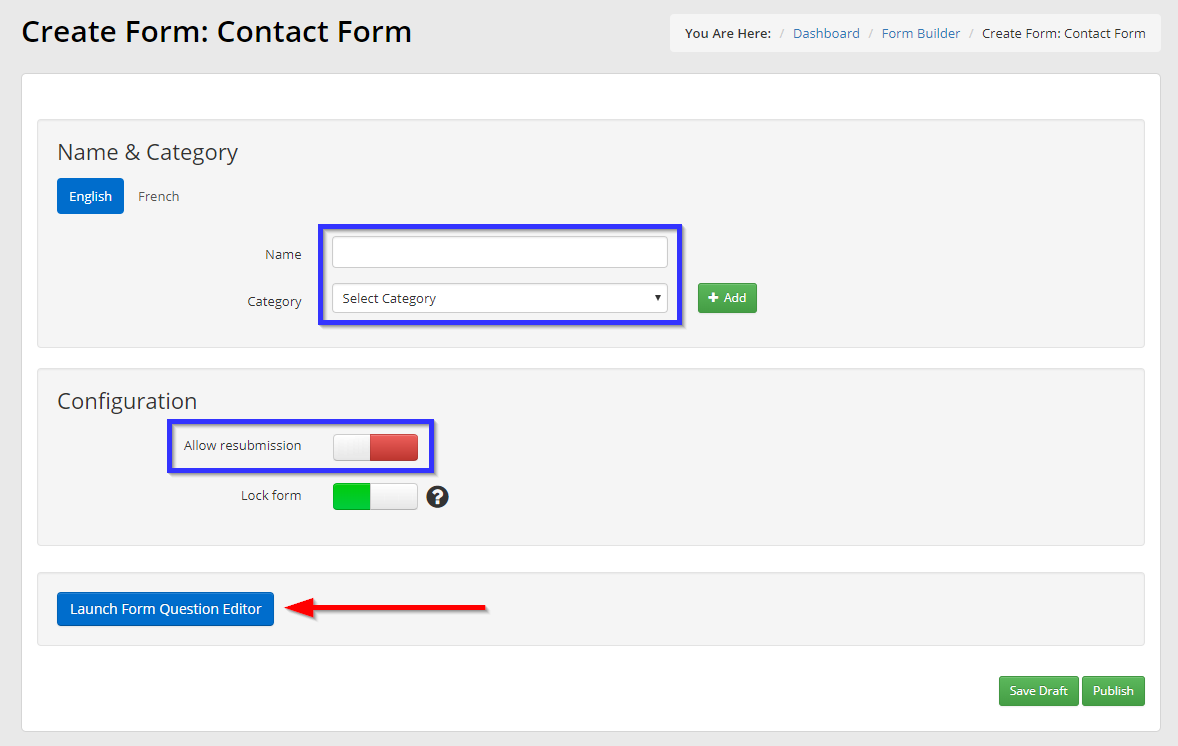
5. Select ‘Directory‘ from the ‘Select Category‘ drop-down menu.
Designing Your Form
6. Click the button labelled ‘Launch Form Question Editor‘ indicated in step 5. See our guide on using the Form Question Editor. Once you are done creating your form, click ‘Save‘.
7. Click ‘Publish‘ on the page you return to after completing the form.
Congratulations, you have created a directory form!
