This article will guide you through associating a contact with a specific contact demographic. This will also cause any contact profile form associated with that demographic to appear in the contact’s profile in the Member Portal.
To create a contact profile form, follow the instructions in this Knowledge Base article.
Finding a Contact Profile
1. Log in to your Member365 Administrator Dashboard.
2. Type the name of the contact whose form you are attempting to retrieve into the ‘Search Contacts’ bar at the top, and click their name when it appears in a drop-down box.

Accessing Contact Demographics
3. On the contact profile, find and click ‘Contact Demographics‘ in the lower-right corner.
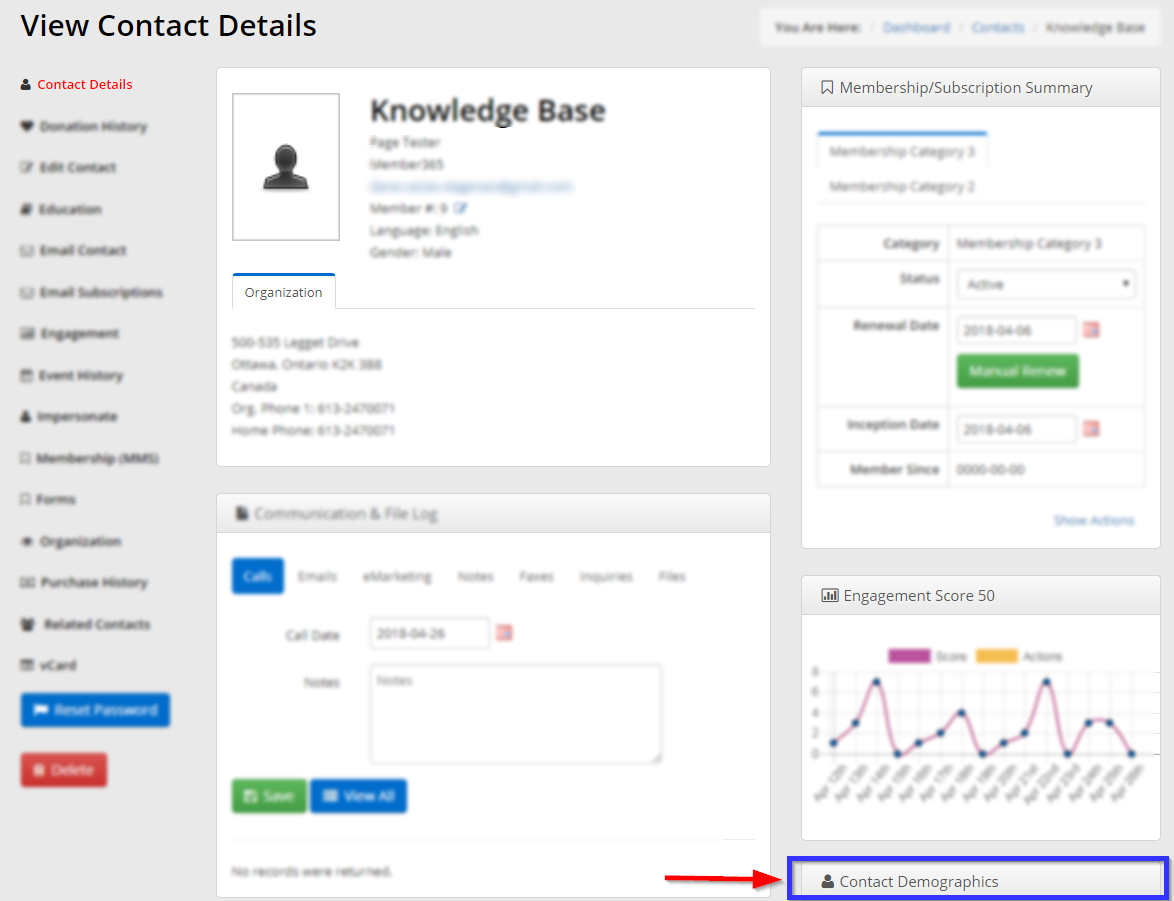
4. Click the checkbox next to the name of a contact demographic to associate it with this member, or click the blue form icon next to that demographic to view the associated form.
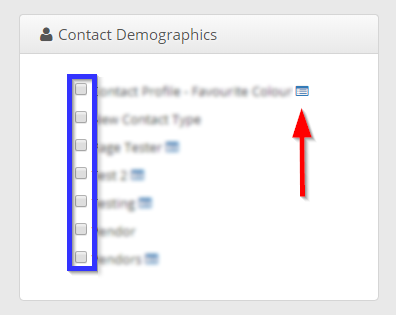
Your changes will be saved automatically.
Congratulations, you have associated this contact with a contact demographic!
