Setting up your Vanity Domain with Member365 is a simple process that requires a little back-and-forth between your organization and Member365’s success team. This article contains everything you need to see the process through without confusion!
Before You Get Started
The process of setting up your Vanity Domain requires a valid email address that will have the capability to approve the SSL certificate request. Every SSL certificate requires approval from the domain owner before it can be applied.
SSL certificates rely on the administrative contact information that was added during the purchase of the domain. To confirm this information you can do a WHOIS domain lookup to see if you have access to the email on record. You can go to the following link to do the lookup – https://www.whois.com/whois/.
Alternatively, the SSL certificate approval email is also sent to the following addresses:
- administrator@yourdomainname.com
- webmaster@yourdomainname.com
- postmaster@yourdomainname.com
- admin@yourdomainname.com
- hostmaster@yourdomainname.com
There is no capability to direct the SSL certificate approval email to an email address outside of the domain administrative contact and the 5 emails specified above. Therefore before getting started, it’s important to ensure that you have access to one of these accounts.
Specify Your Vanity Domain Preference
When you have confirmed access to one of the email addresses above you are now ready to apply your vanity domain. The next step is to contact your success coach and specify what you would like your vanity domain to be.
Typical vanity domains are as follows:
- members.yourdomainname.com
- crm.yourdomainname.com
Let your success coach know what you would like to have as your vanity domain.
Update Your Domain Record
After you specify your vanity domain, your success coach will send you an email to ask you to update your DNS settings with CNAME records. This is typically done by your IT person or the company that works on your website.
If required, your Member365 Success Coach can also help with this if you provide them with access to your domain account.
The email that is sent is as follows:
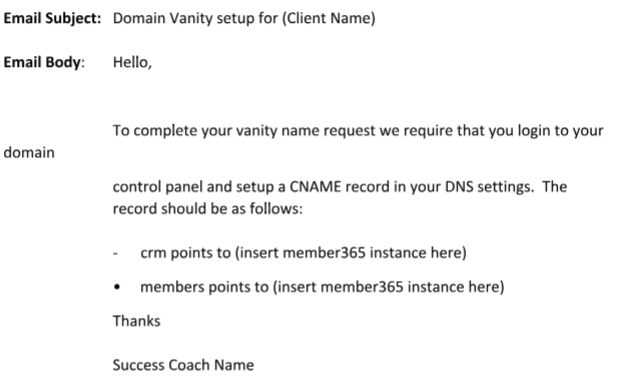
To add a CNAME record, access the administrator account for your websites domain host, and using it’s control panel, set up a CNAME record in your DNS settings using the information provided in the email.
After configuring your CNAME record, your Success Coach will send the SLL certificate request to all the email addresses outlined above. Access that email, and accept the request.
Once you have accepted the request please let your Success Coach know and they will complete the setup.
Vanity Domain Completion
Allow up to 24 hours for Member365 to configure a few technical settings. Once completed, your administrators and Members will be able to access Member365 through your Vanity Domain!
