This article will describe how to manage email consent settings for your contacts. Please note that managing contact consent settings is critical in ensuring your organization’s adherence to Canada’s Anti-Spam Legislation (CASL).
Descriptions of the meanings of the various types of consent are included in these instructions, but should only be considered guidelines, not legal advice. In the case of doubt or ambiguity, please refer to the previous link to CASL for more information.
Navigate to Email Consent Settings
1. Login to your Member365 Administrator Dashboard.
2. In the top bar, click “Reports”.

3. In the drop-down menu that appears, place the cursor over “Email”, then click “Email Consent”.
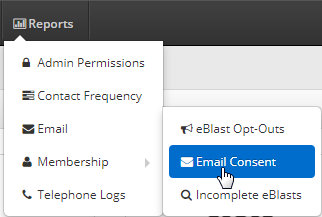
4. The email consent report will be visible in front of you; the area indicated in the image below is a set of tabs that can be used to access the list of contacts who have given that type of consent.
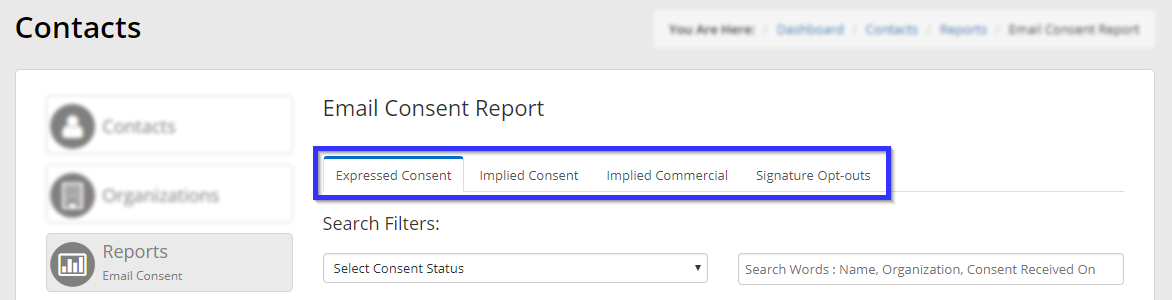
Types of Email Consent:
- Expressed Consent
- Implied Consent
- Implied Commercial
- Signature Opt-outs
This designation means that the recipient has explicitly agreed, orally or in writing, that they have consented to receiving commercial communication.
This designation means that the contact has either:
1) Published their contact information in plain sight, as in the case of a website or trade publication.
2) Established an existing business relationship with you, like a commercial contract, transaction, or inquiry related to the exchange of goods or services.
3) Established a non-business relationship: this contact is a member of your organization, or they have provided goods/services at no cost.
This designation refers to contacts who have provided contact information to you in the form of a business card or other communication, but who has no other business or non-business relationship to you — that is, they have not provided any actual goods or services to you and they are not a member of your organization. This form of implied consent only applies to communication related to their work.
This designation means that the contact has explicitly expressed in writing that they do not wish to receive commercial communication from your organization.
5. Use the search filter options to find the contacts whose consent designations you wish to edit: the drop-down box “Select Consent Status” can be used to view only those who have opted in or have opted out, while the search bar beside it allows you to search for specific contact names, organizations, or dates on which consent was received (in YYYY-MM-DD format).
6. Use the buttons at the right end of each entry to remove, update or assign consent, or to contact the member in order to receive their consent.
