At the bottom of every Member Portal page is a link to your code of conduct: the rules to which the user implicitly agrees by using the site. This article will guide you through editing the text and title of the window that appear to show your user the code of conduct when they click to view it.
Accessing Your Code of Conduct
1. Log in to your Member365 Administrator Dashboard.
2. On the top bar, click ‘Options‘, then ‘Configuration‘ from the drop-down menu that appears.

3. In the section marked ‘Policies’, click ‘Setup‘.
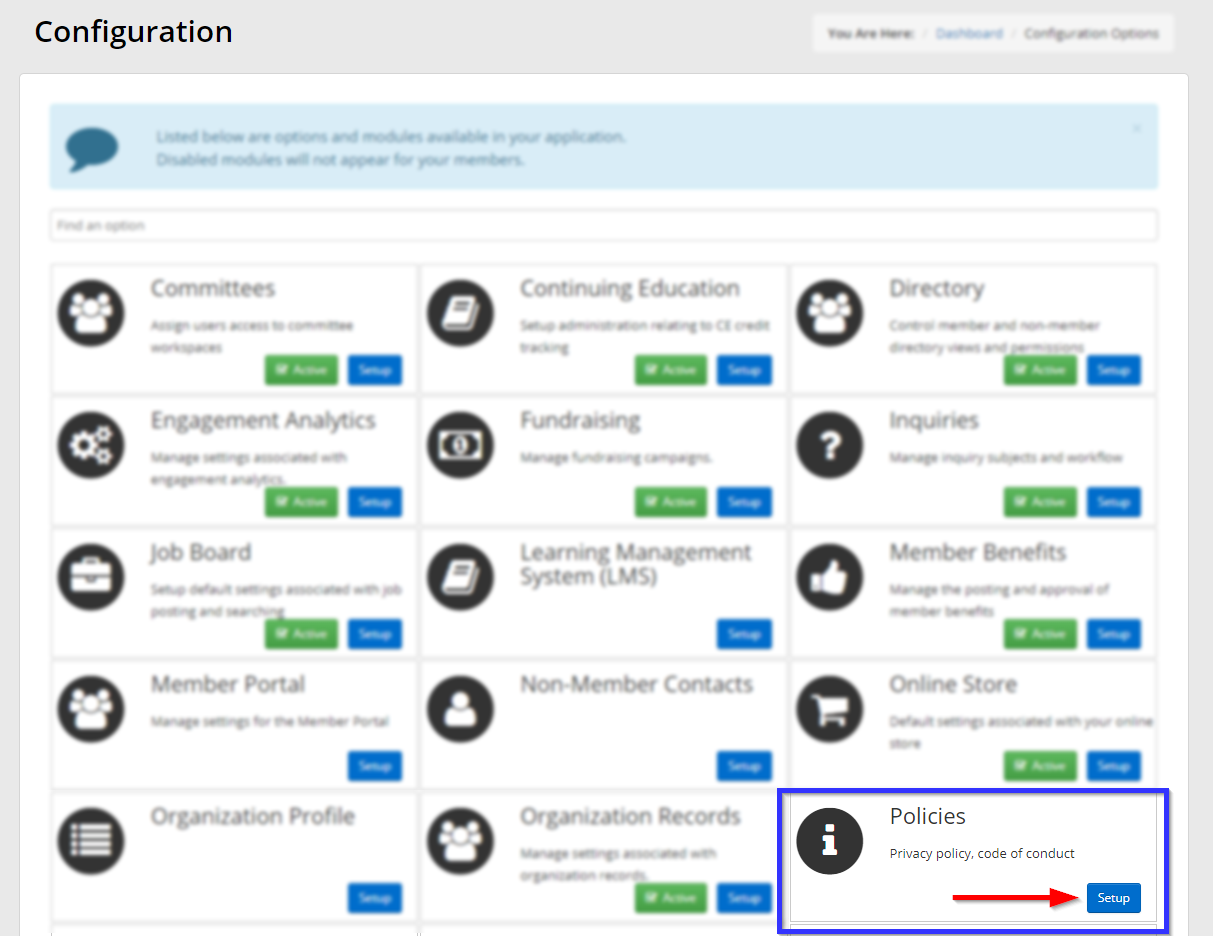
4. Next to ‘Code of Conduct’, click ‘Edit‘.
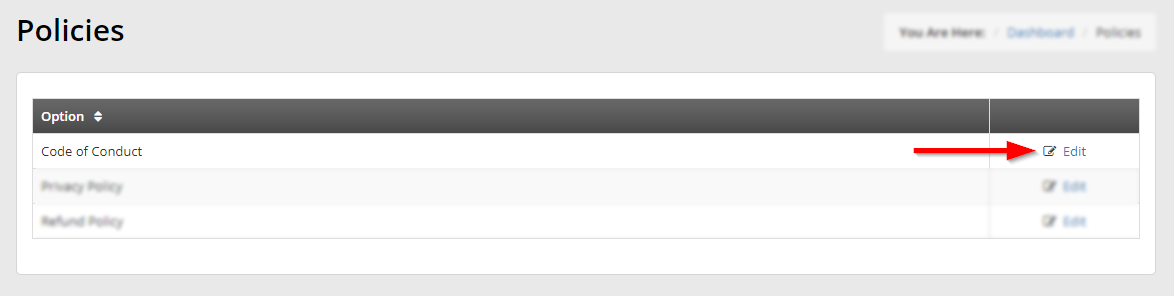
Editing Your Code of Conduct
5. Enter the title of the window in the first text box, and enter the terms of your code of conduct in the rich text editor.
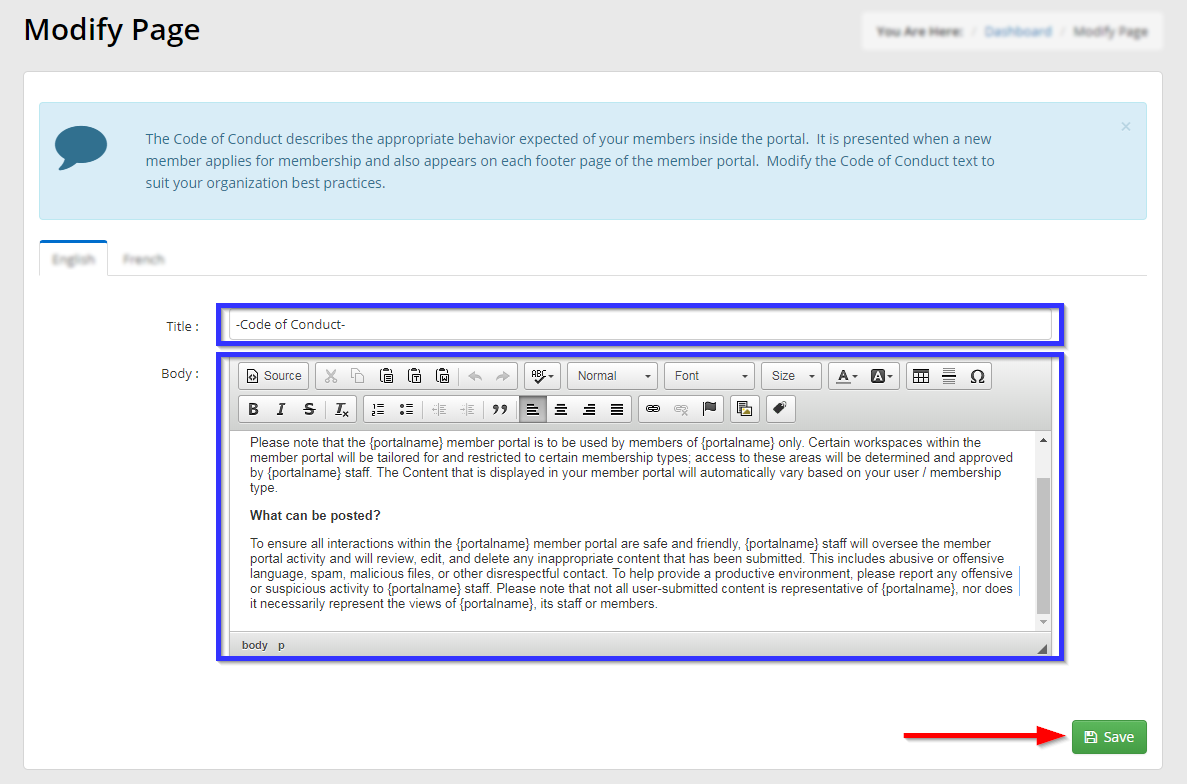
6. Click ‘Save‘.
Congratulations, you have edited your code of conduct!
