This article will guide you through making a contact appear under an organization’s Related Contacts list; to do so, their profile must list them as a member of that organization.
Editing a Contact’s Organization
1. Log in to your Member365 Administrator Dashboard.
2. Click the ‘Search Contacts‘ bar and enter the name of the contact you would like to add as a Related Contact. Click their name once it appears.

3. Under ‘View Contact Details’, click ‘Edit Contact‘.
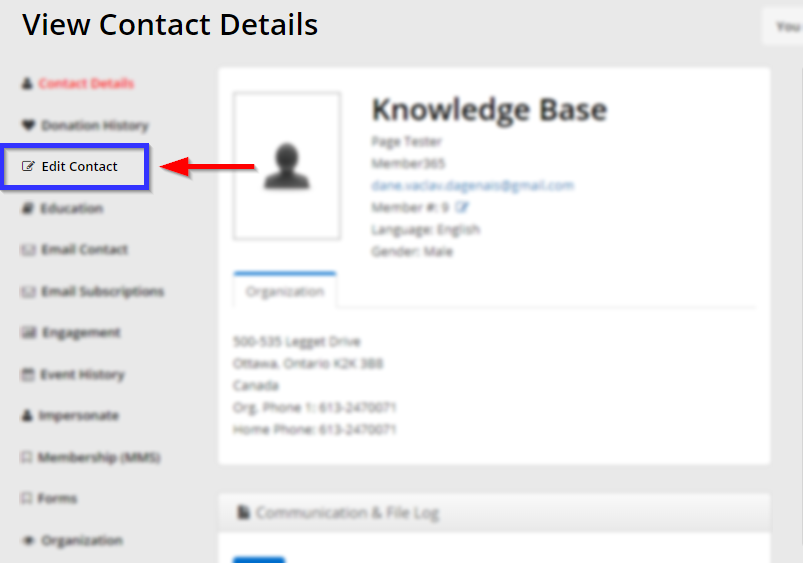
4. Select the user’s organization from the drop-down menu ‘Organization Name’, then scroll to the bottom of the page and click the green ‘Save‘ button in the lower-right corner.

Congratulations, you have just added this contact to the organization’s Related Contacts list!
