Dunning reminders are automatically sent to recipients of invoices that are currently open in Member365. You can create dunning reminders to contain any content you would like, and to be sent out according to any schedule. Here’s how:
Navigate to Dunning Reminders
1. From your administrator dashboard, click ‘Financial‘ in the top toolbar.
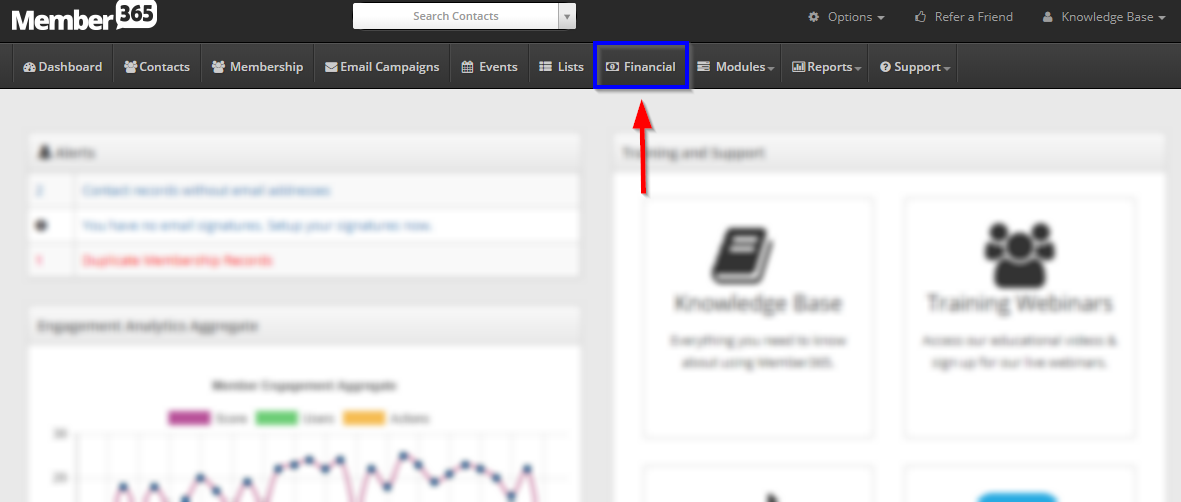
2. From the financial menu, click the green ‘Settings‘ button in the bottom section of the menu.
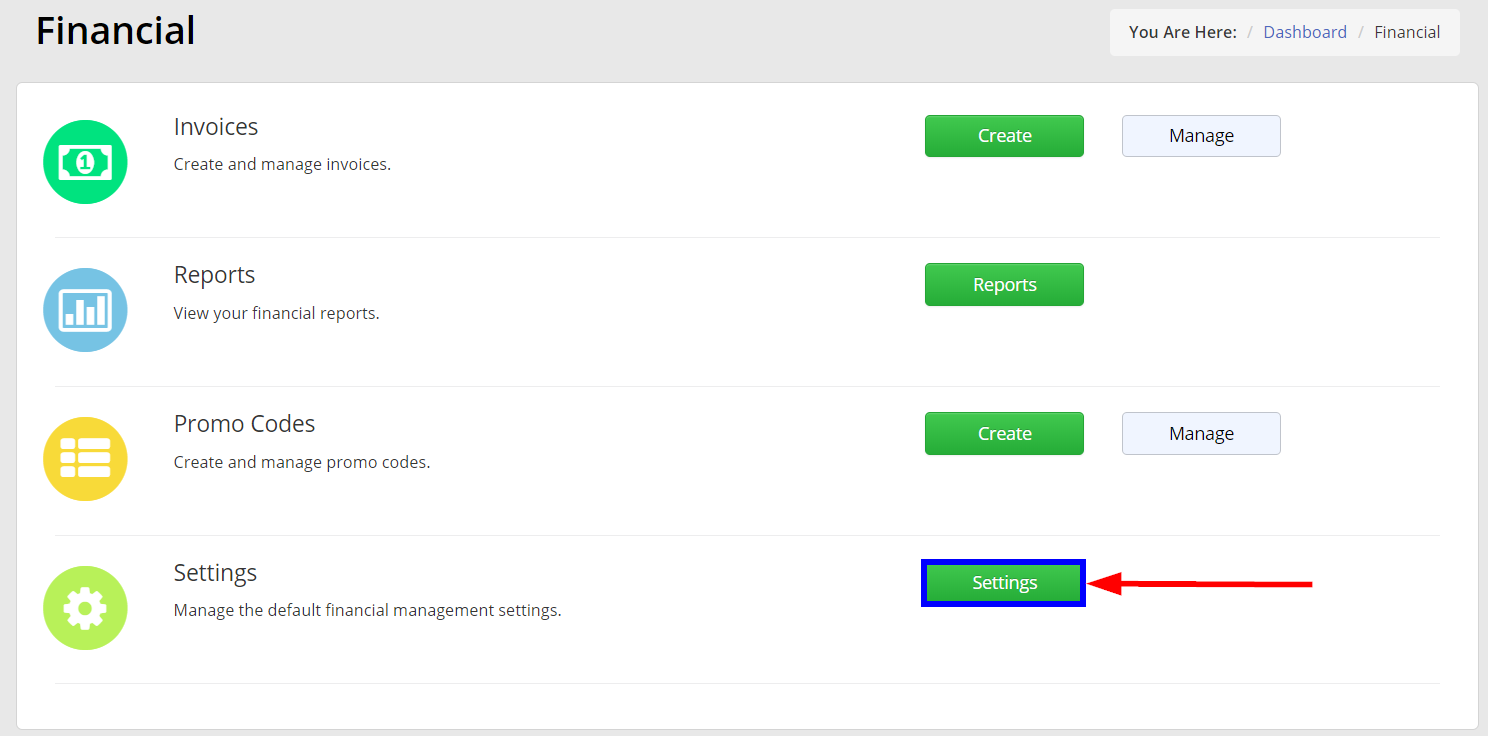
3. From the Financial Settings menu, select ‘Dunning Reminders‘
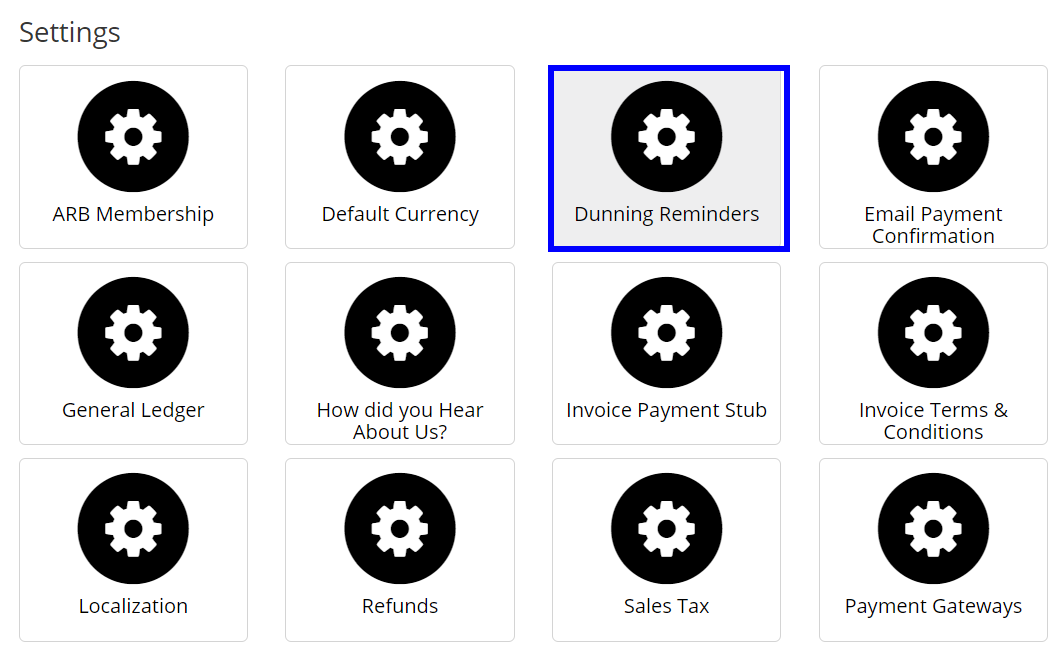
Create a New Reminder
4. This page will present a list of your current dunning reminders. Pictured here is the reminders included by default with Member365. To create a new reminder, click the green ‘Create Dunning Reminder’ button.
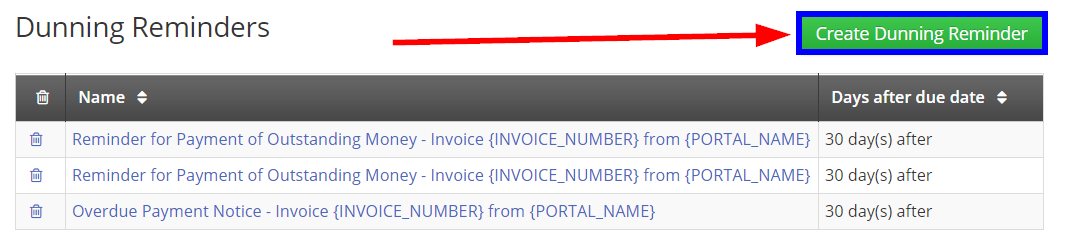
5. Using the top field and drop-down list, tell Member365 when you would like this reminder to be sent to those with open invoices. Below, we’ve chosen to create a reminder to be sent 5 days before an invoice due date:

6. Using the text fields pictured below, edit the subject line and content of your dunning reminder as you’d like. Be careful not to edit any of the text within parentheses, as these are tags that Member365 will automatically fill with relevant invoice information.
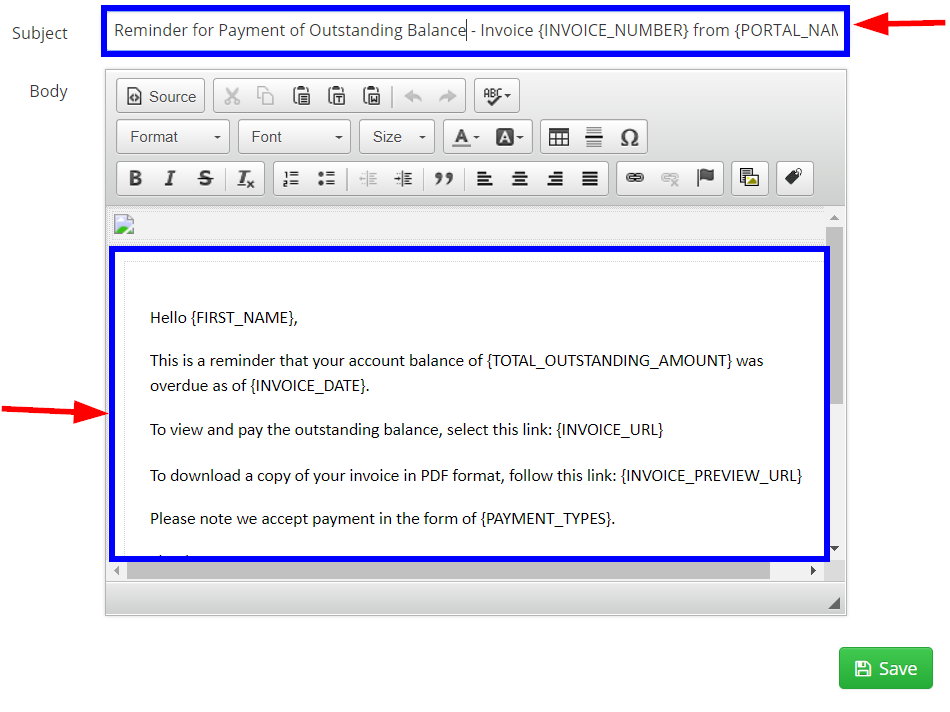
7. When you are satisfied with your Dunning reminder, click the green ‘Save‘ button at the bottom of the page.
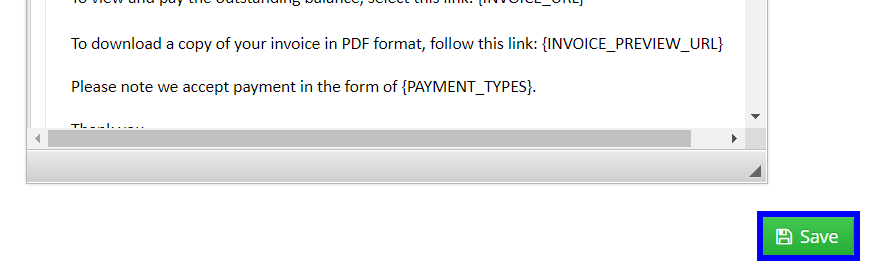
Congratulations! You’ve learned to create a dunning reminder.
