The Financial Settings menu offers comprehensive control over a range of Member365’s financial management settings. Configure currency types, tax settings, payment gateways, and more.
Below, you’ll learn how to find your financial settings, and a brief description of what each choice in the menu does.
Finding Financial Settings
1. From your administrator dashboard, click ‘Financial‘ in the top toolbar.
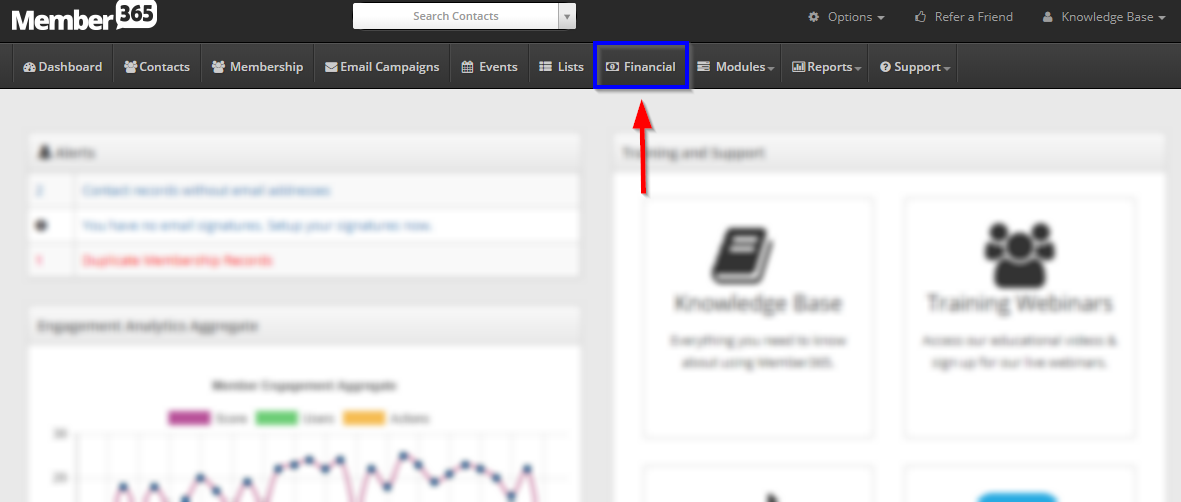
2. From the financial menu, click the green ‘Settings‘ button in the bottom section of the menu.
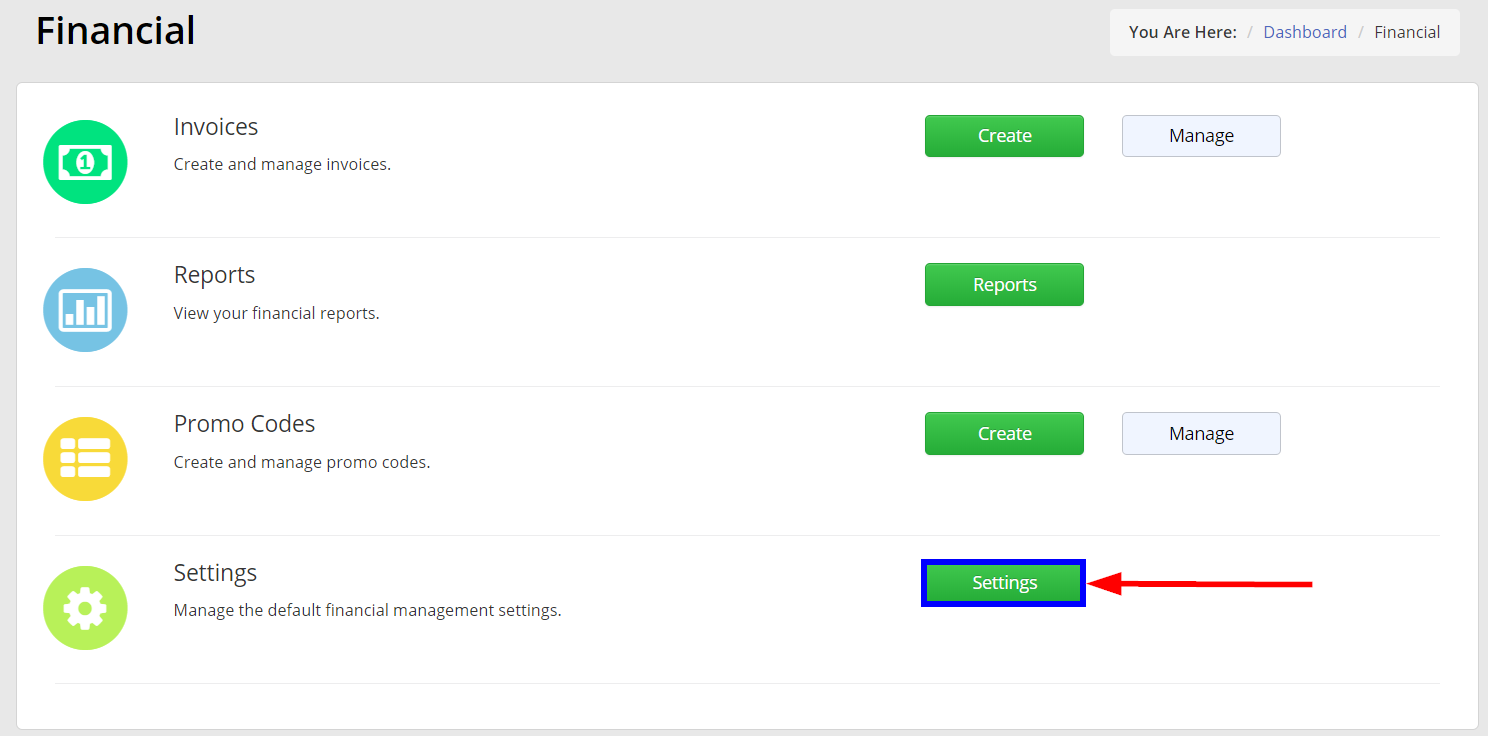
3. This will lead you to the financial settings menu, pictured below. A description of each item follows:
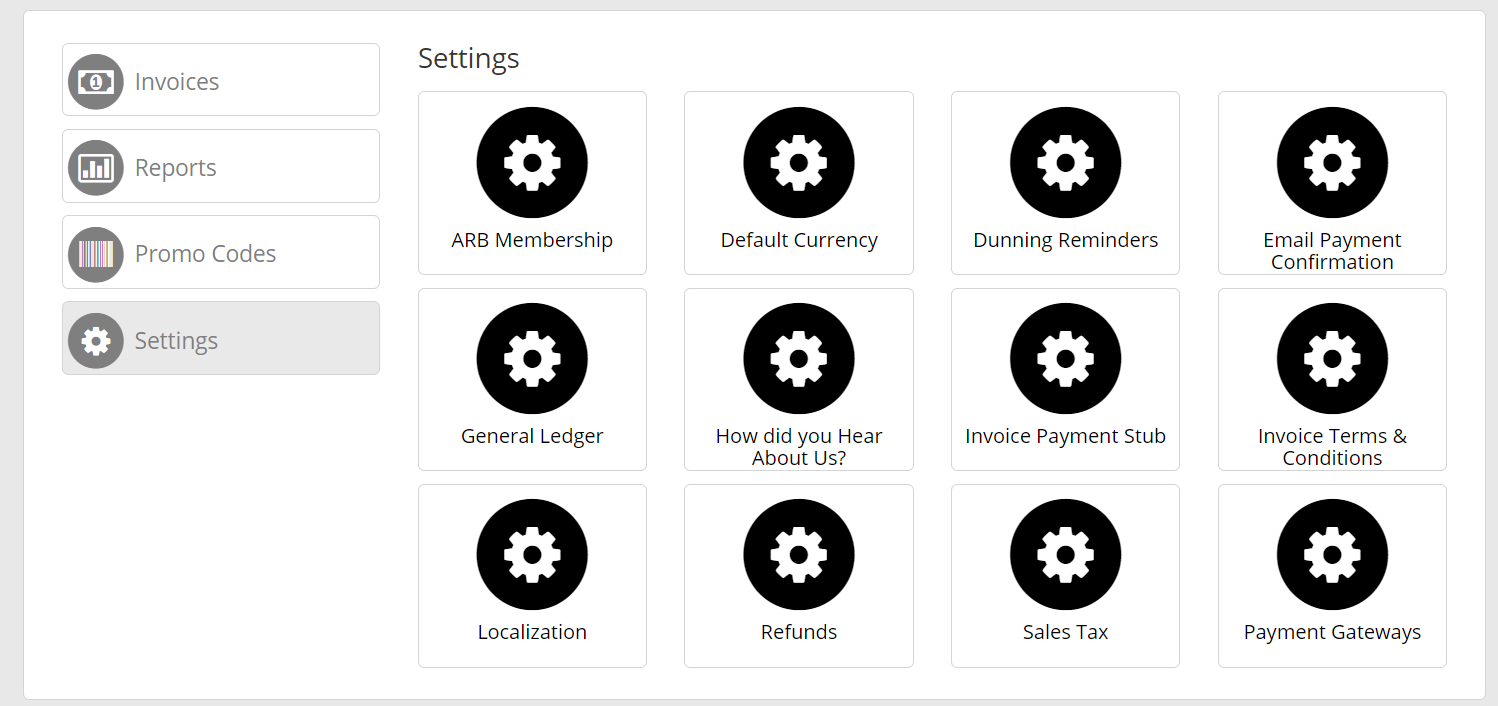
ARB Membership
The ARB Membership button allows you to control the messaging sent by Member365 when billing ARB accounts.
Default Currency
This menu option allows you to configure the default currency used by Member365.
Dunning Reminders
The Dunning Reminders button allows you to create and control automated dunning reminders for open invoices. This button offers total control over dunning message content and frequency.
Email Payment Confirmation
This button leads to a page with a text box filled with code that will automatically fill an email with relevant payment information to be sent to members confirming payments.
It is recommended that you do not adjust the code, but feel free to insert additional messaging to reflect the unique voice of your organization if you wish!
General Ledger
The General Ledger menu option leads to a screen allowing you to control and create ledger accounts through Member365.
Click here to learn more about managing ledger accounts.
How Did You Hear About Us?
Member365 offers a range of opportunities to capture valuable marketing information from users receiving or sending invoices. When captured, that information will appear here.
Invoice Payment Stub
If you would like to offer Payment Stubs to those who pay invoices, this button will allow you to do so – as well as customize the content and appearance of the stubs themselves.
Invoice Terms and Conditions
By default, Member365 includes ‘Invoice due upon receipt’ at the end of every invoice. If you would like to edit these terms and conditions, this button will allow you to do so.
Localization
This menu item will bring you to a page allowing you to edit payment labels for check, credit card, and cash payments to locally specific settings.
Refunds
This button will allow you to edit your publicly-displayed refund policy, as well as the messaging sent to members when processing refunds.
Sales Tax
If your organization charges sales tax, this button leads to comprehensive controls allowing you to ensure appropriate tax compliance. Set your default tax, input your tax number, and control tax tables for regional transactions.
Payment Gateways
The payment gateways menu item allows you to view, add, and control any of the various payment gateways that integrate with Member365. Learn to add a payment gateway to Member365 by clicking any of the links below:
