This article will guide you through accessing the results of surveys you send to your contacts.
Accessing Survey Analytics
1. Log in to the Member365 Administrator Dashboard.
2. On the top bar, click ‘Modules‘.

3. Hover over ‘Forms’ and click ‘Analytics‘.
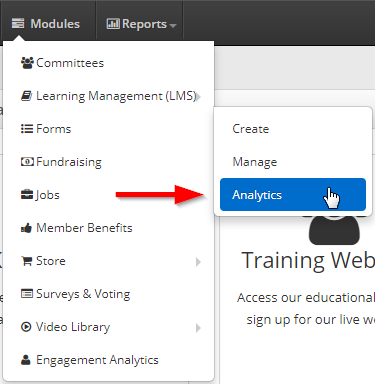
Finding a Survey
4. Click ‘Search Forms‘.

5. Click ‘All Form Types‘ and select ‘Survey‘ from the drop-down menu.
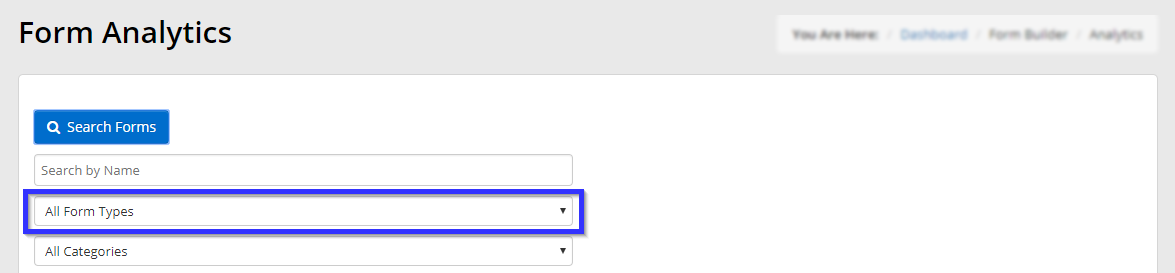
6. Find the name of the survey whose results you wish to access, either by finding it in the list or by typing its name in the search bar, and click its name.
7. The ‘Summary’ tab will show you each answer; clicking ‘View Results‘ next to an answer will cause a window to appear that lists the identity of every respondent and their answer to that question.
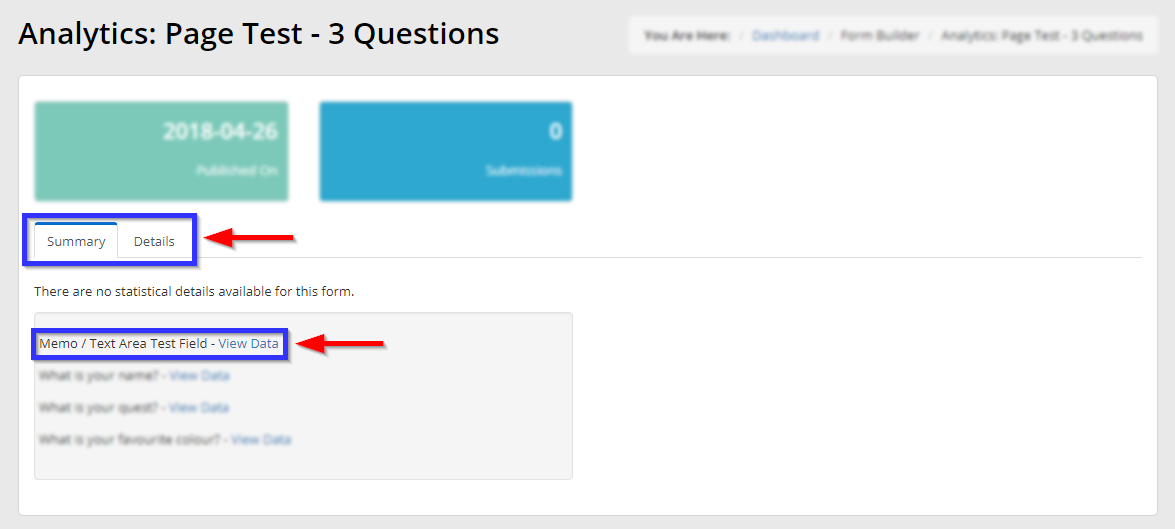
8. Click the ‘Details‘ tab to see the entire form for each respondent.
Congratulations, you now have access to survey results!
