At the bottom of every Member Portal page is a link to your privacy policy. This article will guide you through editing the text and title of the window that appear to show your user the privacy policy when they click to view it.
Accessing Your Privacy Policy
1. Log in to your Member365 Administrator Dashboard.
2. On the top bar, click ‘Options‘, then ‘Configuration‘ from the drop-down menu that appears.

3. In the section marked ‘Policies’, click ‘Setup‘.
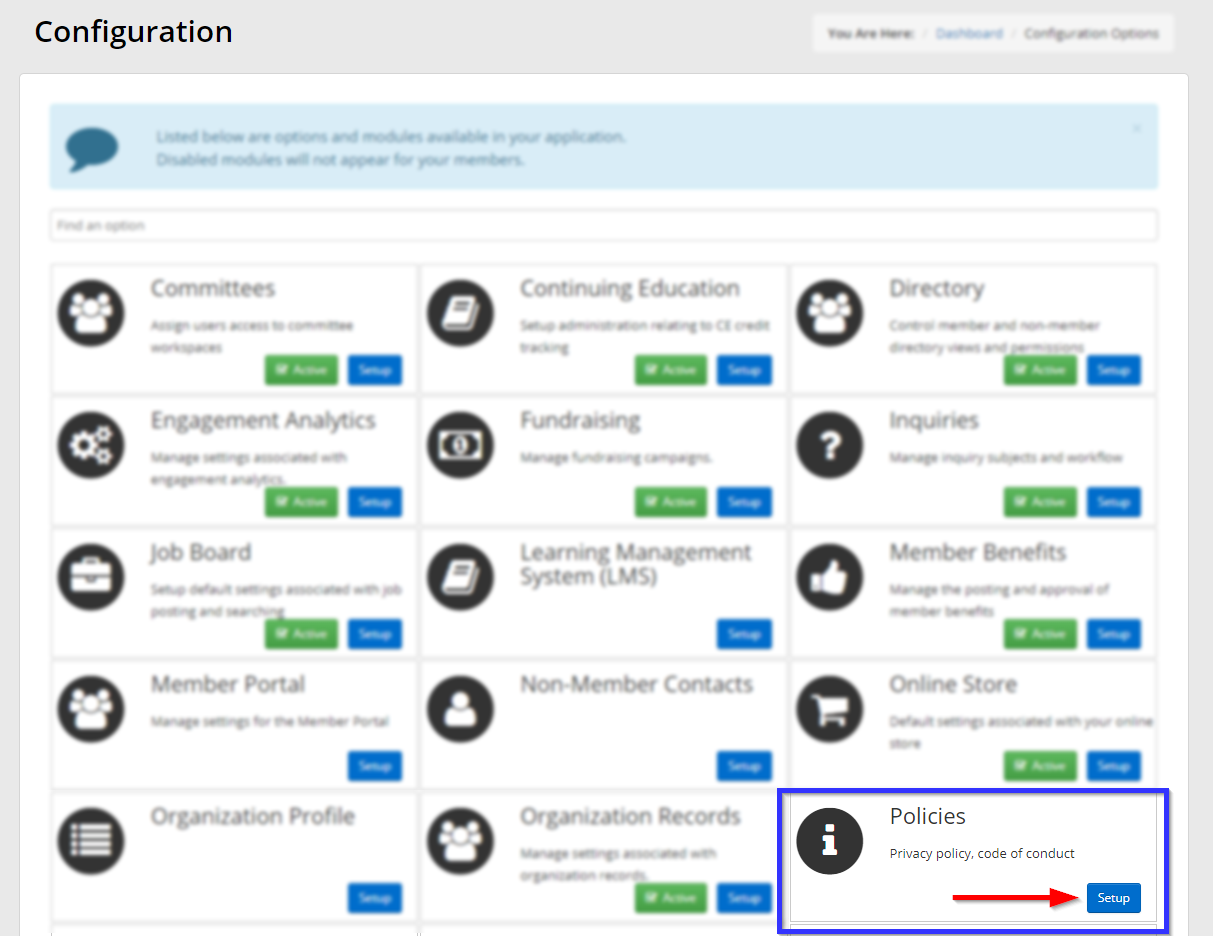
4. Next to ‘Privacy Policy’, click ‘Edit‘.
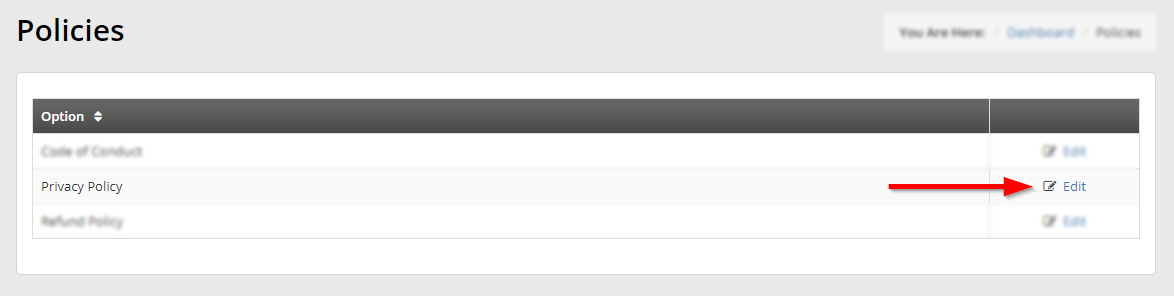
Editing Your Privacy Policy
5. Enter the title of the window in the first text box, and enter the terms of your privacy policy in the rich text editor.
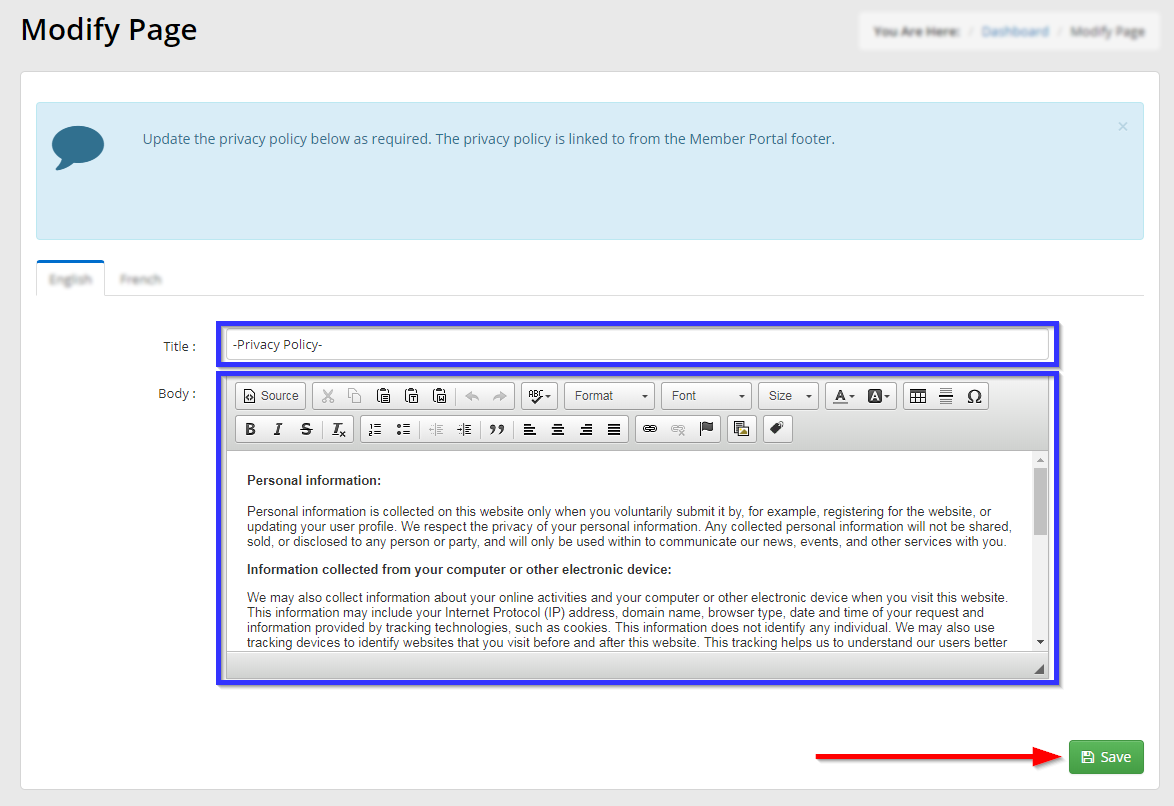
6. Click ‘Save‘.
Congratulations, you have edited your privacy policy!
