The Configuration Tab offers the most comprehensive controls over a membership category. Clicking it will expose a list of sub-tabs, that we will describe below:
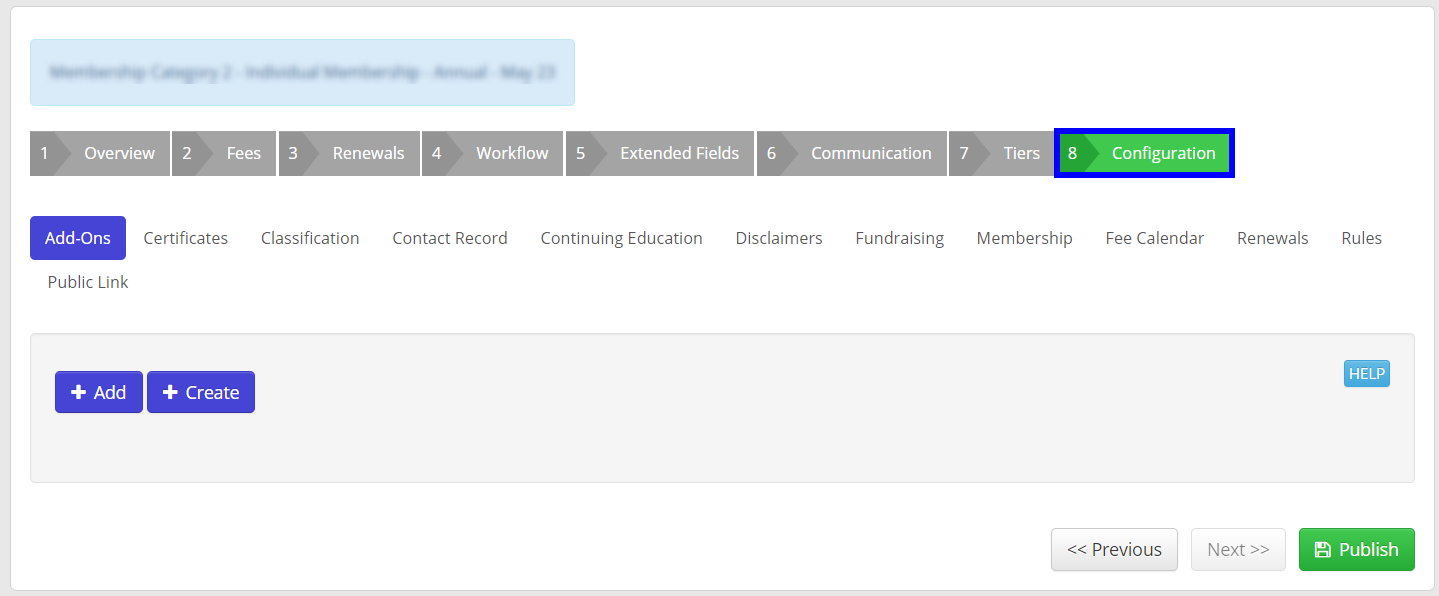
Add-Ons
Membership Add-Ons are special privileges available to members across membership categories. You can add or create add-ons for any membership category from this screen.
Learn more about membership add-on’s here.
Certificates
If access to a given membership category provides or requires member certifications, this tab allows you to manage them.
You can create a certificate to be provided to members by clicking the ‘+Add’ button, selecting a template, and filling it with appropriate text.
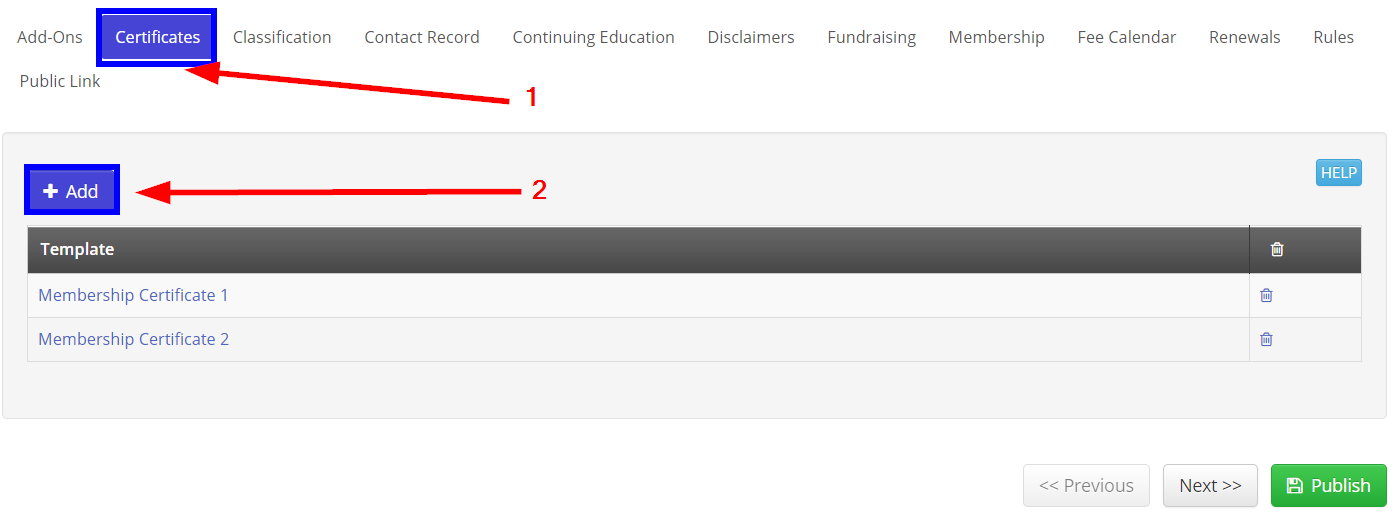
Classification
Membership Classifications, or Membership Demographics, are a secondary system of organization that can be useful throughout Member365 to target groups of members that cross membership categories.
This menu allows you to select Membership Demographics that Members of this Category ought to be a part of.
Learn more about creating and managing Membership Demographics here.
Contact Record
The Contact Record option allows you to control edit permissions that Members have regarding their Contact Record information. Green settings will be editable by Members through the Member Portal.
Continuing Education
If your Member365 includes the Continuing Education module, this screen will allow you to enable or enable it for members within a given demographic.
When enabled, further settings will appear – allowing you to configure category-specific settings for continuing education.
Disclaimers
Disclaimers list the consent settings required of members within a given category. You can add them by clicking the ‘+Add‘ button, and each will be listed below. By default, you should see a standard email consent disclaimer required for GDPR compliance regarding Member365 email campaigns.
Fundraising
If membership in a given category requires donation to any of your fundraising campaigns, this button will allow you to configure Member365 to offer members the ability to donate on application, renewal, or both.
Membership
‘Membership’ under the configuration tab offers a range of advanced-level options for membership categories. Most importantly, you’ll want to ensure your ‘Requires Approval’ option is set to green for all Membership Categories that you would like to subject to membership approval.
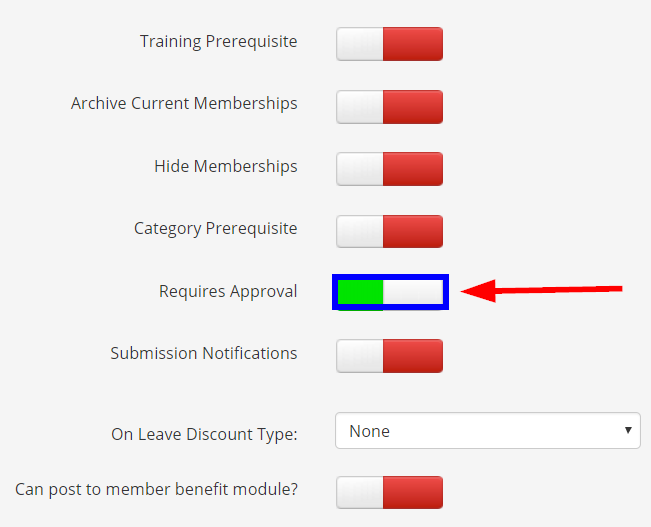
Fee Calendar
If membership in a given category requires a progression of fees over time, Fee Calendars allow you to configure Member365 to charge them. Use this tab to designate time periods and associated fees to charge members of this membership category.
Renewals
The renewals tab allows you to configure Member365 to conform to your organizations renewal policy, as well as offer Member Badge notifications for renewal.
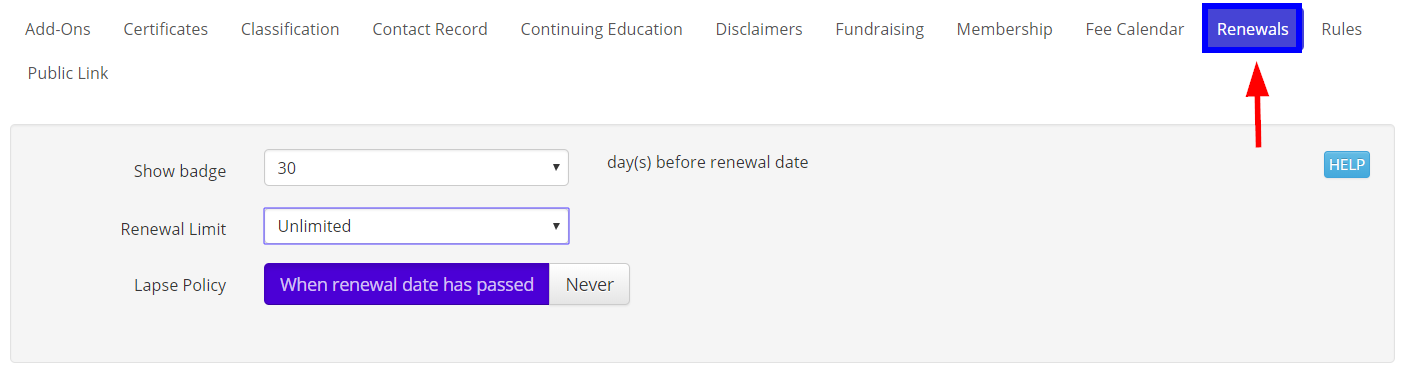
Rules
The rules tab allows you to specify a range of rules regarding membership application and renewals for a membership category. Below, we’ll describe the most popular:
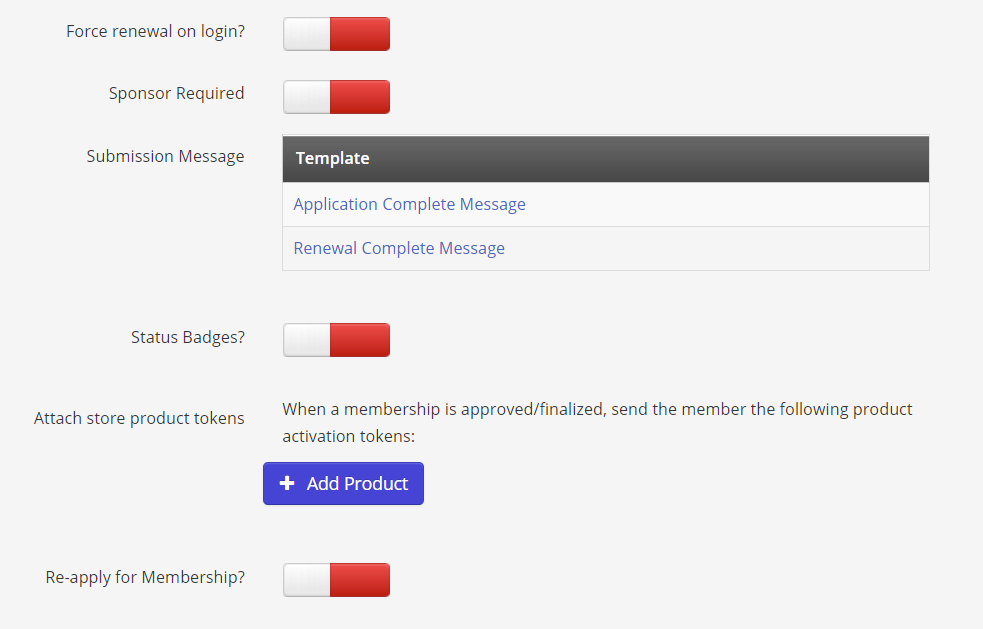
Force Renewal on Login?
Setting this option to green will lock lapsed members out of the Member Portal. When they try to login, they will be notified of their membership status, and be brought to a payment processing page that will allow them to immediately renew and access their account.
Re-apply for Membership?
If your organization requires re-application for membership renewal, setting this option to green will tell Member365 to require members to submit to your application process.
Public Link
The Public Link tab will provide you access to an automatically generated link you can provide to membership prospects to register for membership via Member365.
