This article will guide you through previewing various templates for the name badges you can provide to attendees at your events.
Accessing Name Badge Templates
1. Log in to your Member365 Administrator Dashboard.
2. On the top bar, click ‘Events‘.

3. Click the ‘Settings‘ button.

4. Click ‘Event Badges‘.

Viewing Name Badge Templates
5. The ‘Badge Template’ drop-down menu can be used to select from a list of name badge templates; select one and click ‘Preview‘ to view these templates in a new tab or window.
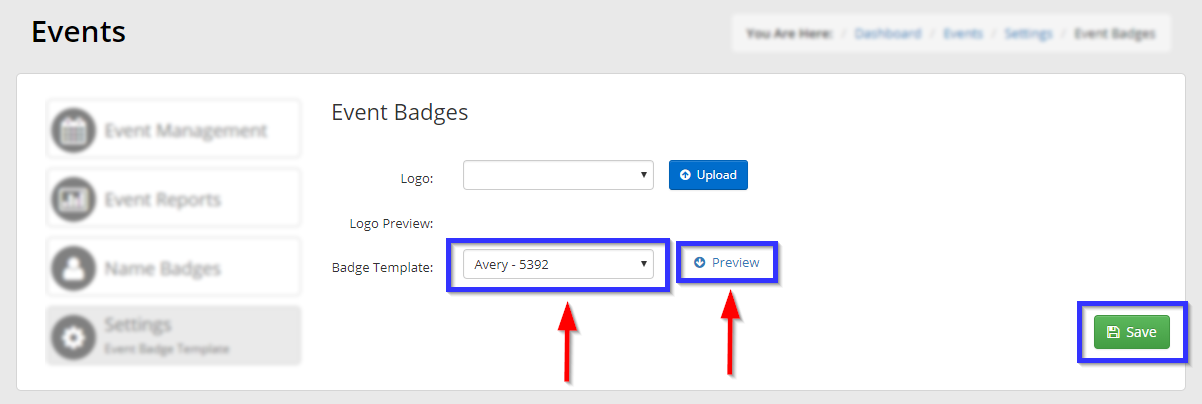
6. When you have decided on a badge template you would like, click ‘Save‘. Whichever template you pick will be automatically used when you print event badges, and does not need to be applied to a specific event.
Congratulations, you have selected a new name badge template!
