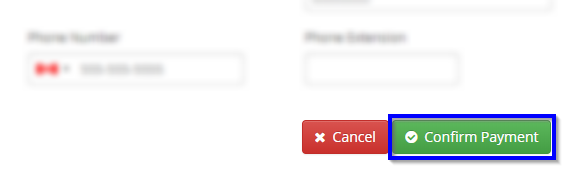Once you’ve set up your chosen payment gateway to work with Member365, it’s a good idea to give it a spin to ensure it works! Here’s how you do it.
Create a False Invoice
1. From the Member365 Administrator dashboard, click ‘Financial‘ in the top toolbar.
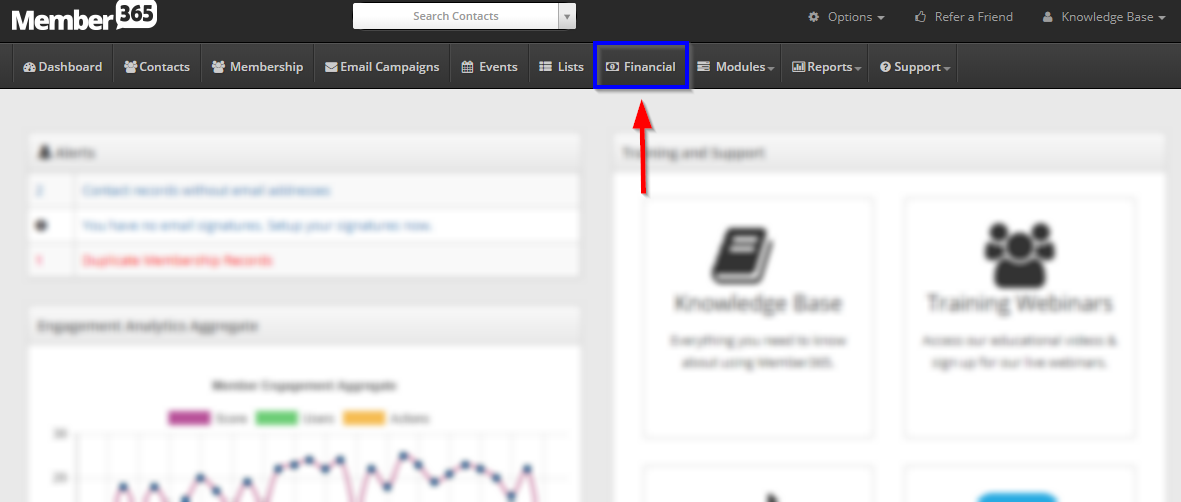
2. Click ‘Create‘ in the ‘Invoices’ section.
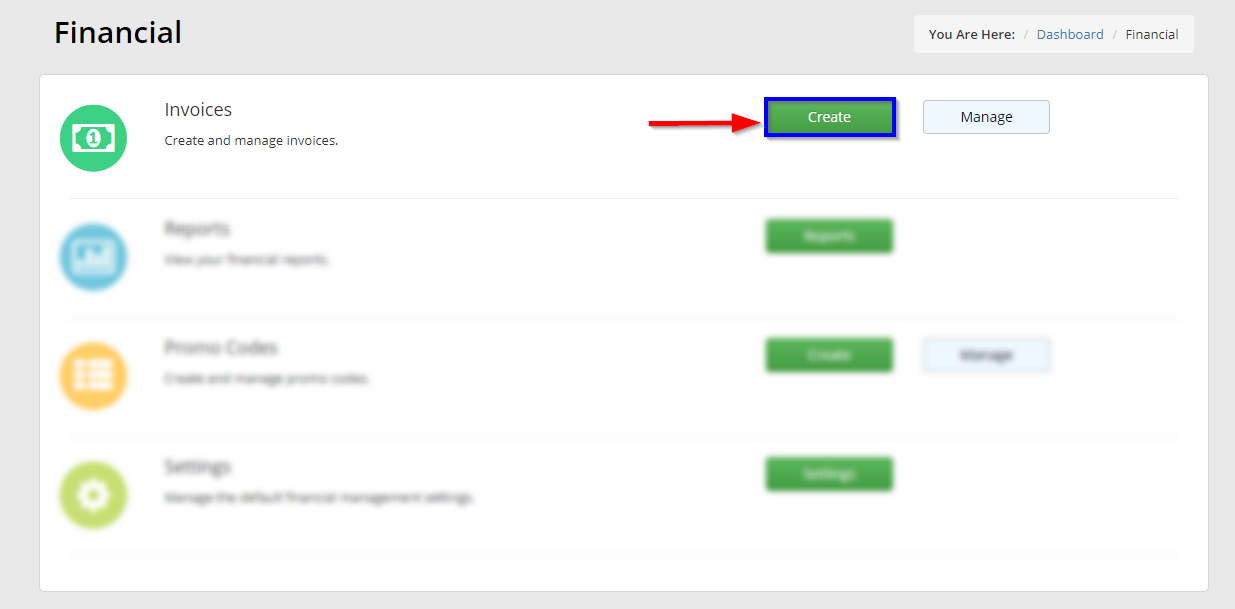
3. In the ‘Search Contacts’ box, search for your name, and click it.
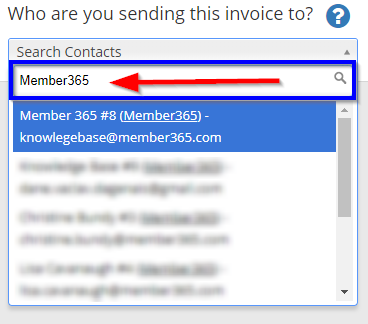
4. Enter an arbitrary item description, unit #, and unit fee. Don’t worry about selecting a tax setting.
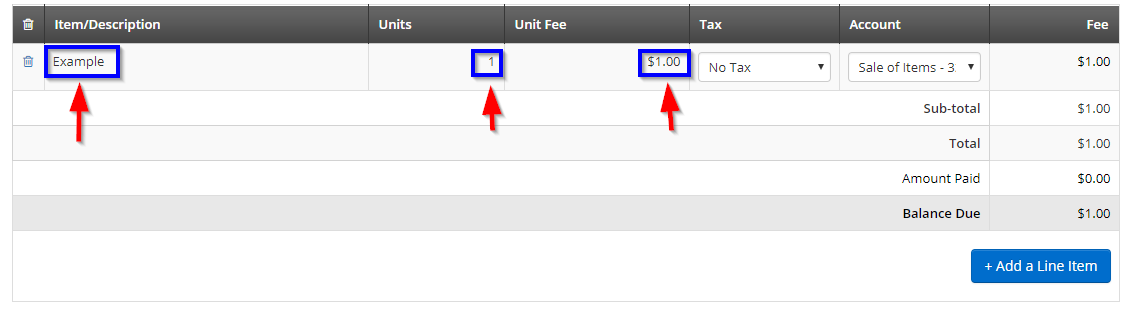
Process the Payment with a Dummy Card
5. Scroll down the page, and click ‘Process Payment‘
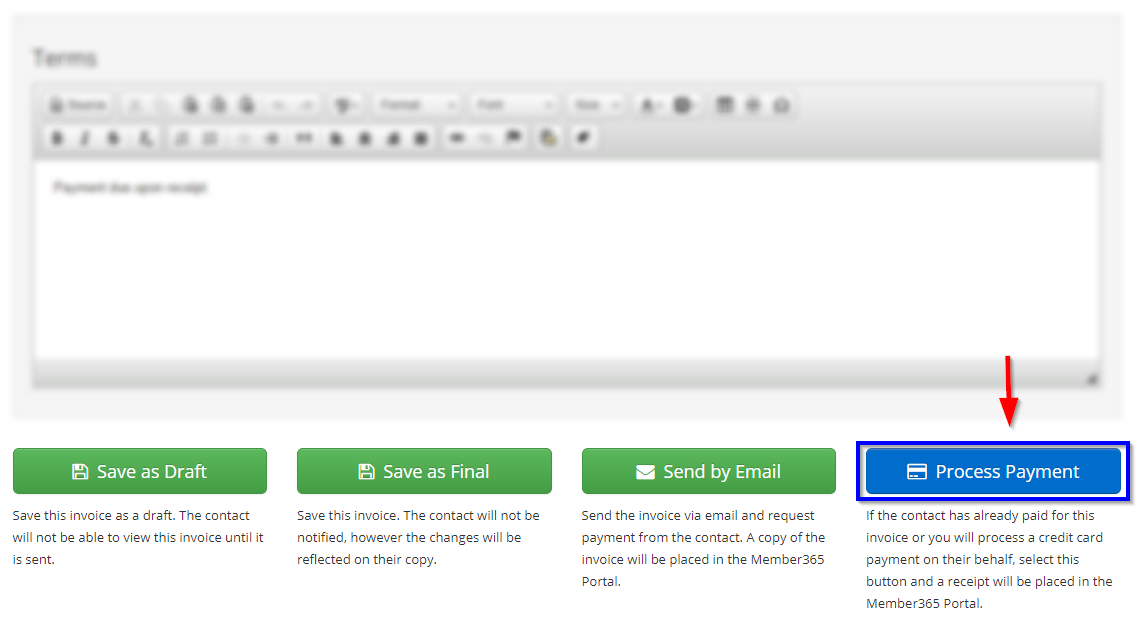
6. In the window that opens, click ‘Credit Card‘.
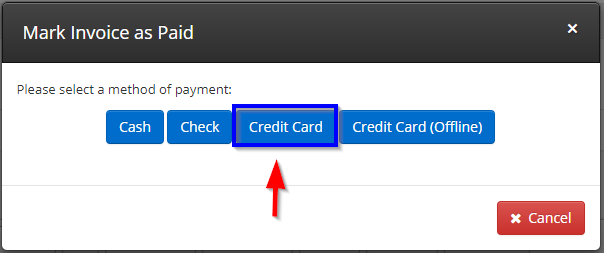
7. If another dialoge opens, click ‘Continue’ to open your payment gateway.
8. This will open a screen allowing you to input credit card information for payment processing. Fill the fields with the dummy card information provided by your payment processor. You can find links to this information below.
- Stripe
- Bambora
- Authorize
- PayPal Pro
- Moneris
9. After filling the required fields, click ‘Confirm Payment‘, and you’re done!