Members who are currently renewed as well as members who have completed a Continuing Education program are automatically included in your directories. The Rules tab allows you to include additional members who would not be included by default.
If you were directed here by the article on creating a basic directory, click here to skip directly to information on setting directory rules. Otherwise, continue reading for instructions on where to find this feature!
Accessing Directory Settings
1. On the top bar, click ‘Options‘, and then click ‘Configuration‘ from the drop-down menu that appears.

2. In the section marked ‘Directory’, click ‘Setup‘.
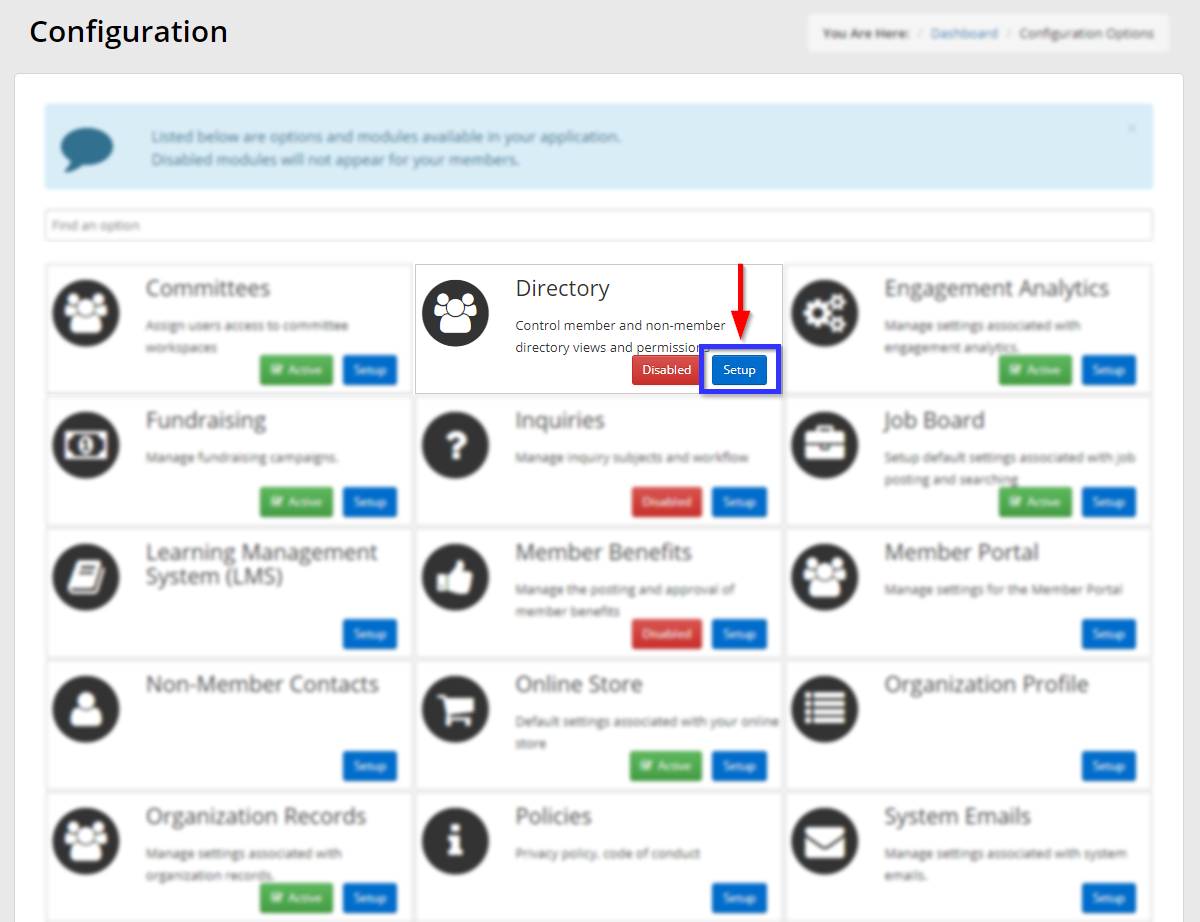
3. Next to ‘Directory Settings‘, click ‘Manage‘.
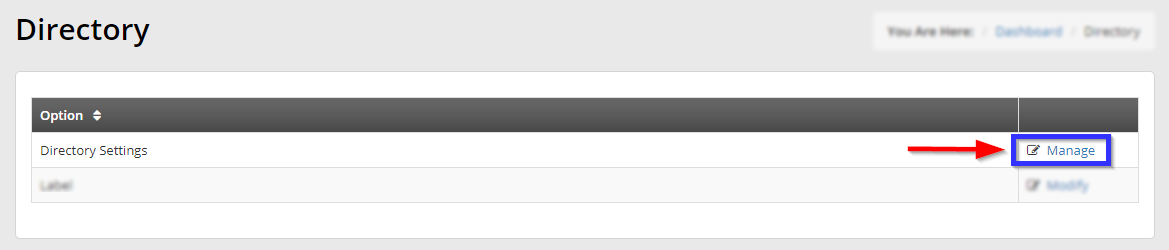
4. Click the name of the directory you would like to configure.
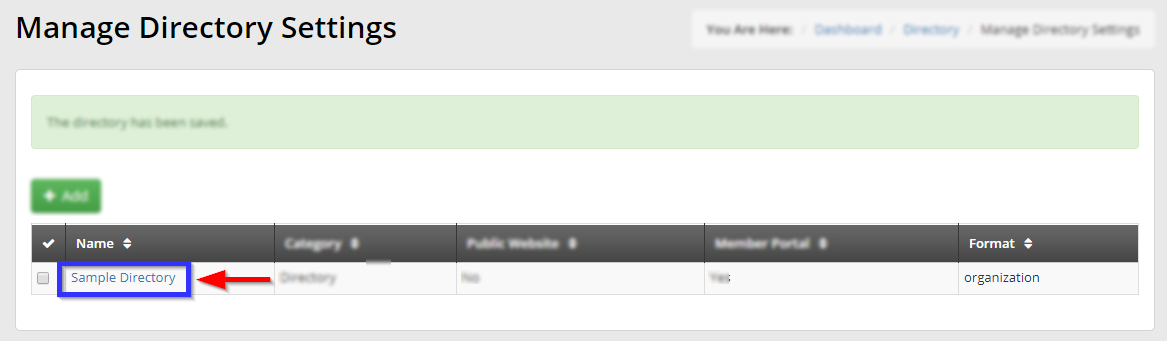
5. Click the ‘Rules‘ tab.

Rules
The Rules tab allows you to include members who would not be included in this directory by default; with none of these settings enabled (which means your screen would look like the image below), only members holding active membership and meeting your Continuing Education requirements will be visible.
Click the left half of each toggle to turn it green and enable the corresponding setting; read on to learn what each switch does!

Rule Explanations
This list describes how each setting will be applied when the switch is green.
- Show lapsed members
- Show members that have let their memberships lapse past their renewal date.
- Show members with incomplete CE
- Show members that have not completed their Continuing Education credits before the collection period end date.
- Show members inside the membership grace period
- Show members that have let their memberships lapse past their renewal date, but are in the membership’s grace period.
- Show members inside CE grace period
- Show members that have not completed their Continuing Education credits before the collection period end date, but are in the collection grace period.
- Does the Directory Builder use boolean searches?
- Allows searches of this directory to incorporate boolean operators: terms like ‘AND’ and ‘NOT’ will allow users to require or exclude certain terms in their searches.
- Does the Directory Builder combine all categories into one?
- Chooses whether additional membership categories are displayed in user searches.
- Does the Directory Builder member search results use a 2-column grid?
- Displays directory search results in two columns instead of one.
Congratulations, you have configured your directory rules!
