Not all members will upload a portal photo. Assign your directories a default image to appear in place of members who do not have a picture on their profile. Directories without a default image will display broken link symbols instead.
Accessing Directory Settings
1. From the Member365 Administrator Dashboard, click ‘Options’ at the top of the page.
2. Click ‘Configuration’ on the drop-down menu that appears.
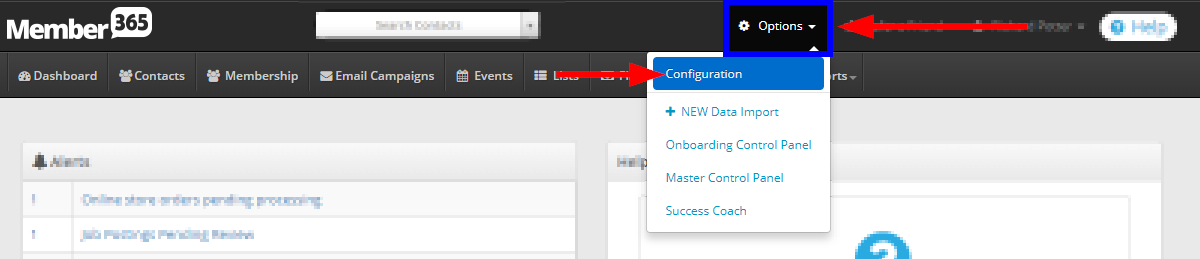
3. Click the ‘Setup’ button in the ‘Directory’ box on the following page.
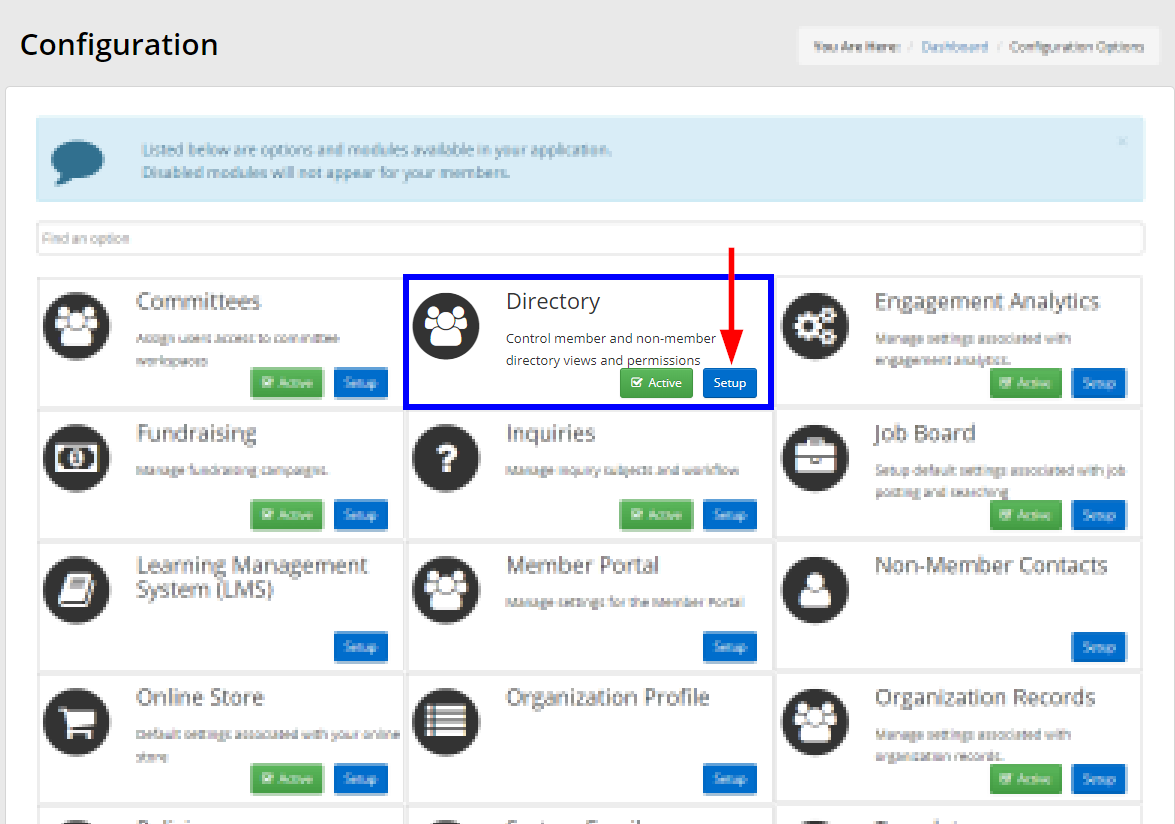
4. In the ‘Directory Settings’ row, click ‘Manage’.
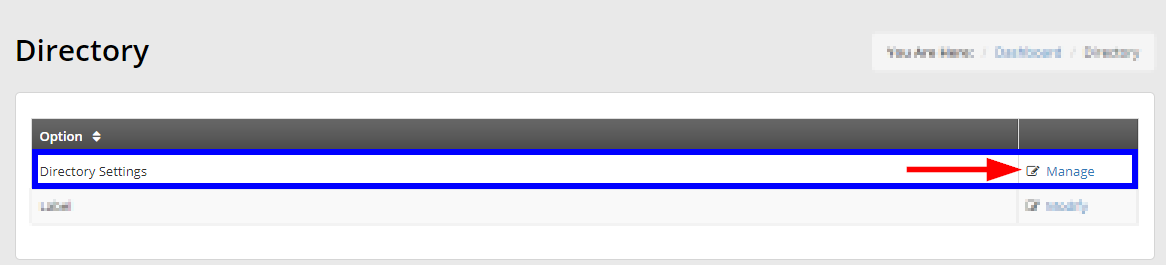
5. Locate the directory you want to modify, then click its name.
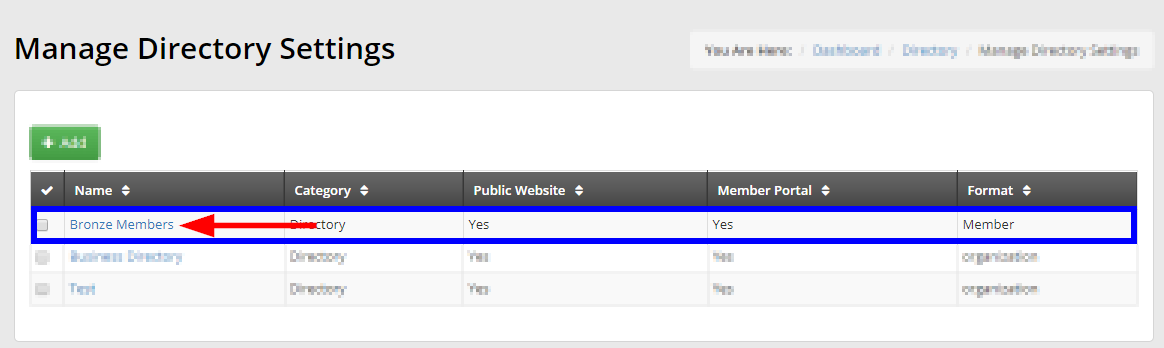
Adding A Default Photo
6. Click the ‘Public Directory’ tab.

7. To upload your default image, click the ‘+ Select File’ button next to ‘Default Image’. Choose an image file from your computer when the pop-up window appears.
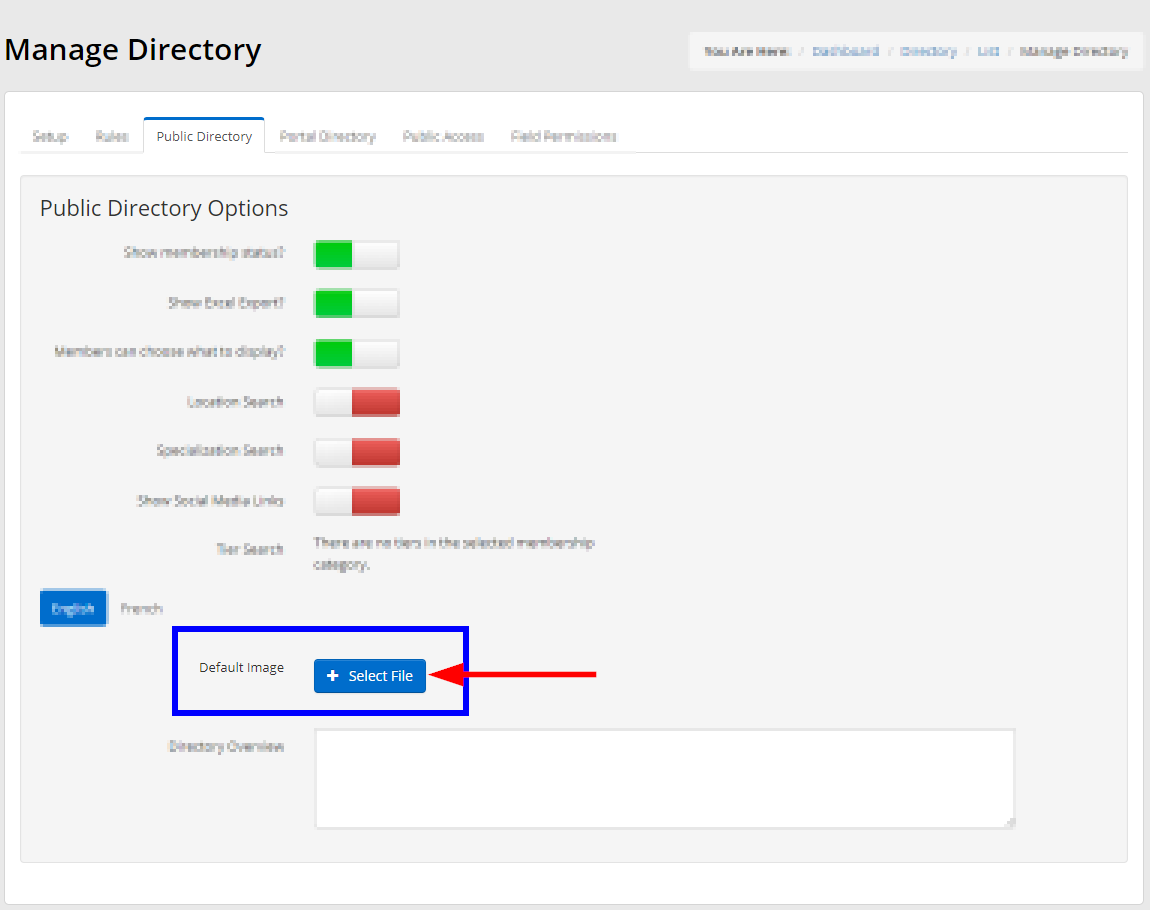
8. The image you have selected will appear below the ‘+ Select File’ button if the upload was successful. If you are satisfied, click ‘Save’ at the bottom of the page to confirm your changes.
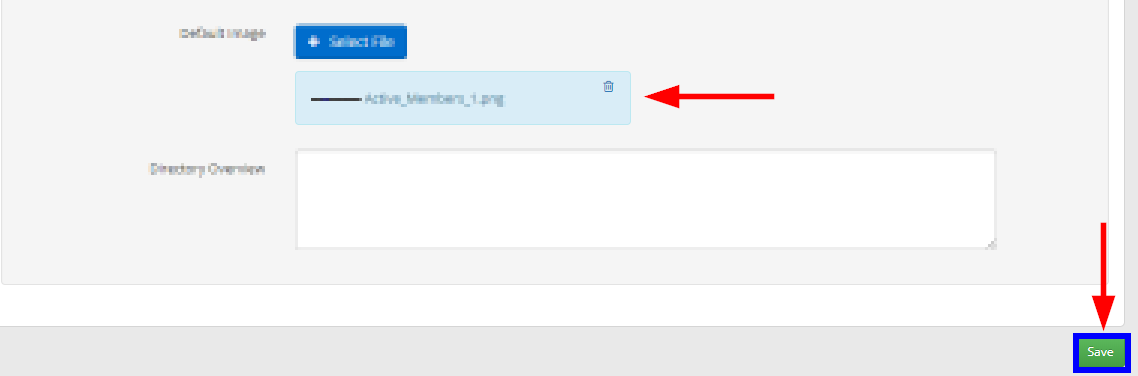
9. If you want to edit the ‘Portal Directory‘, follow the same process. Click the ‘Portal Directory’ tab on Step 6.

Congratulations, you have updated your directory’s default image!
