To display your Member365 directory on another website, you need its HTML code. This article will show you how to find the code necessary for embedding your directory on websites.
Accessing Directory Settings
1. From the Member365 Administrator Dashboard, click ‘Options’ at the top of the page.
2. Click ‘Configuration’ on the drop-down menu that appears.
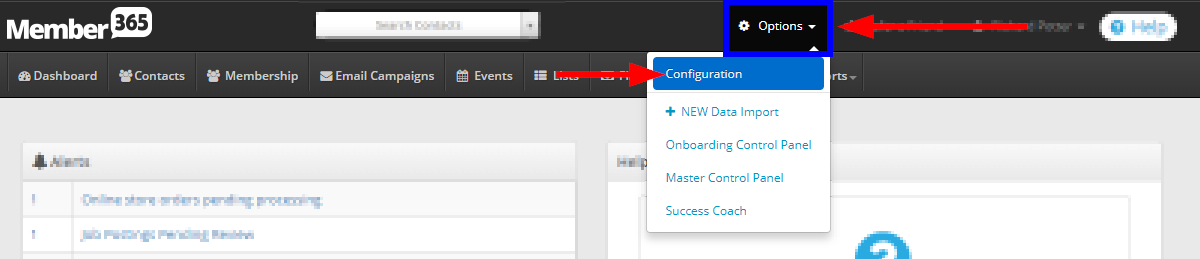
3. Click ‘Setup’ in the ‘Directory’ box on the following page.
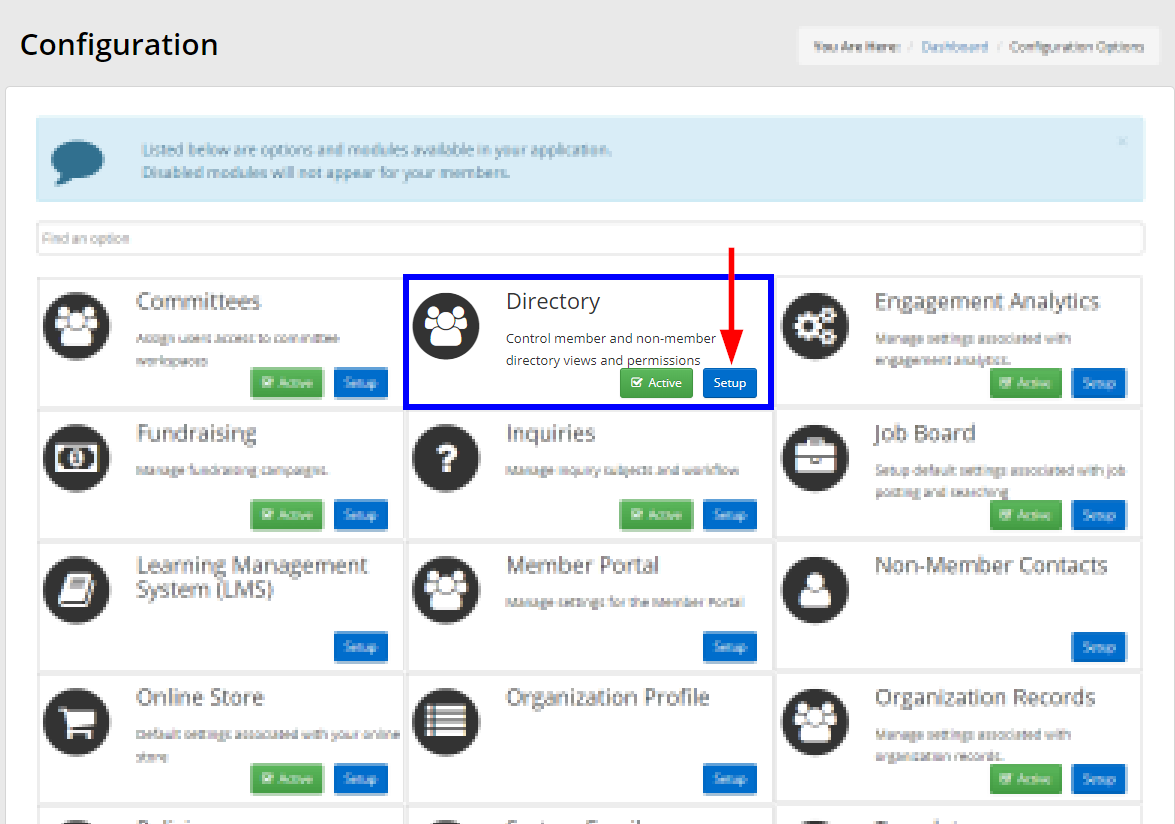
4. Click ‘Manage’ next to ‘Directory Settings’.
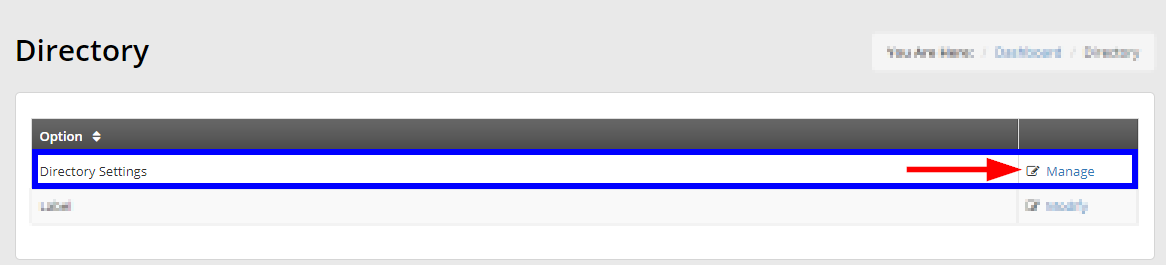
5. Locate the directory you want to access, then click its name.
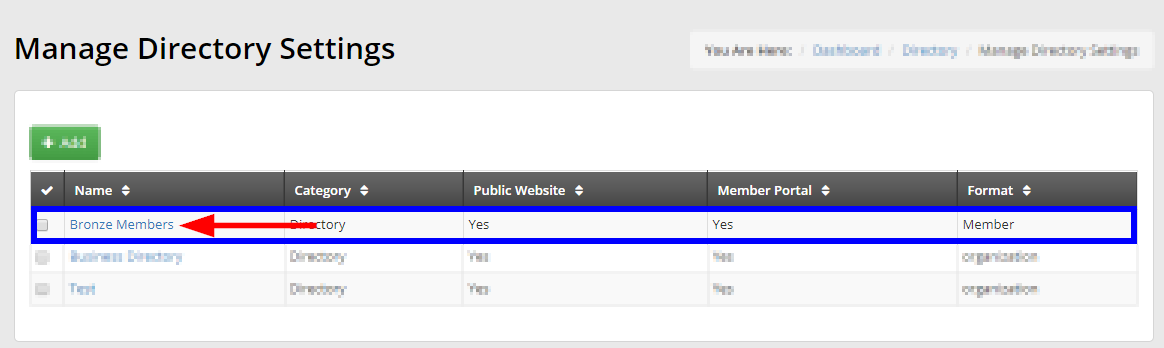
Accessing the HTML Code
6. Click the ‘Public Access’ tab.

7. Copy and paste the resulting HTML source code to embed your directory on another website.
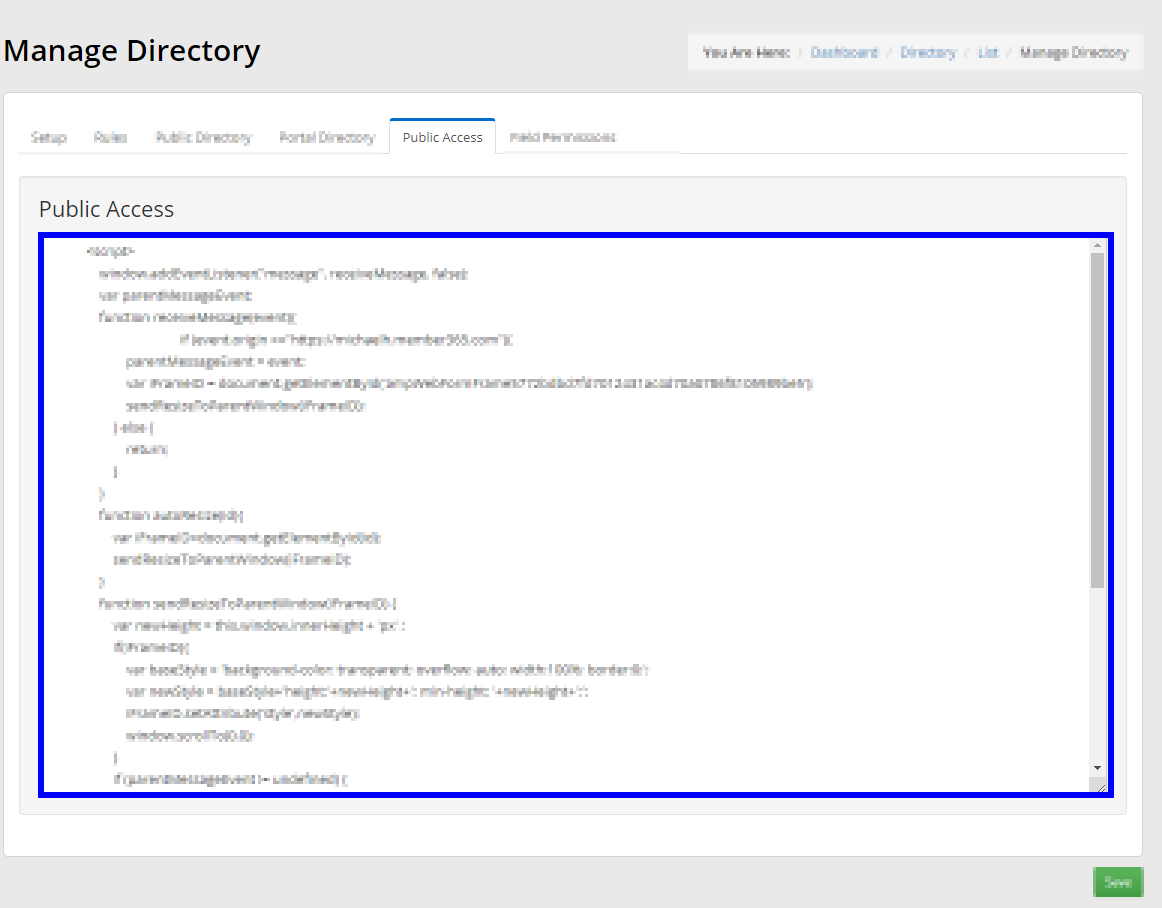
Congratulations, you can now display your directories on other websites!
