This article will guide you through setting a deadline for an LMS course. This deadline can either be defined in terms of a fixed date or in terms of a duration from the time of enrollment.
Accessing Course Configuration
1. Log in to your Member365 Administrator Dashboard.
2. On the top bar, click ‘Modules‘, then hover over ‘Learning Management (LMS)‘ and then click ‘Course Management‘.
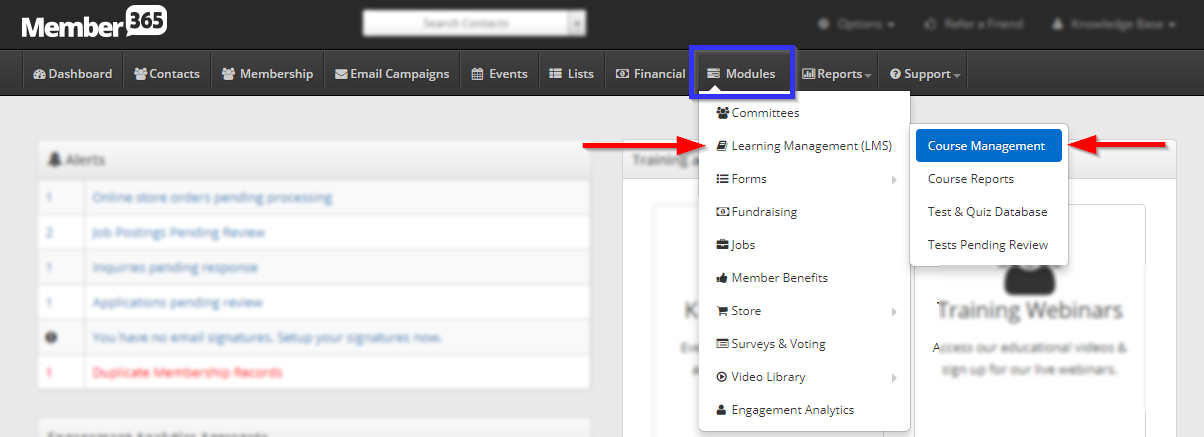
3. Click on the name of the course you would like to configure, or on the pencil icon next to its name.
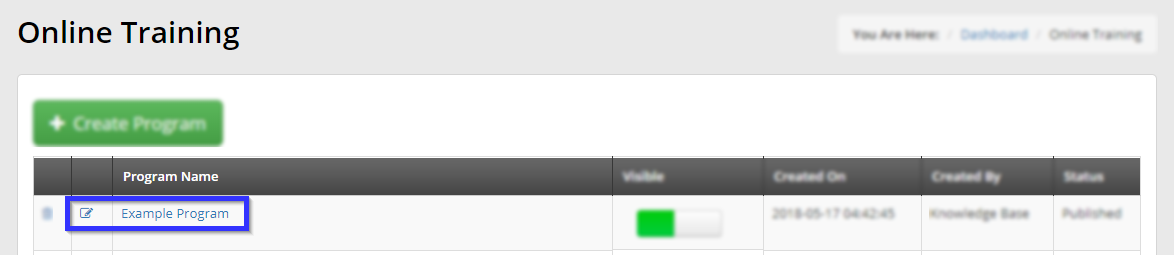
Setting a Deadline
4. Scroll down to the last toggle switch on this page: ‘Course has deadline date?’ If it is enabled (green), the additional options shown below will be visible; if it is disabled (red), the other options will disappear and any deadline you had entered will be lost.
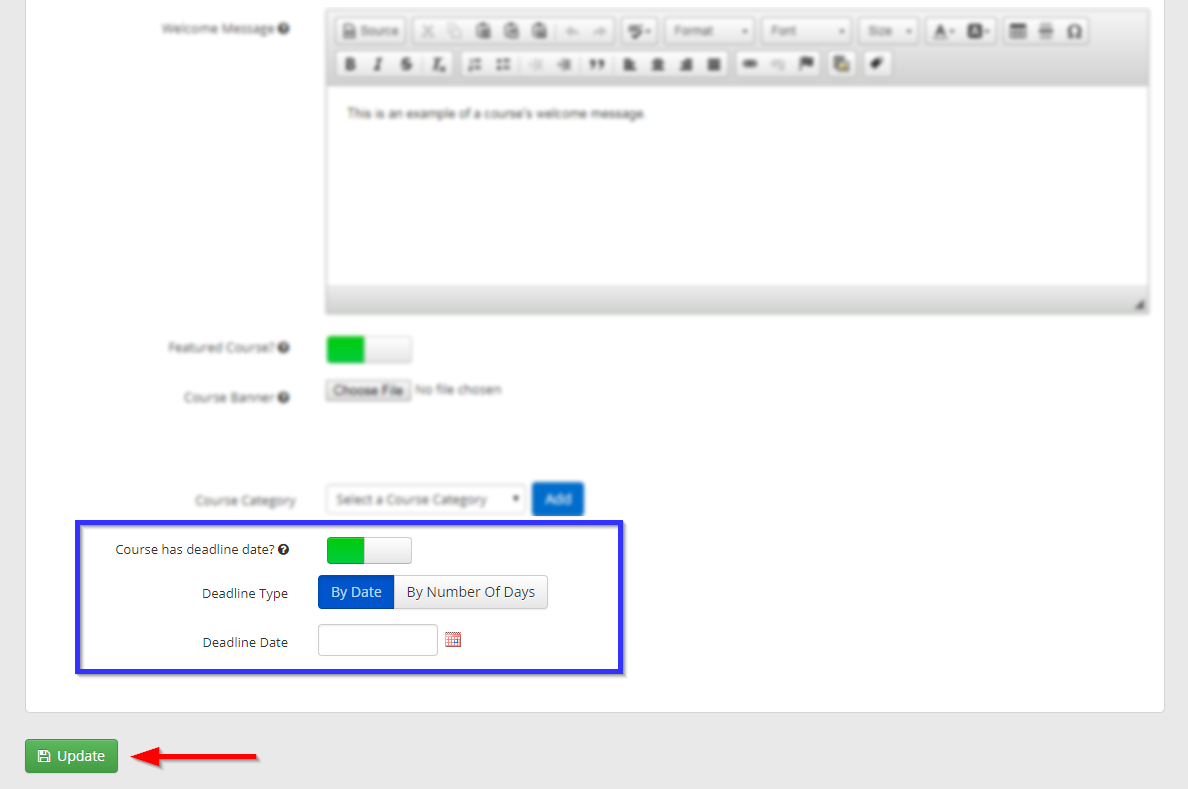
5. Click ‘By Date‘ to set a fixed date for the deadline, and then select a date using the last field in this section, or click ‘By Number of Days‘ and use the last field to enter the number of days after enrollment you would like the deadline to pass.
6. Click ‘Update‘.
Congratulations, you have set a deadline for this LMS course!
