This article will guide you through accessing and reviewing orders to your online store that have been made but not processed or otherwise fulfilled.
Accessing Pending Orders
1. Log in to your Member365 Administrator Dashboard.
2. On the top bar, click ‘Modules‘, hover over ‘Store‘ and then click ‘Orders Pending Processing‘.
3. Locate an order you would like to review, and click ‘Process‘ to examine the order details. Click ‘Receipt‘ if you would like to see the corresponding invoice.

Reviewing an Order
4. Review the information in each part of the invoice: item types, counts and fees, shipping details, and payment details. If you would like to mark this order as ‘Processed’, click the green ‘Process‘ button to do so.
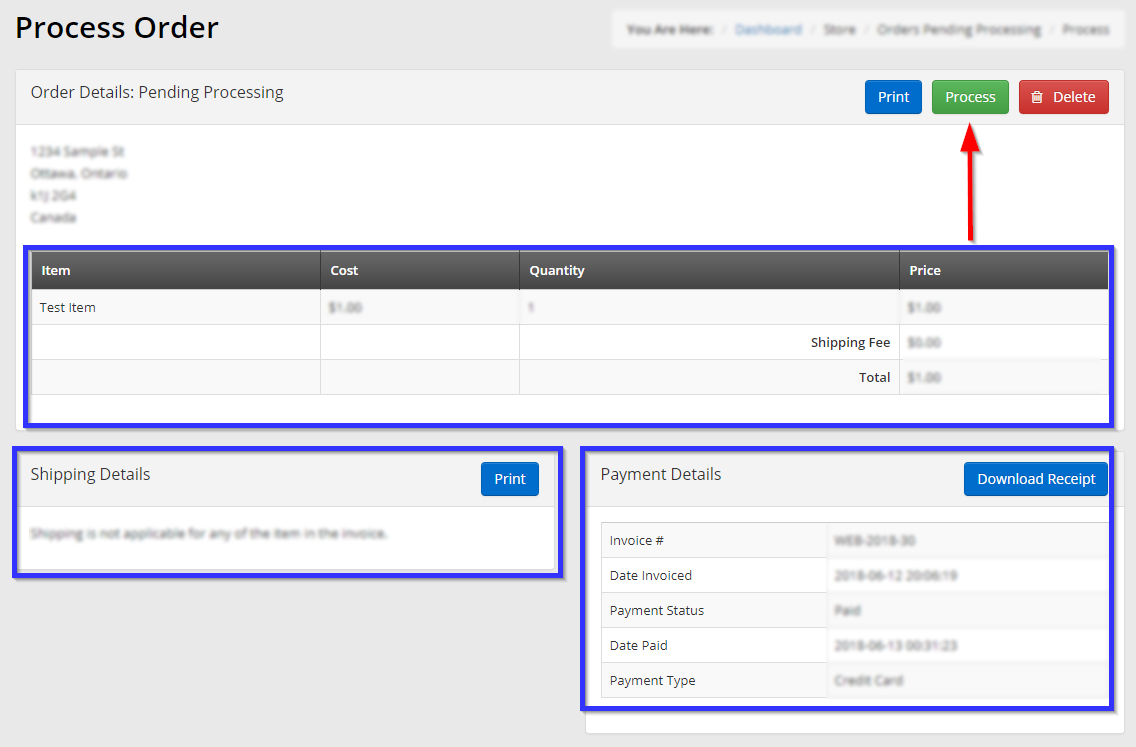
Congratulations, you have processed a pending order! Note that this can be undone by following the procedure in this Knowledge Base article.
