This article will guide you through configuring a number of pre-written email templates sent out at various points by the online store.
Accessing Online Store Configuration
1. Log in to your Member365 Administrator Dashboard.
2. On the top bar, click ‘Options‘, and then click ‘Configuration‘ from the drop-down menu that appears.

3. In the section marked ‘Online Store‘, click ‘Setup‘.
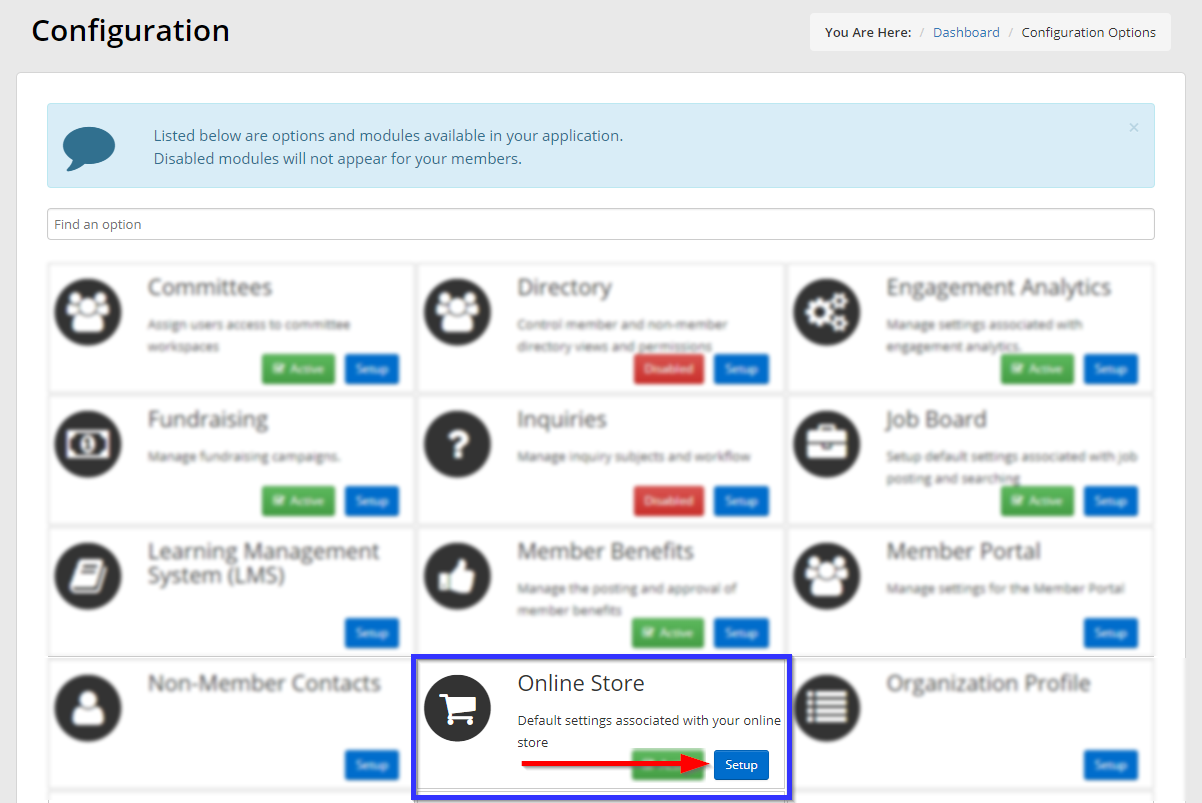
4. Next to ‘Email Templates‘, click ‘Manage‘.
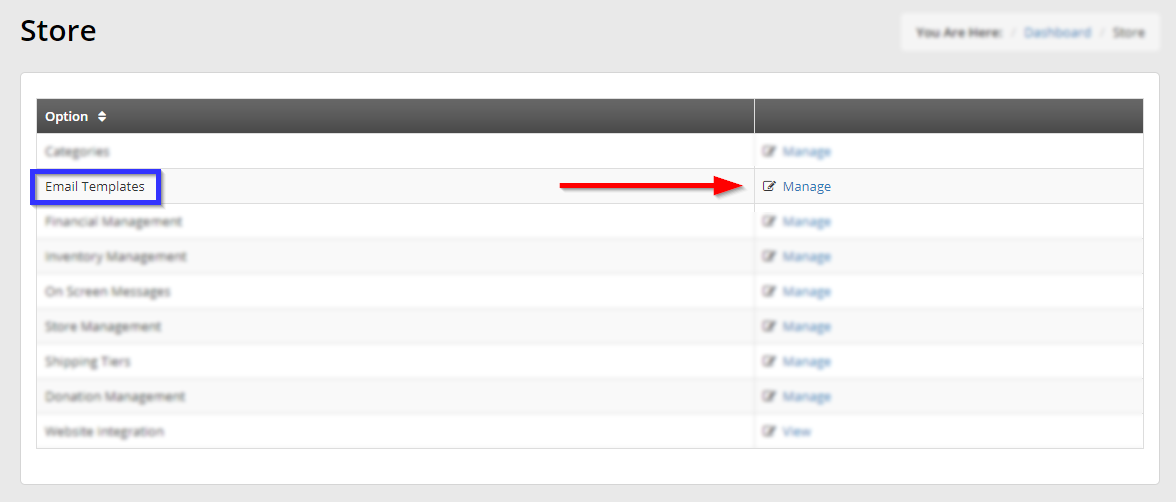
Reviewing and Modifying Email Templates
5. You will arrive at a list of your store’s email templates. Click on the name of a template to open it in a text editor for review and editing.
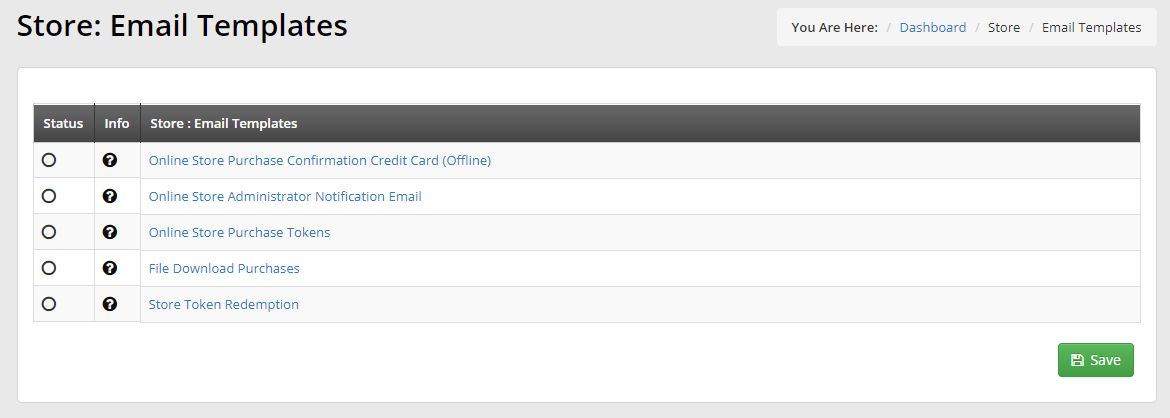
Online Store Purchase Confirmation Credit Card (Offline): This message is sent out when a user chooses offline credit card use as their transaction method.
Administrator Notification Email: This email is sent to an administrator every time a purchase is made.
Online Store Purchase Tokens: This email is sent out when a user purchases redeemable tokens, which will be attached to the same email.
File Download Purchase: This email is sent out when a user makes a purchase they can download.
Store Token Redemption: This email is sent to a user when they redeem tokens in the online store.
6. When you are done reviewing and editing these templates, click ‘Save‘ in the pop-up window and ‘Save‘ at the bottom of the email template list to save your work.
Congratulations, you have reviewed or modified your store’s email templates!
