This article will guide you through setting your account to be notified by email of inquiries sent by your members.
Accessing Your Permissions
1. Log in to your Member365 Administrator Dashboard.
2. Click the ‘Search Contacts‘ bar at the top, enter your name, and click it when it appears in a drop-down menu.

3. On the Contact Details page, click ‘Permissions‘ in the menu on the left-hand side.
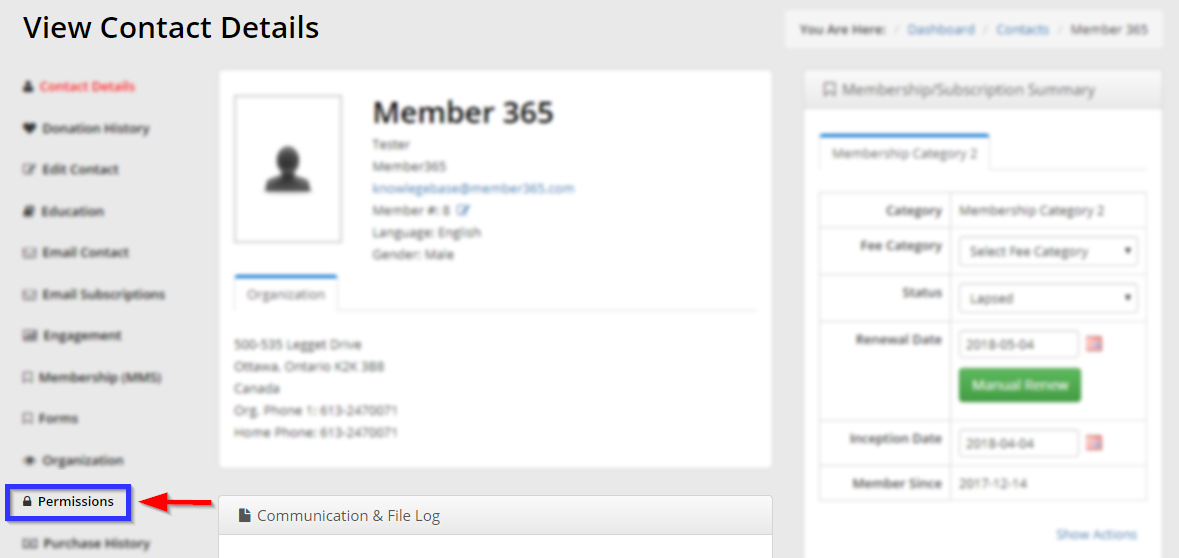
Changing Your Notification Settings
4. Click the ‘Inquiries‘ tab.
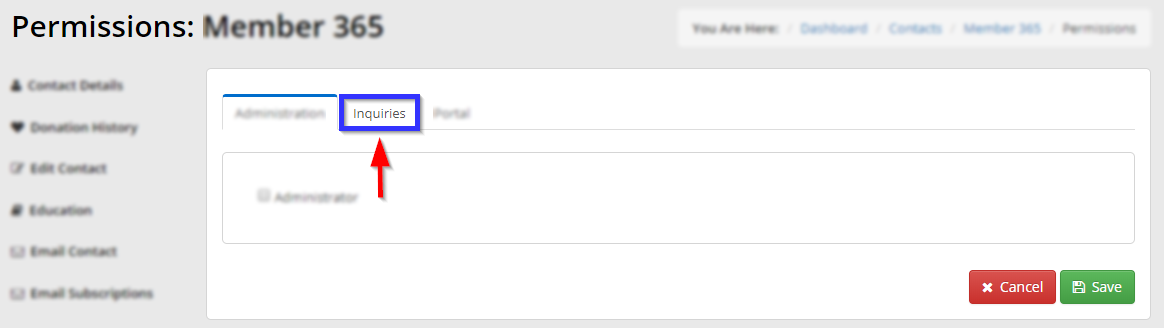
5. If the checkbox next to ‘Inquiries’ is not already selected, select it to cause a number of new options to appear:
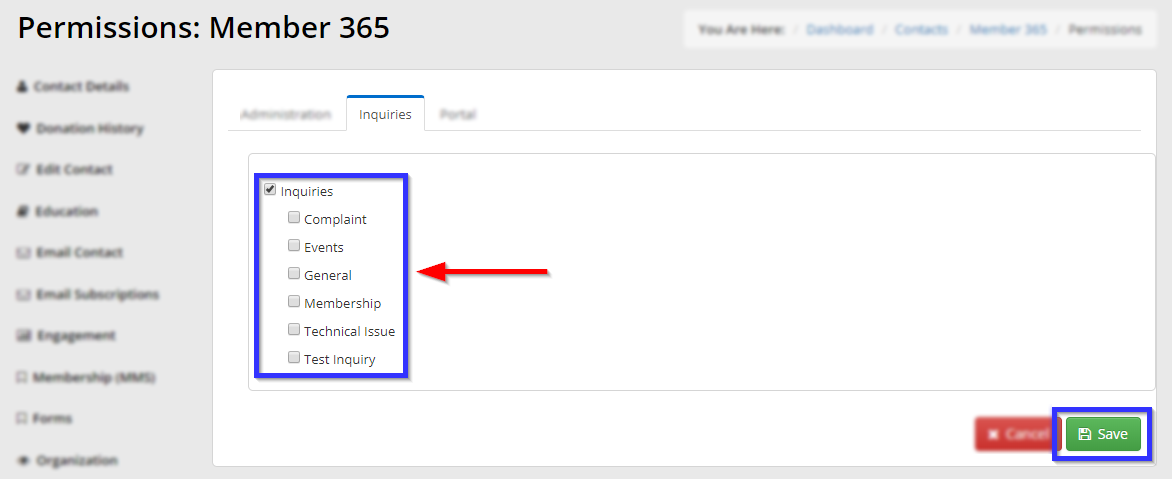
6. Select all the categories of inquiry for which you would like notifications, and then click ‘Save‘.
Congratulations — you will now receive email notifications whenever a member makes an inquiry included in your chosen categories!
