This article will guide you through opening or closing event registration.
Accessing Event Configuration
1. Log in to your Member365 Administrator Dashboard.
2. On the top bar, click ‘Events‘.

3. In ‘Event Management’, click ‘Manage’.

4. Find the event you are looking to modify, by entering its name in the text box or finding it in the list, and then click its name or the pencil icon to the left.
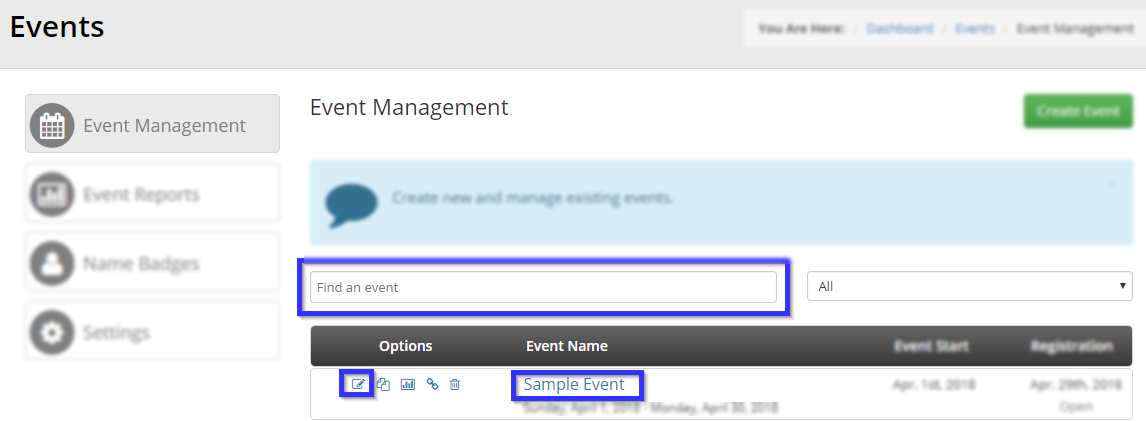
Adjusting the Opening or Closing Dates
5. Click the ‘Registration‘ tab.

6. Find the ‘Open Registration‘ and ‘Close Registration‘ fields; you can use these to set the beginning and end of event registration. To open registration, simply set the opening date to today’s date, and to close registration, set the closing date to one that has already passed.
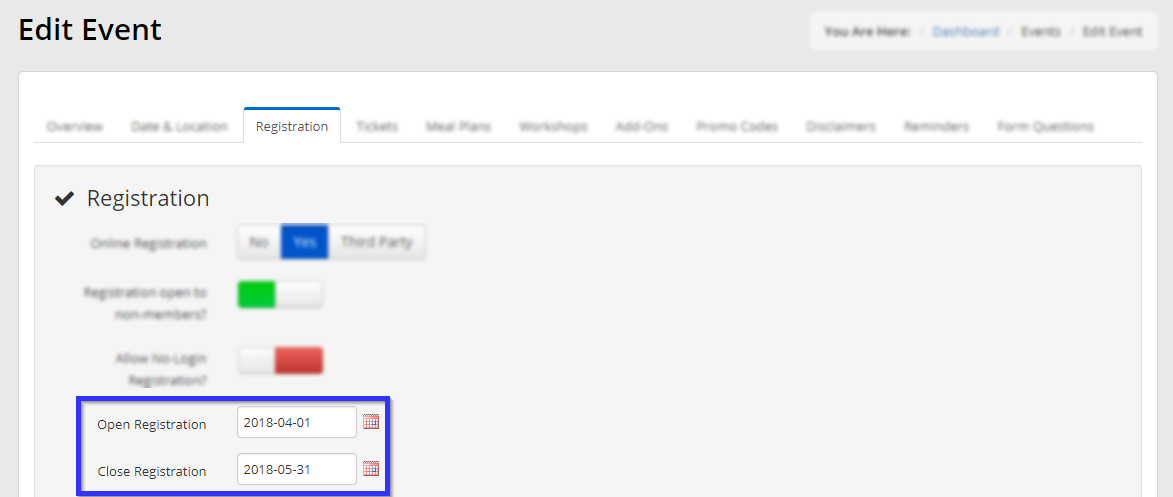
Congratulations, you have adjusted your event’s registration period!
