This article will describe how to make the collection of a name and email mandatory during event registration.
Selecting the Event
1. Login to the Member365 Administrator Dashboard.
2. On the top toolbar, click “Events”.

3. Next to “Event Management”, click “Manage”.

4. Find the event by typing its name into the search bar or finding it in the list, and then selecting its name or the pencil icon next to it.
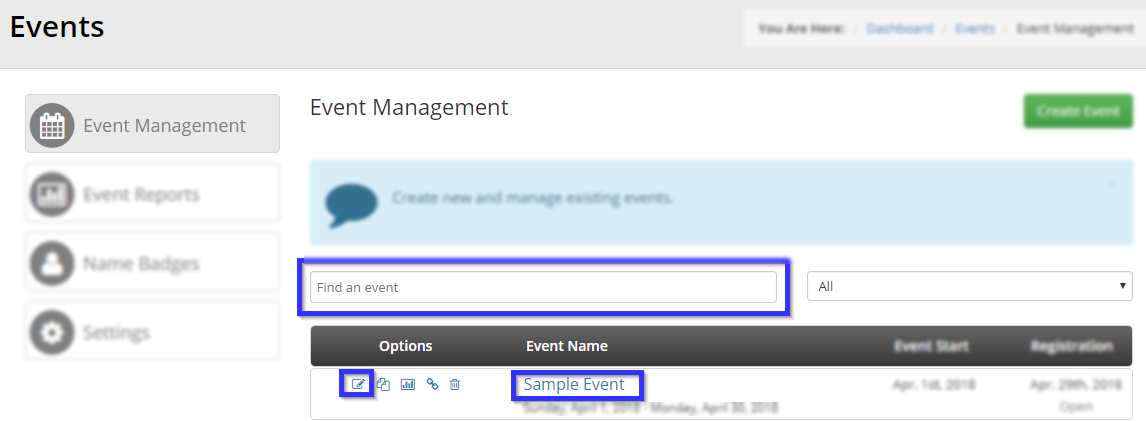
Enforcing Name and Email Address Collection
5. Click the “Tickets” tab.

6. Next to the name of the ticket category for which you are trying to enforce information collection, click the pencil icon to edit it.
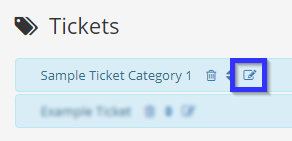
7. Find the option labelled “Force Ticket Assignment?” and click the left side of the toggle button; the button will turn green if the option has been enabled successfully.
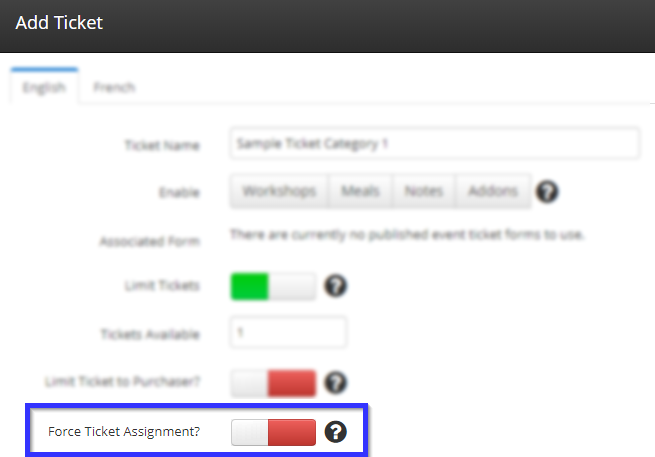
8. Click “Add” at the bottom of the “Add Ticket” box.
9. Click “Publish” at the bottom of the “Tickets” tab.
Congratulations, you have made the collection of a name and email mandatory during event registration!
