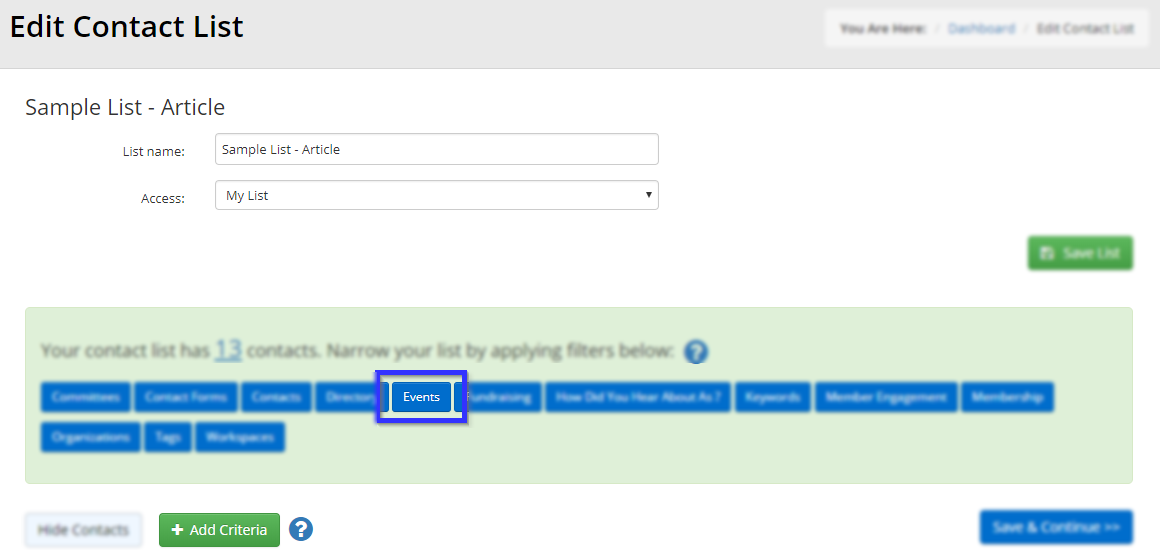This article will describe how to create a list containing all the contacts who have registered for a specific event.
Creating a List
1. Login to your Member365 Administrator Dashboard.
2. On the top bar, click “Lists”.
![]()
3. Click “Create a Custom List”.

4. Enter a name for your list in the indicated text box, then click “Continue”.
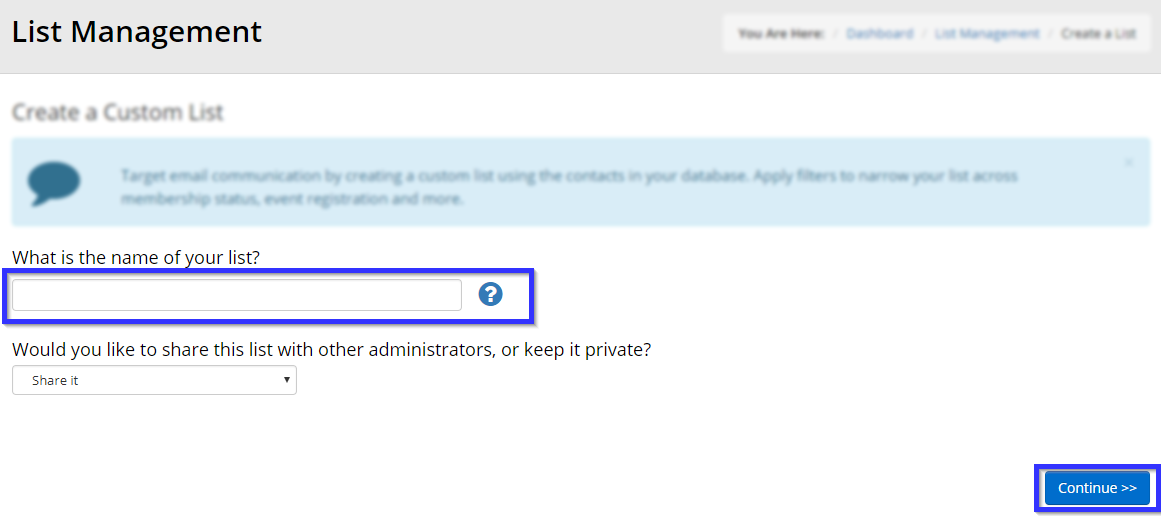
Adding Event Attendees to the List
5. In the list of filters, click “Events”.
6. In the box that appears, click “Registered to Events”.
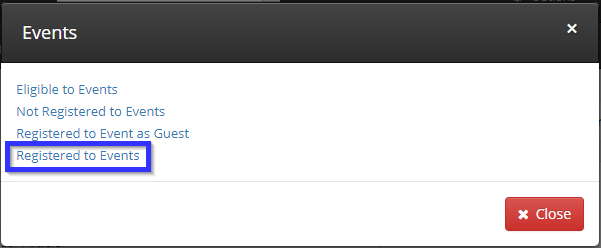
7. In the next box, click the checkboxes next to all events whose registered attendees you would like to add to your new list, then click “Save”.
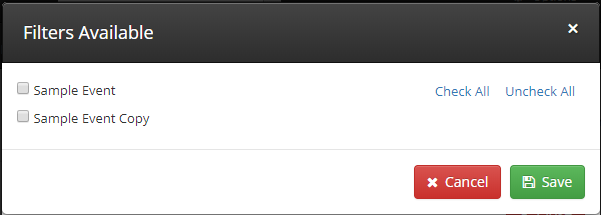
8. Double-check that the list at the bottom of the screen contains all the members you wish to add to the list, then click “Save List” to continue working from this page or “Save & Continue” to confirm your changes and return to List Management.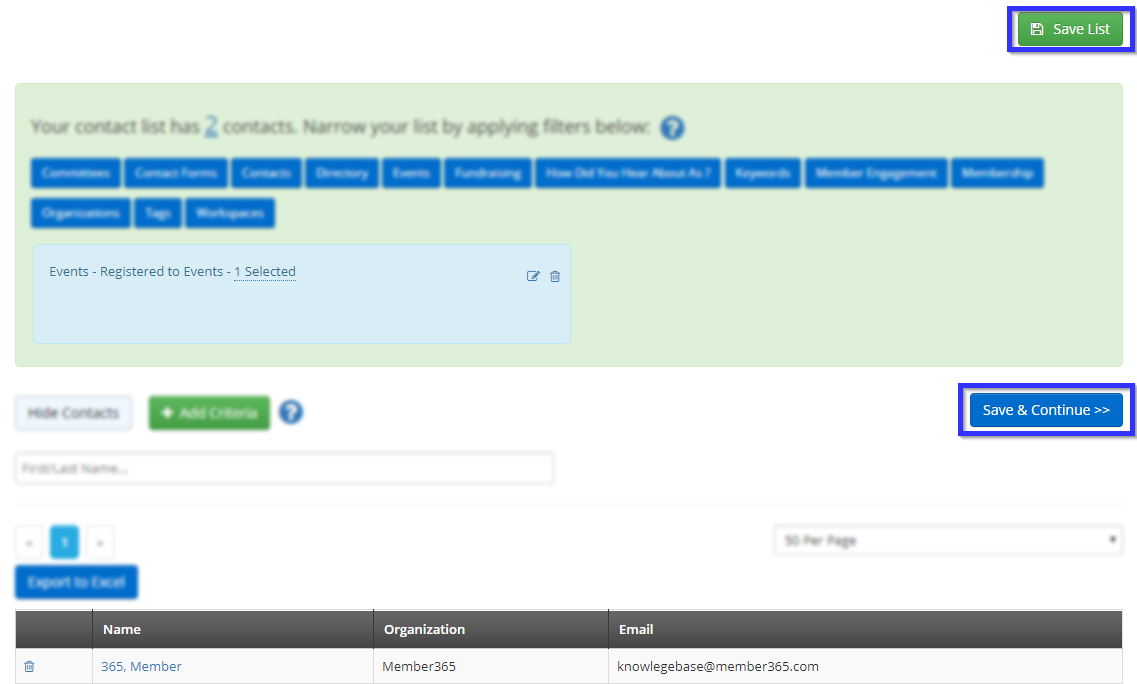
9. Check that your list was successfully created by looking for its name in List Management.

Congratulations, you have created a list of event’s registrants!