This article will guide you through applying a fee category to an existing membership. If you need guidance in creating a fee category, please consult our Knowledge Base article on the subject. The steps below will only work for a member whose membership category is associated with fee categories; if they belong to a membership category that is associated with a flat fee, the drop-down menu described in step 3 will not appear.
Applying a Fee Category
1. Log in to the Member365 Administrator Dashboard.
2. In the top bar, click the ‘Search Contacts‘ bar, begin typing the name of the contact whose membership you would like to update, and click their name when it appears.

3. In the ‘Contact Details’ page, find the section labelled ‘Membership/Subscription Summary’. If the member has multiple membership types, click on the name of the membership type you are looking to update, then click on the ‘Fee Category‘ drop-down menu.
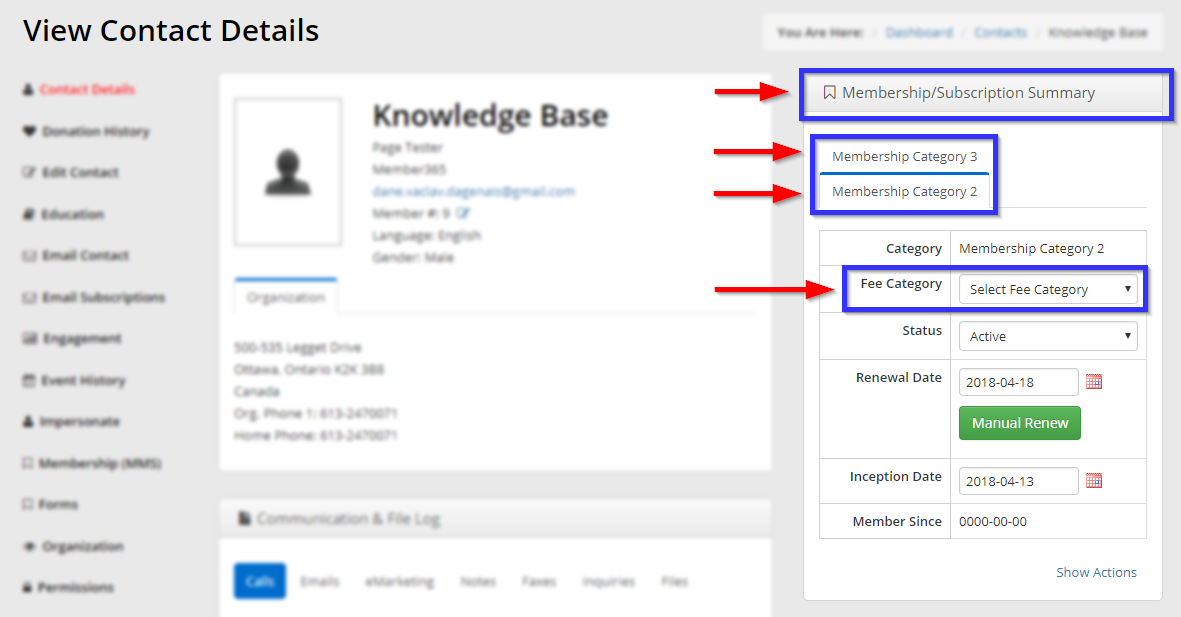
4. Click on the name of the fee category you would like to add to this membership. The change will be automatically saved for this member.
Congratulations, you have applied a fee category to this membership!
