This article will guide you through voiding an invoice on which payment has not been completed: it must be listed as either a draft or ‘Payment Pending’.
Locating and Voiding an Invoice
1. Log in to your Member365 Administrator Dashboard.
2. In the top bar, click ‘Financial‘.
![]()
3. Next to ‘Invoices’, click ‘Manage‘.
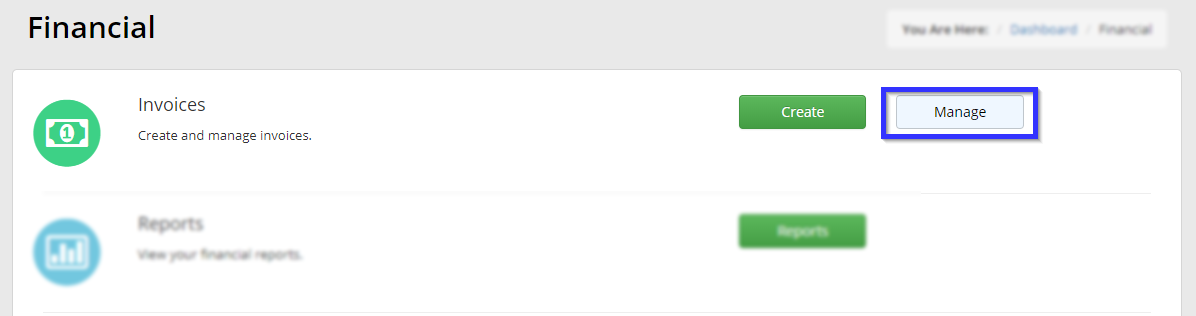
4. Find the invoice in the list, either by finding it or entering the invoice number into the search bar, and look for the indicated icon — a blue circle with a diagonal line through it. If you do not see this icon, the invoice cannot be voided via this method. If the icon is displayed, click on it.
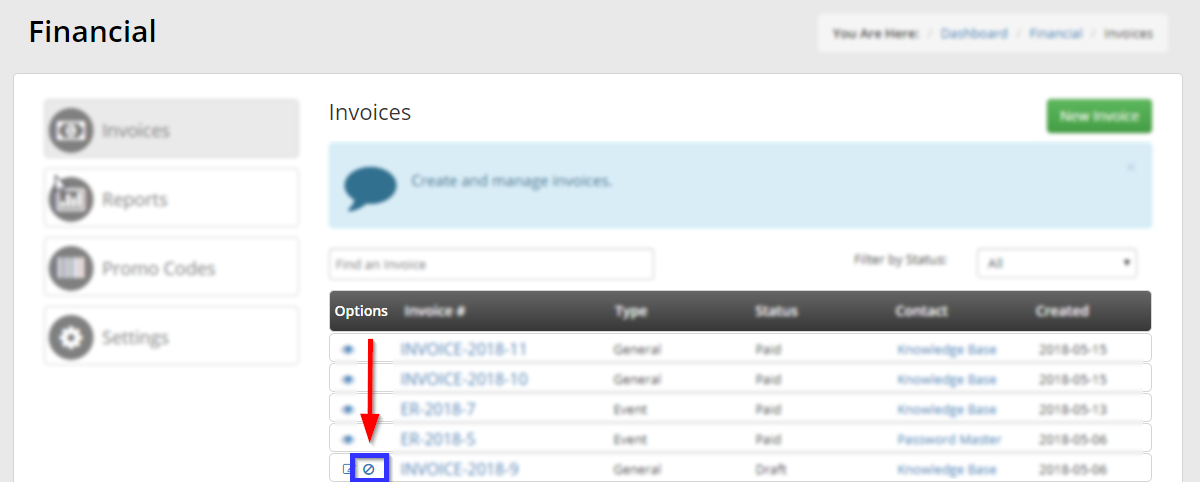
5. Click ‘Confirm‘ in the dialogue box that appears.
Congratulations, you have voided this invoice!
