This article will guide you through adding a certificate to an event; this certificate will be awarded to all who are recognized as having attended the event.
Accessing Event Configuration
1. Log in to your Member365 Administrator Dashboard.
2. On the top bar, click ‘Events‘.

3. Next to ‘Event Management’, click ‘Manage‘.
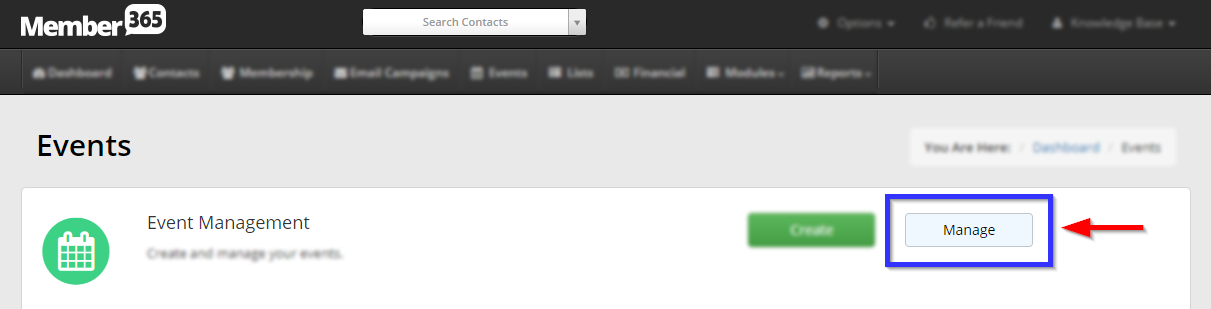
4. Find the event by typing its name into the search bar or finding it in the list, and then select its name or the pencil icon next to it.
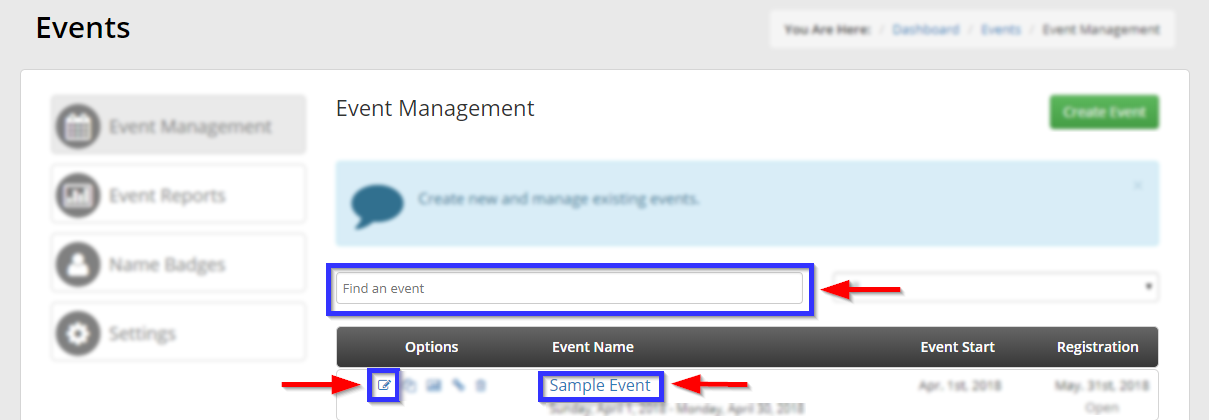
Adding a Certificate
5. Click the ‘Registration‘ tab.

6. Ensure that the first option, ‘Online Registration’, is set to ‘Yes‘.
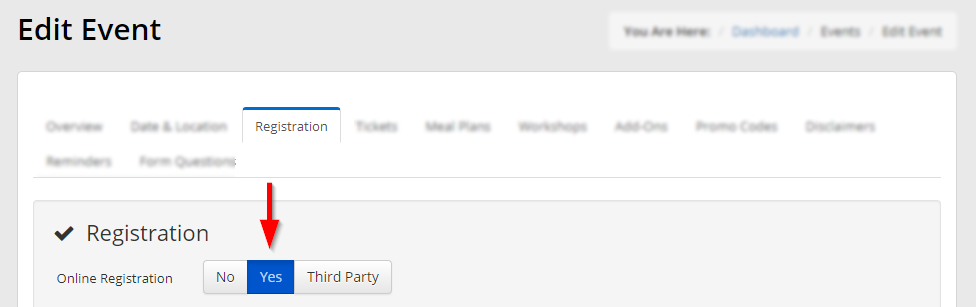
7. Find the ‘Certificates’ section, click the drop-down menu, and fill in the checkboxes next to all of the certificates you would like to add to this event.
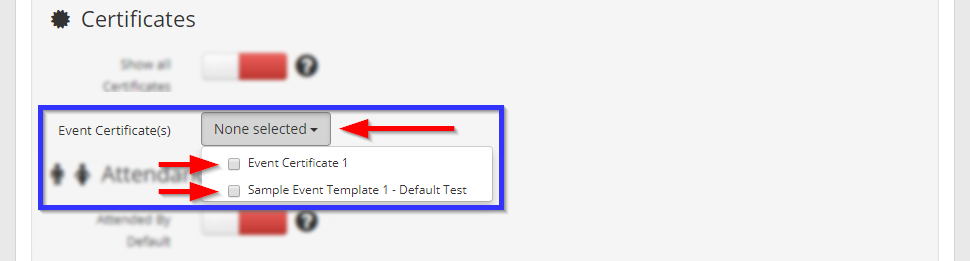
8. Scroll to the bottom and click ‘Publish‘.
Congratulations, you have added a certificate to this event!
