Enabling Automated Recurring Billing is one of the strongest techniques available to create a sustainable improvement to membership renewal rates, and Member365 makes it easy.
Here’s how to do it:
Navigate to Membership Categories
1. From your administrator dashboard, click ‘Membership‘
![]()
2. In the ‘Membership Categories’ section, click ‘Manage‘
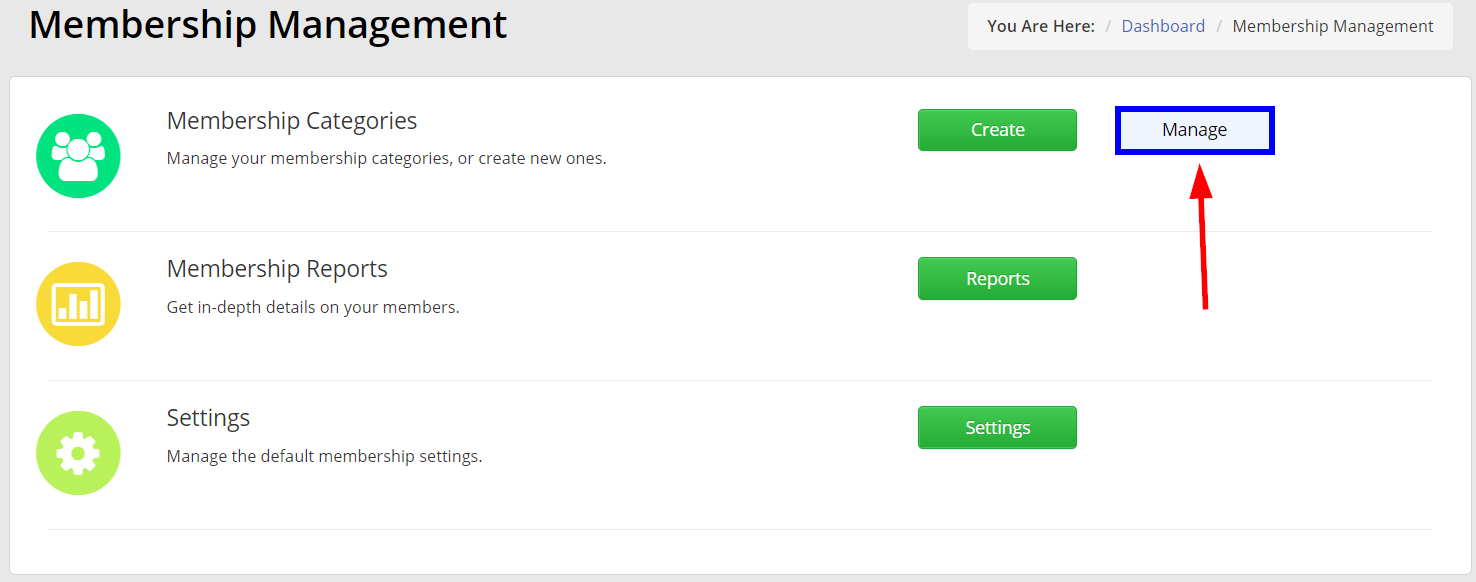
3. Using the search bar, or the list below it, select the Membership Category you would like to enable ARB for.
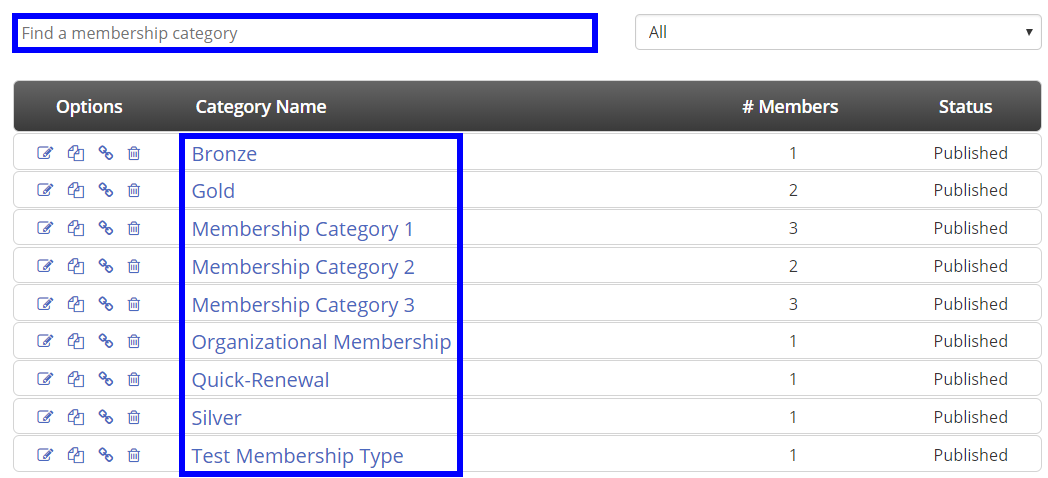
Setting Up ARB
The first step required to set up ARB for a Membership Category is to ensure that Credit Cards are accepted as a payment method for Membership Fees.
To do so, follow the steps below:
Ensuring Credit Card Fee Payments are Enabled
4. Click the ‘Fees‘ tab in your Membership Category settings

5. Scroll down to ‘Payment Types’ and ensure that ‘Credit Card’ is checked.
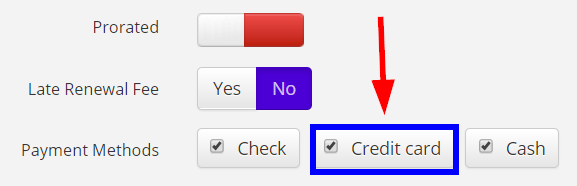
6. Click the green ‘Publish‘ button at the bottom of the page.

Enabling ARB
With credit card payments enabled, it’s time to turn to enabling ARB. Here’s how:
7. Click ‘Renewals‘ from Membership Category Settings tabs.

8. Scroll to the bottom of the page, and set ‘Allow Automated Recurring Billing‘ to green.
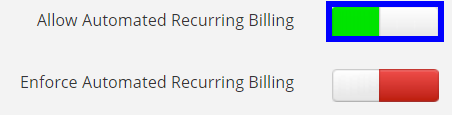
Congratulations! You’ve enabled ARB for this Membership Category. Remember to repeat these steps for any and all categories you would like ARB to be enabled for.
