This guide will show you how to change the annual renewal date of a given membership category to the last date the membership was renewed.
Selecting the Membership Category
1. Login to the Member365 admin dashboard.
2. From the bar at the top of the dashboard, click on “Membership”.

3. In the section labelled “Membership Categories”, click “Manage”.
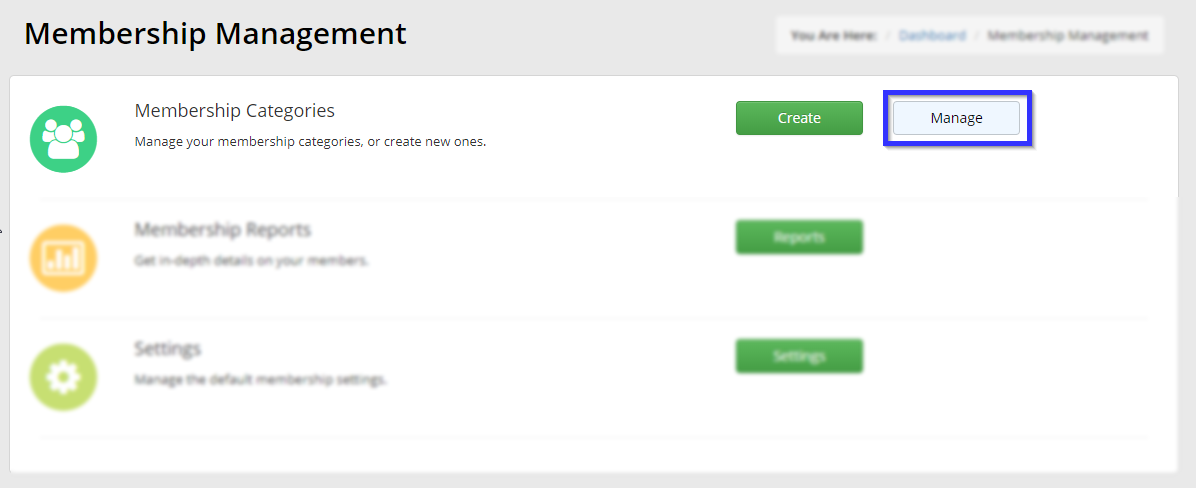
4. Click on the name of the membership category you would like to edit.
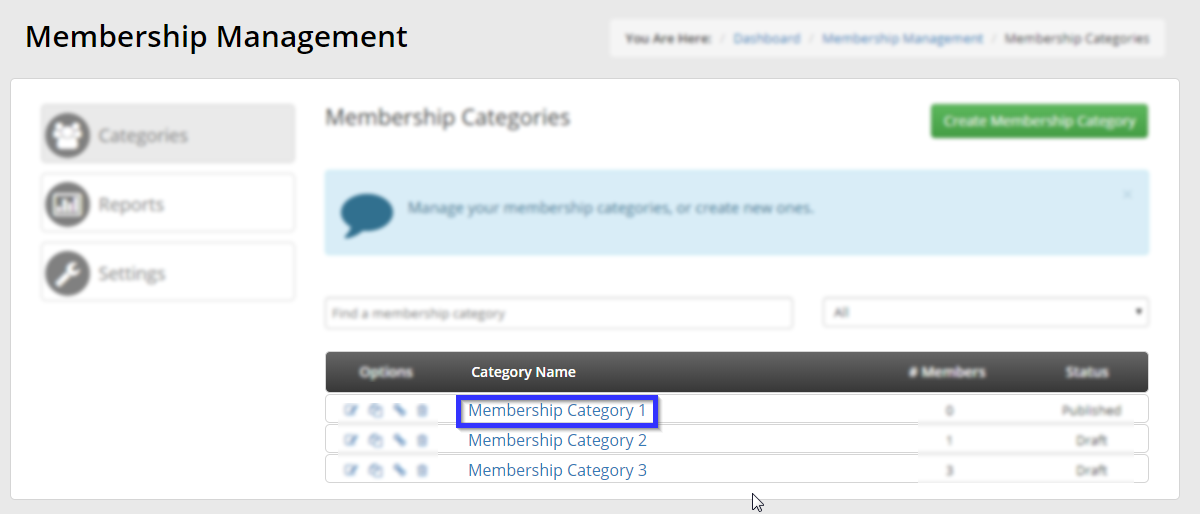
Changing the Renewal Date
5. Click the tab labelled “Renewals”.

6. Under the Renewals Tab, look for the setting labelled “Anniversary Renewal Date Occurrence”.
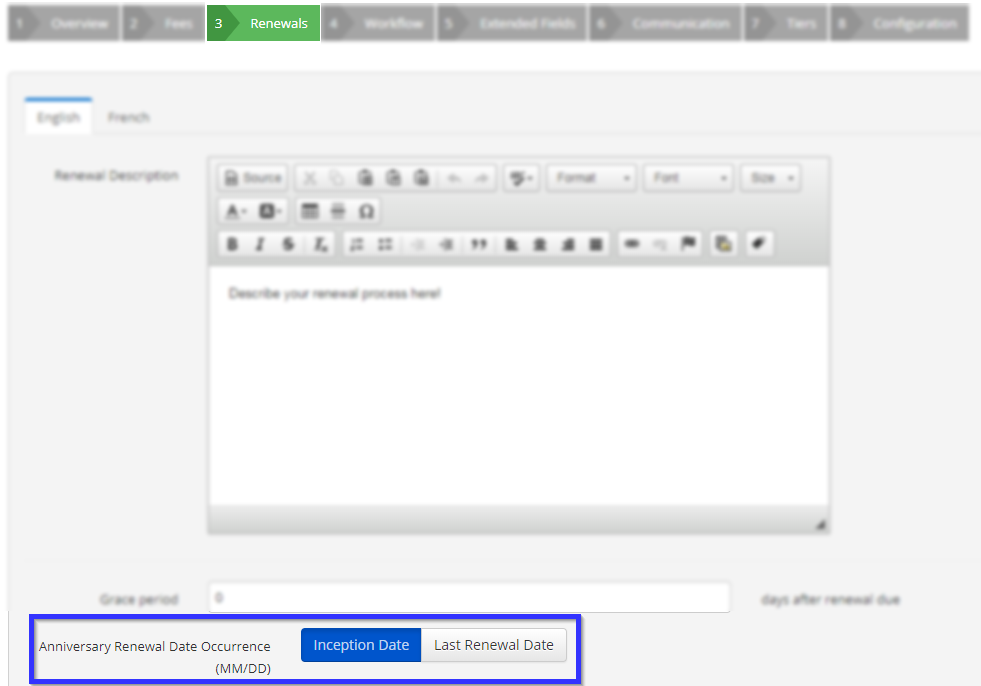
7. Select “Last Renewal Date“.

8. Click “Publish” to save your work.
 .
.
Congratulations, you have successfully changed the membership category’s renewal date to the date that it was last renewed!
