This guide will show you how to change and/or send a new password to a member in the event that they forget theirs.
Navigate to the Contact Record
1. Log into your Member365 administrator dashboard.
2. In the search bar at the top of your screen, enter the contact you wish to manage, and click their name when it appears.
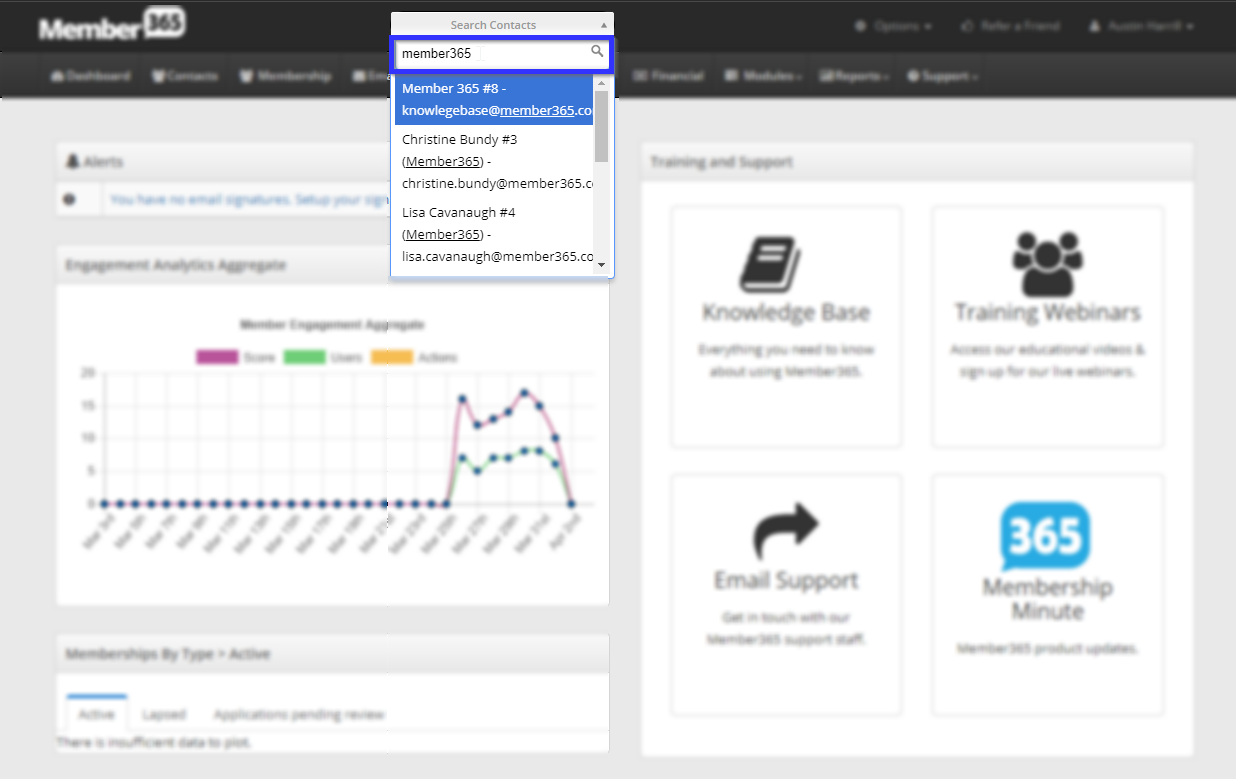
Navigate to Password Reset
3. On the left sidebar of the Contact Record, click the ‘Reset Password‘ button.
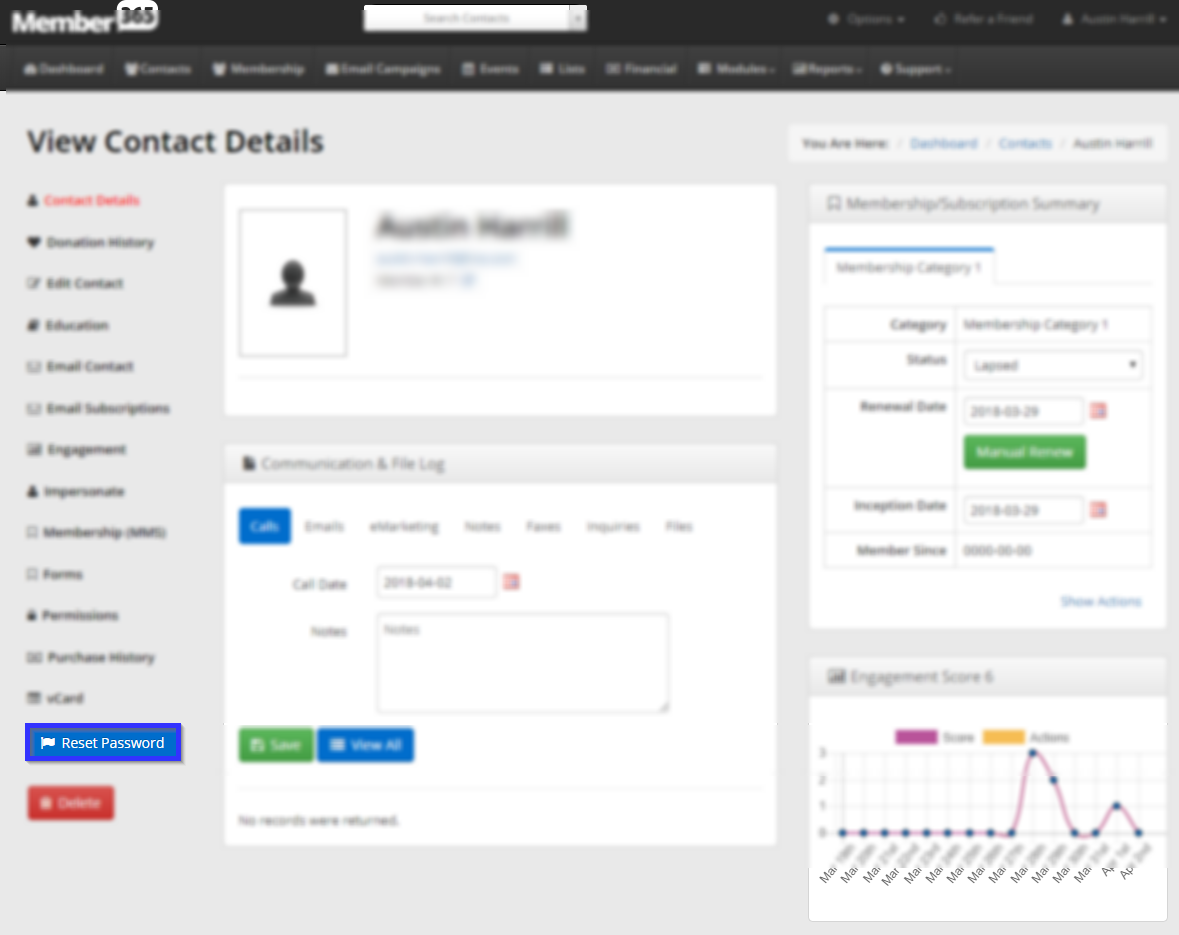
Change and Send Credentials
4. In the resulting window, specify a new password, and be sure to click the ‘Email New Password to Contact’ checkbox.
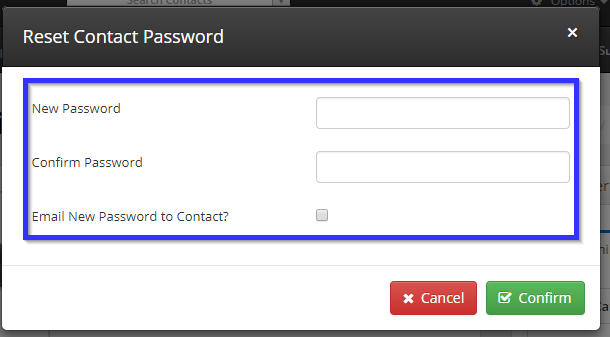
5. Click ‘Confirm‘.
Congratulations! You’ve successfully changed and emailed this contact’s login credentials!
