This article will guide you through changing the email address that receives notifications whenever a membership application is submitted.
Accessing Membership Category Configuration
1. Log in to your Member365 Administrator Dashboard.
2. On the top bar, click ‘Membership‘.

3. Next to ‘Membership Categories’, click ‘Manage‘.
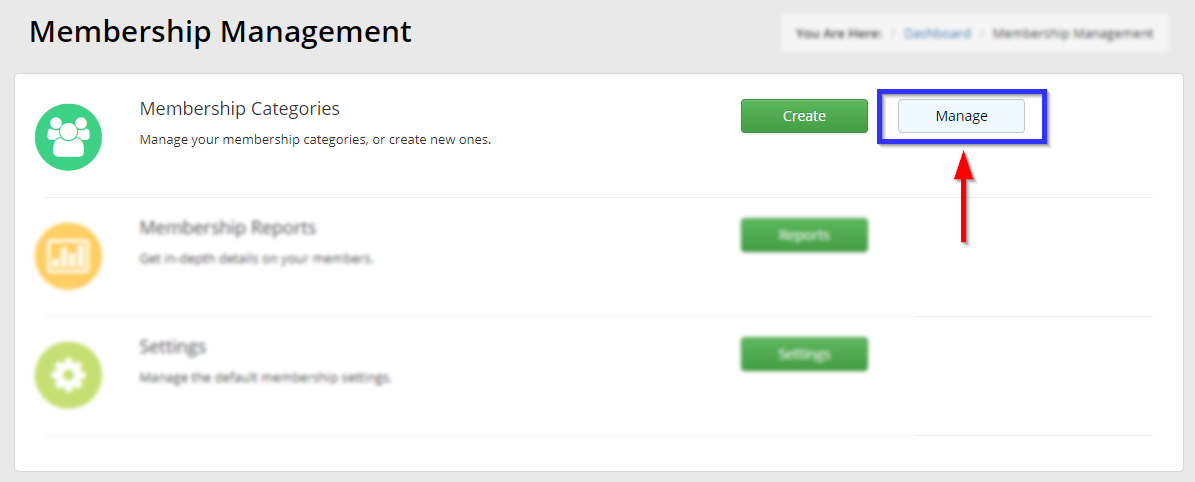
4. Find the membership category whose membership you are trying to edit either by typing its name into the search bar or by locating it in the list, and then click the chain-link icon to the left of its name.
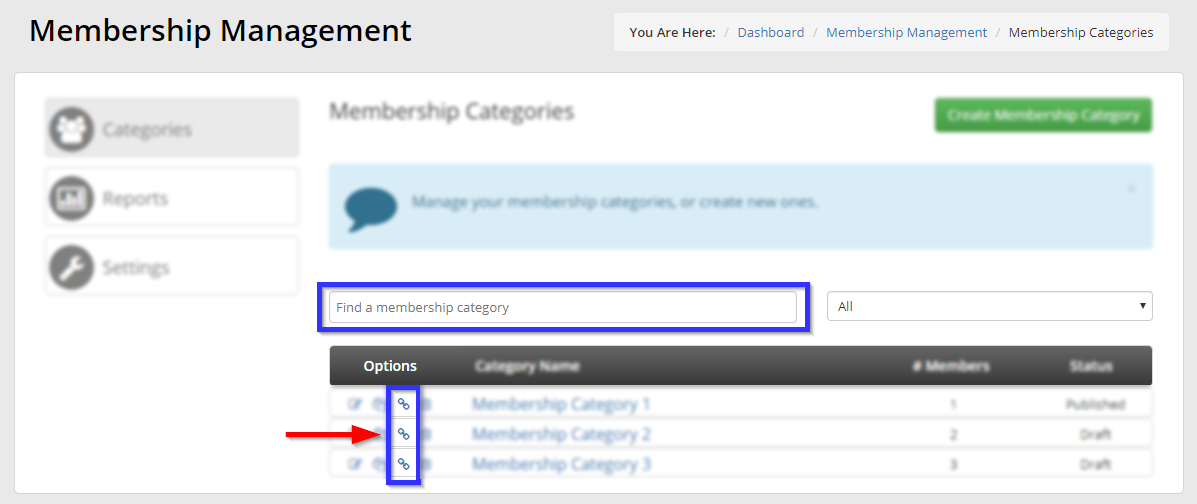
5. Click on the ‘Configuration‘ tab.
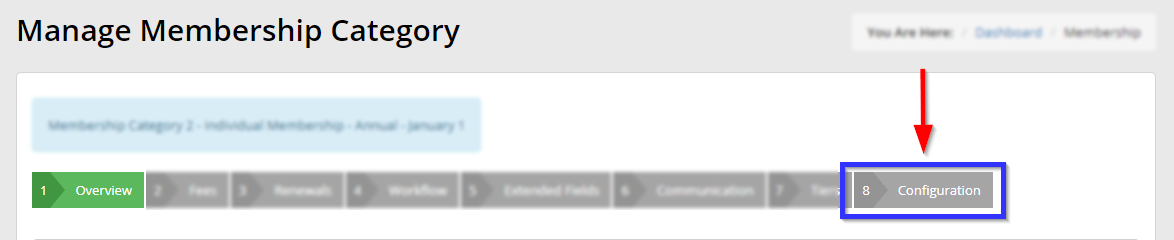
Editing Notification Preferences
6. Click on the ‘Membership‘ sub-tab.
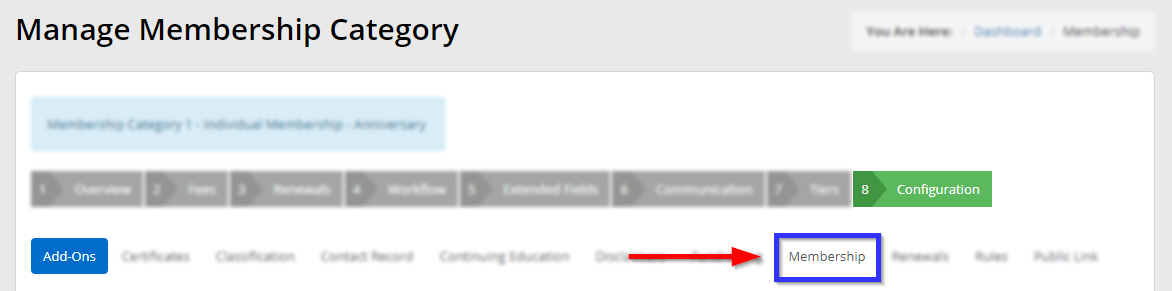
7. Find the ‘Notify‘ field and enter the email address with which you wish to receive membership submission notifications.
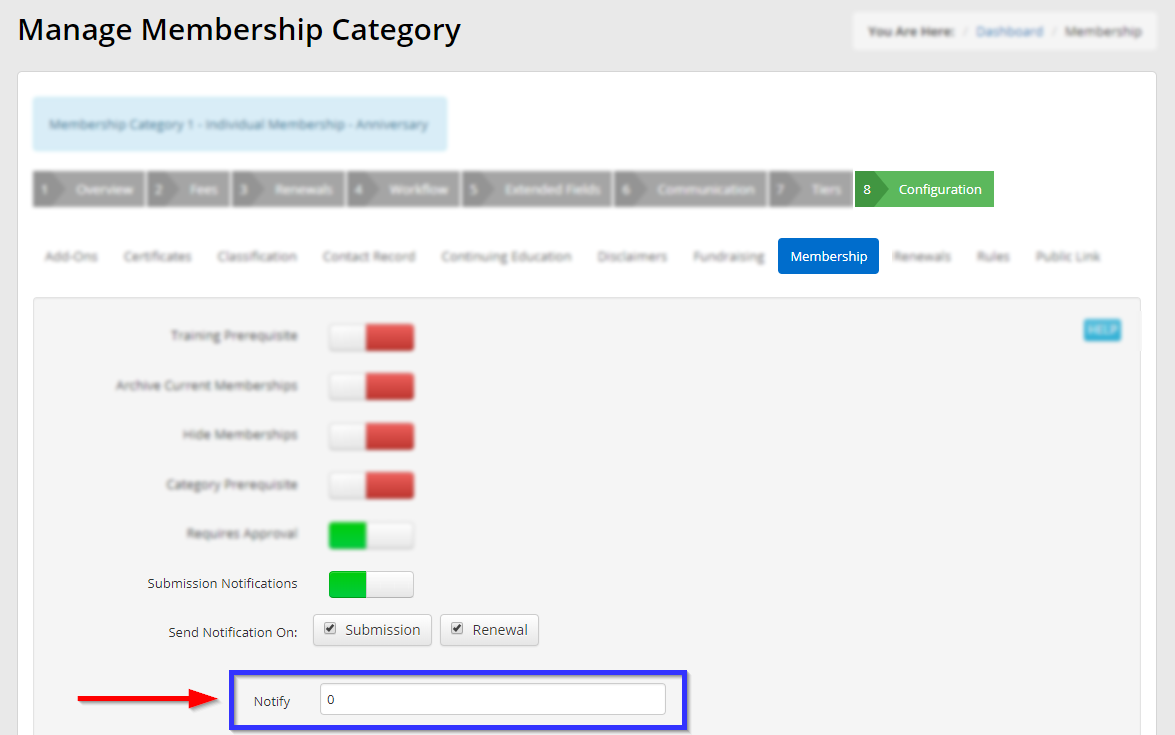
8. Scroll to the bottom and click the green ‘Publish‘ button.
Congratulations, you have changed the address to which submission notifications are sent!
