This article will guide you through generating and exporting a report containing all contact information.
Creating a List
1. Log in to your Member365 Administrator Dashboard.
2. On the top bar, click ‘Lists‘.
![]()
3. Click ‘Create a Custom List‘.

4. Enter a name for your list and click ‘Continue‘.
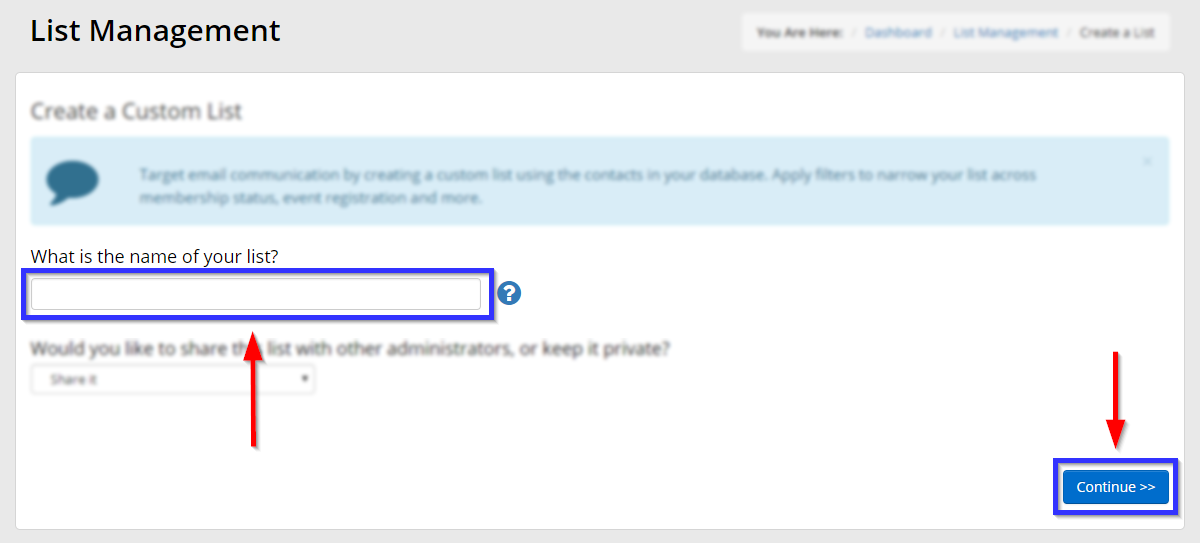
Exporting Contact Information
By default, a new list with no filters will contain all of the contacts saved in the CRM.
5. Click ‘Export to Excel‘.
6. In the ‘Export to Excel’ window that pops up, click ‘Check All‘ to fill in every box; this will ensure that all information is exported. Then click ‘Download‘ to complete the process.
Congratulations, you have generated a report containing all contact information!
