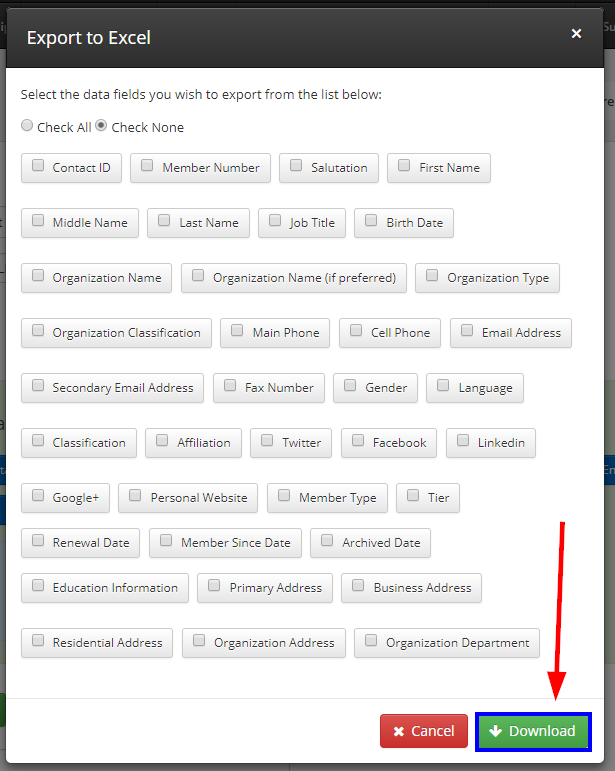To export a list from Member365 as a spreadsheet for administrative use or 3rd party software, follow the steps below:
Navigate to The List You’d Like to Export
1. From your administrator dashboard, click ‘Lists‘ in the top toolbar.
![]()
2. Using the search bar, or by scrolling through your lists manually, find and select the list you would like to export.
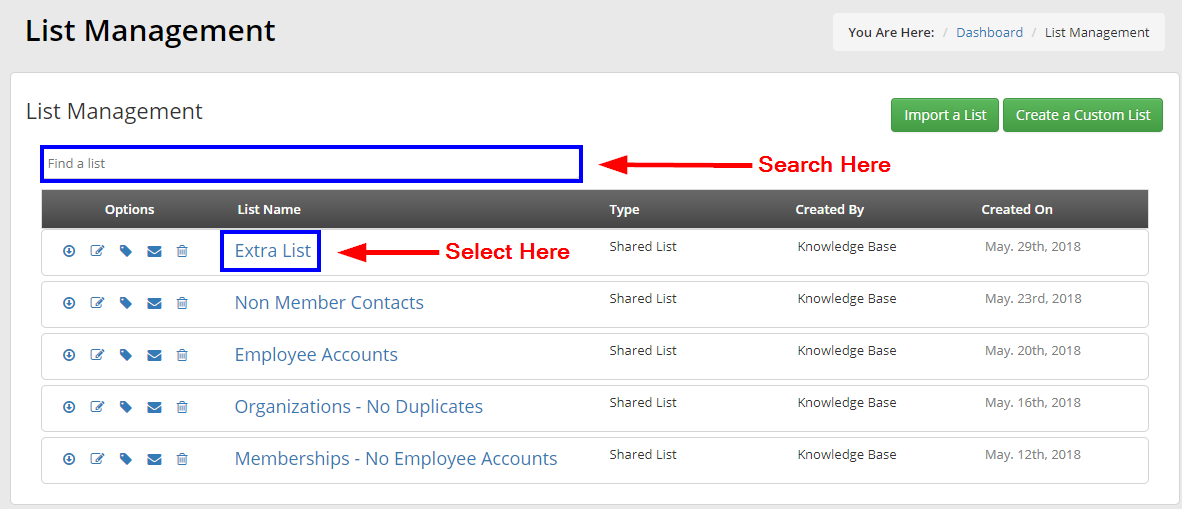
Export Your List
3. From Contact List screen, click ‘Export to Excel‘.
4. In the triggered prompt, select all the data fields you would like included in the exported spreadsheet, and click ‘Download’ to export the data.