This article will guide you through editing an existing job posting by accessing it through the Administrator Dashboard.
Editing a Job Posting
1. Log in to your Member365 Administrator Dashboard.
2. On the top bar, click ‘Modules‘, then click ‘Jobs‘ in the drop-down menu that appears.
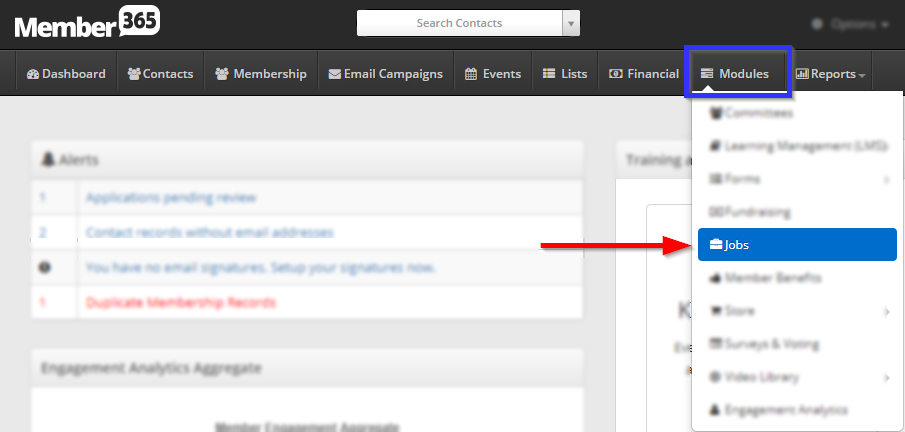
3. Click on the name of the job posting you wish to edit.
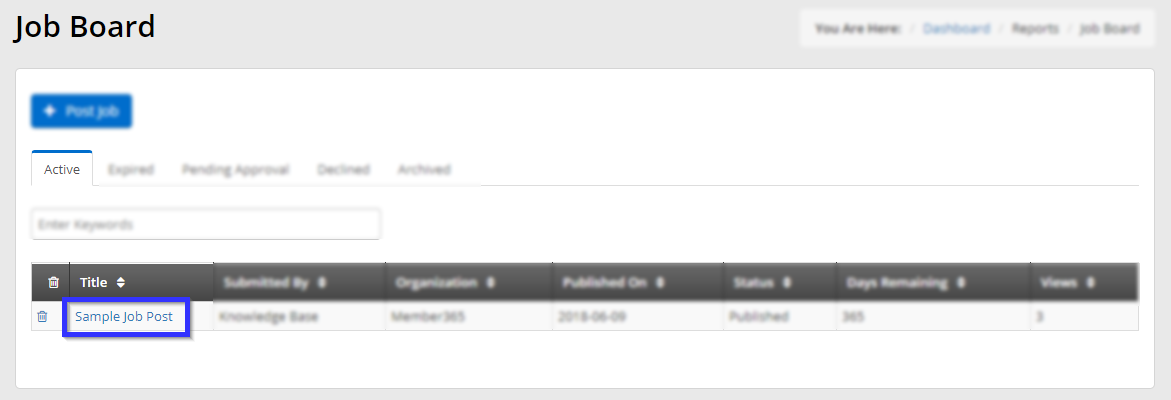
4. The first part of the form allows you to edit the basic details of the posting: the job title, job description, company, location, etc.
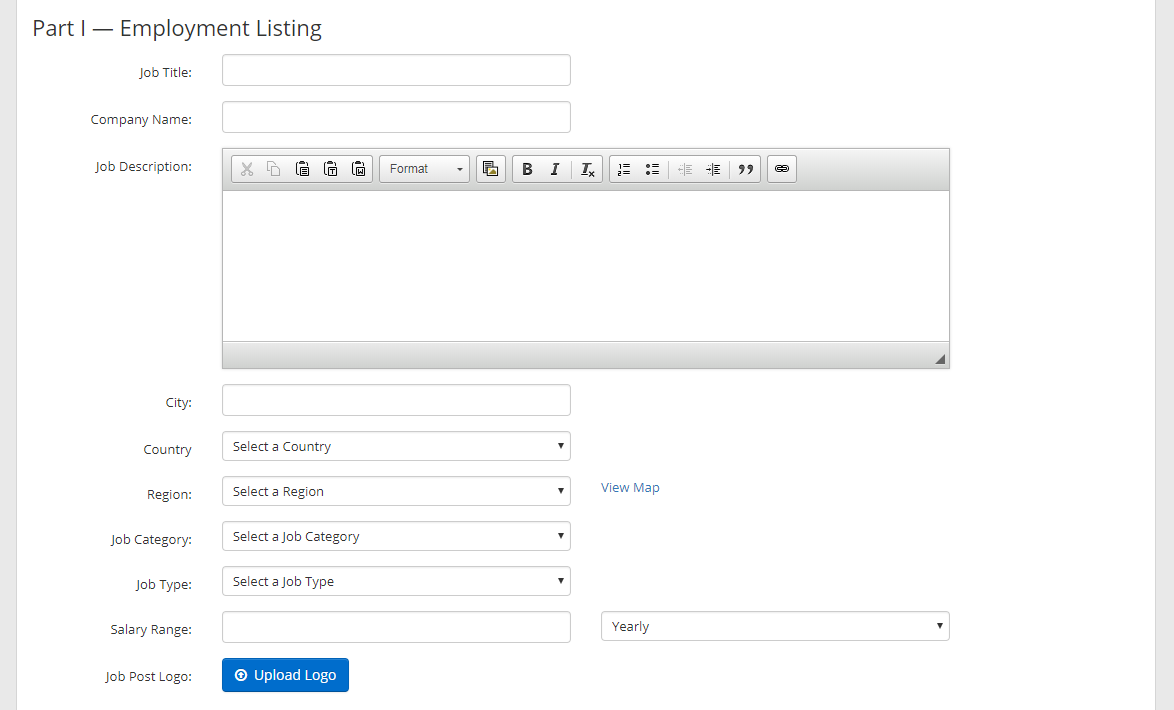
The second part of the form allows you to provide extra options for submitting applications to the posting. Selecting ‘Email‘ or ‘Direct to Website‘ will cause a new text field to appear, and there you can specify an email address or website that will be linked to in the application. If you select ‘None‘, be sure to specify in the posting how members can apply.
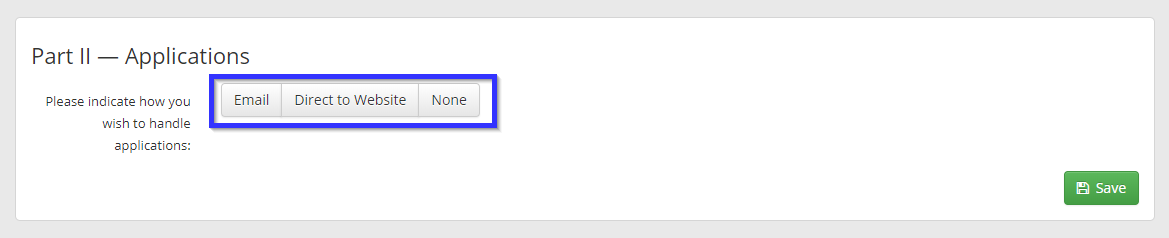
5. When you are done, click ‘Save‘.
Congratulations, you have edited this job posting!
