The public-facing side of the Job Board is accessible through the Member Portal. Continue reading to learn where to find it.
Accessing the Job Board
To access the Job Board , click ‘Job Board ‘ on the top bar, and then ‘Search Job Board‘ in the drop-down menu that appears.
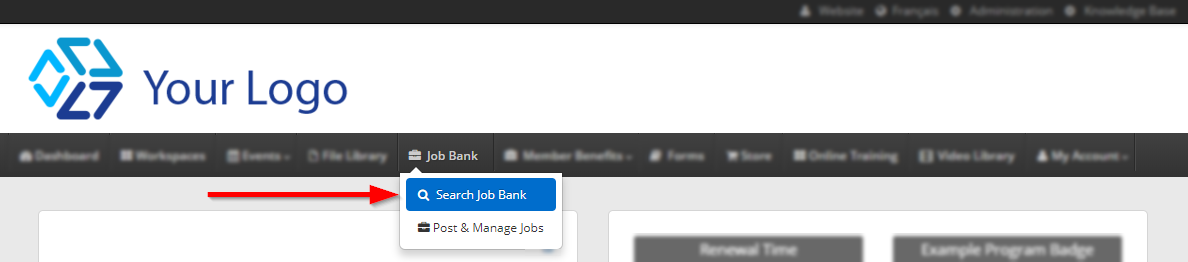
What Does the Job Board Look Like?
We’ve taken the liberty of expanding the Job Board to its full view here; it will default to hiding the filters we’ve shown here. Click ‘Show Filters‘ (located where you can currently read ‘Hide Filters’) to see the full view. Users can use keywords, posting dates and the displayed filters to narrow down their results.
When narrowing down a search by region, users should use the ‘View Map‘ link to determine what the listed regions refer to.
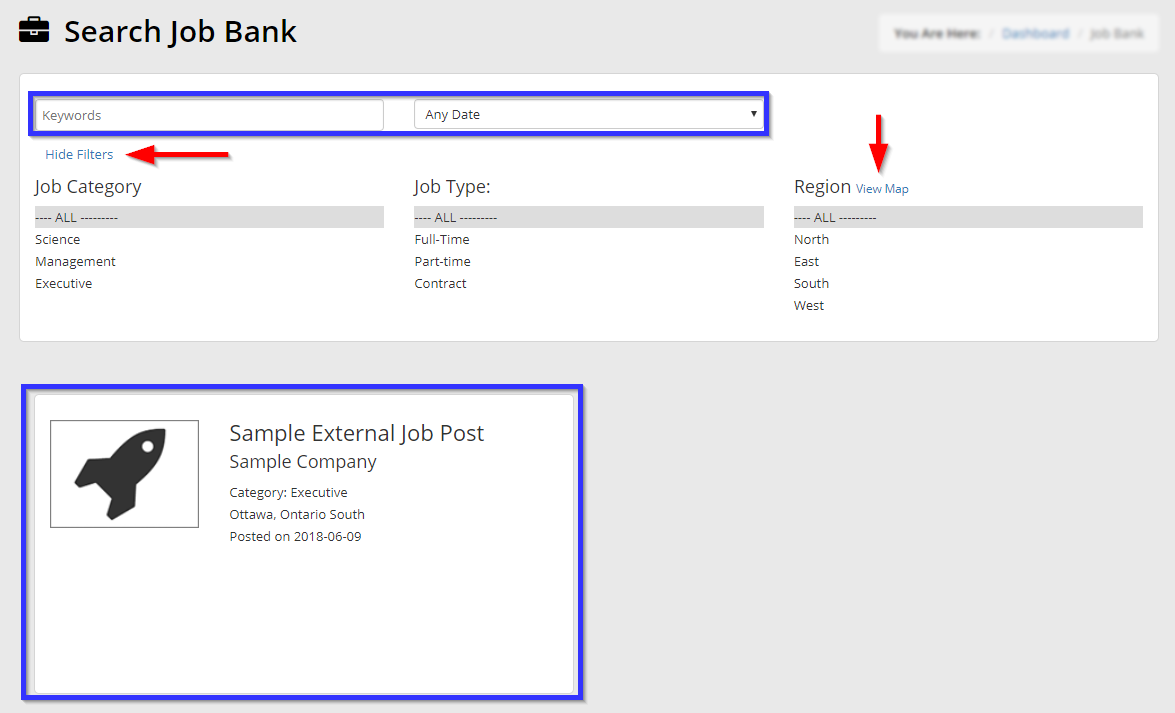
Below the search options is a sample job post that we’ve created; clicking it brings us to the following display:
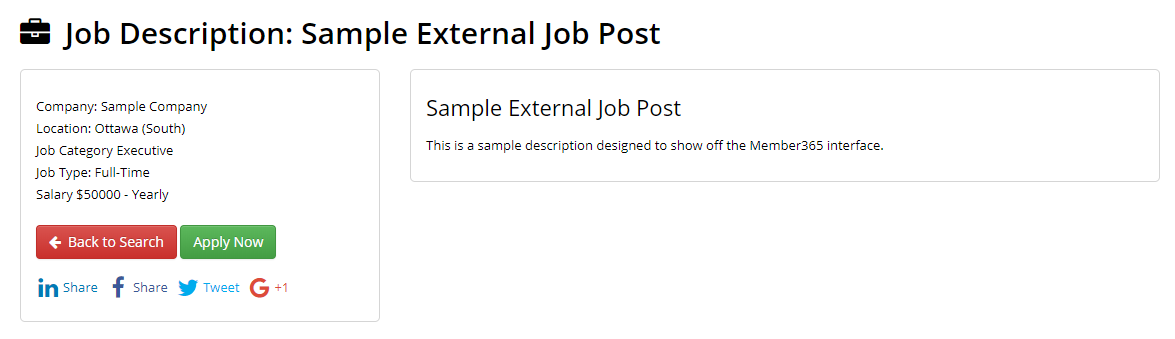
The information here is set by the user when creating a job post. The ‘Apply Now‘ link is not a necessary feature; it will appear if a user provides an email address or website for application purposes, but users are also free to omit this option and instead provide instructions in the description text.
Get Your Job Board Running
Now that you know what the Job Board is, get yours set up and running in under an hour with our ‘Getting Started’ guide!
